Troubleshooting – Proceed CDP User Manual
Page 39
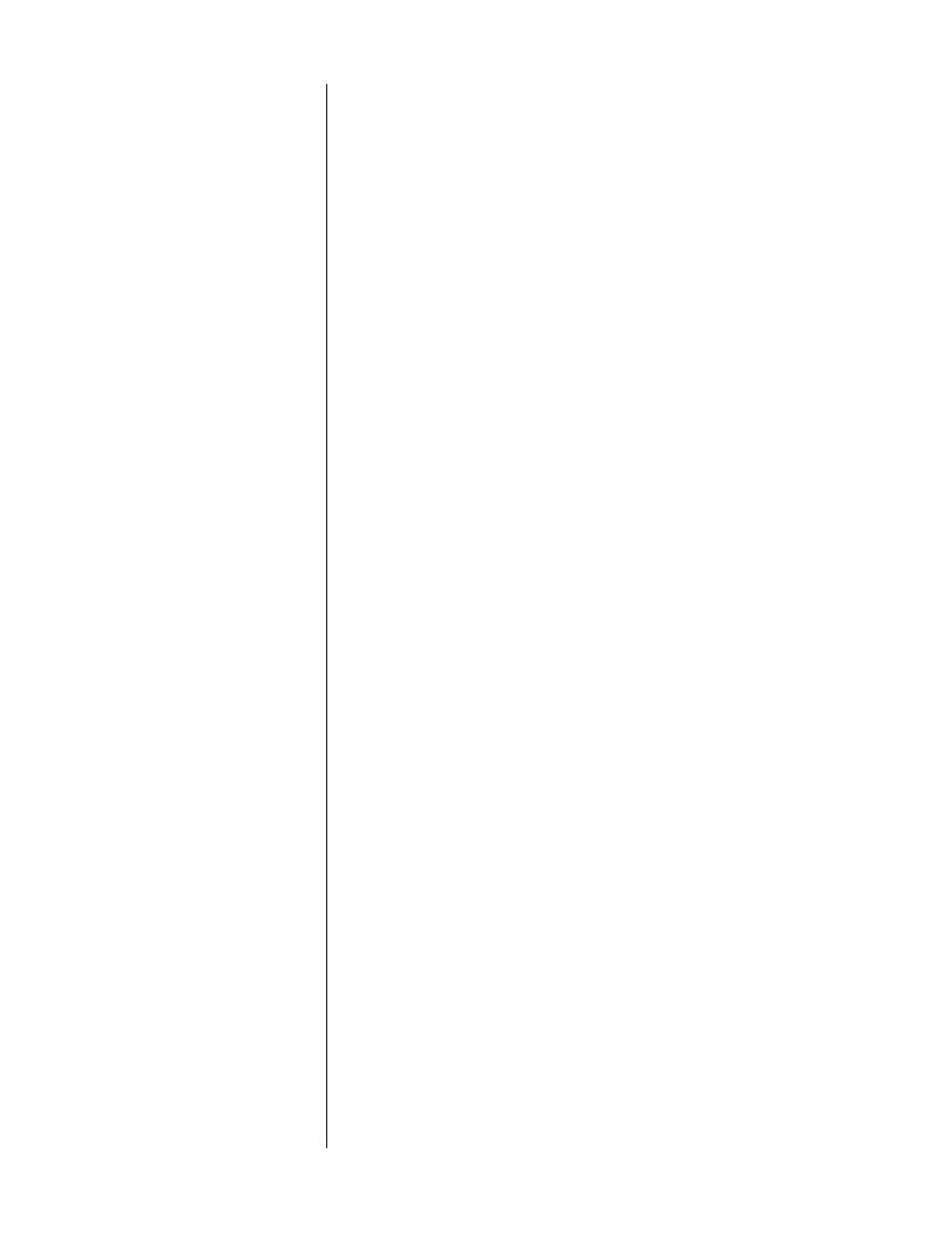
39
Troubleshooting
In general, refer any service problems to your Proceed dealer. Before contacting
your dealer, however, check to see if the problem is listed here. If it is, try the
suggested solutions. If none of these solves the problem, contact your Proceed
dealer.
1.
THE CDP WON’T FUNCTION, AND THE DISPLAY IS DARK.
✓ The CDP isn’t plugged into the AC mains.
✓ The
power
button has not been engaged.
✓ The wall socket (or extension cord, if used) is faulty, or the wall
socket has a tripped circuit breaker or blown fuse.
✓ A fuse is blown in your CDP (contact your Proceed dealer).
2.
THE DISPLAY IS LIT, BUT THERE IS NO OUTPUT
✓ The proper digital input is not selected.
✓ The proper source isn’t selected on your preamplifier.
✓ The connecting cables are connected incorrectly or are faulty.
✓ The CDP is configured for adjustable output levels, and the vol-
ume is set to an inaudible level such as 00 (as when first pow-
ered up in that mode).
3.
THE CDP WON’T PLAY A CD INSERTED IN THE PLAYER.
✓ The CD is inserted upside down.
✓ There may be condensation (moisture) on the laser pickup. This
can happen if the CDP is moved from a cold environment (such
as a warehouse or a shipper’s truck) to a warm one. Plug in the
CDP, leave it on for one hour to warm up, then try playing a CD
again.
4.
WHEN A CD IS PLAYING, THE SOUND "SKIPS."
✓ The CD is severely scratched or dirty.
✓ The CDP is on an unstable surface or is too close to your speakers.
5.
THE REMOTE CONTROL DOESN’T OPERATE THE CDP.
✓ The Remote Control is at the wrong angle relative to the CDP, and
the CDP can’t receive the signal.
✓ The sensor window on the front panel of the CDP is dirty or
blocked.
✓ The Remote Control’s projection lens is dirty.
✓ Fluorescent lighting or sunlight is interfering with the operation
of the Remote Control.
✓ The Remote Control’s batteries need to be replaced.
✓ The Remote Control’s batteries are installed incorrectly.
6.
THE UNIT IS OPERATING ERRATICALLY
✓ The microprocessor’s program may have been temporarily cor-
rupted by adverse power conditions or severe static shock. Cy-
cling power off and on should reset it.
✓ The program itself may have been damaged. Press and hold the
stop/drawer
button until the display changes to indicate the cur-
rent software version number and its checksum; then call your
dealer/distributor with this information.