The operate menu – Proceed PDSD User Manual
Page 27
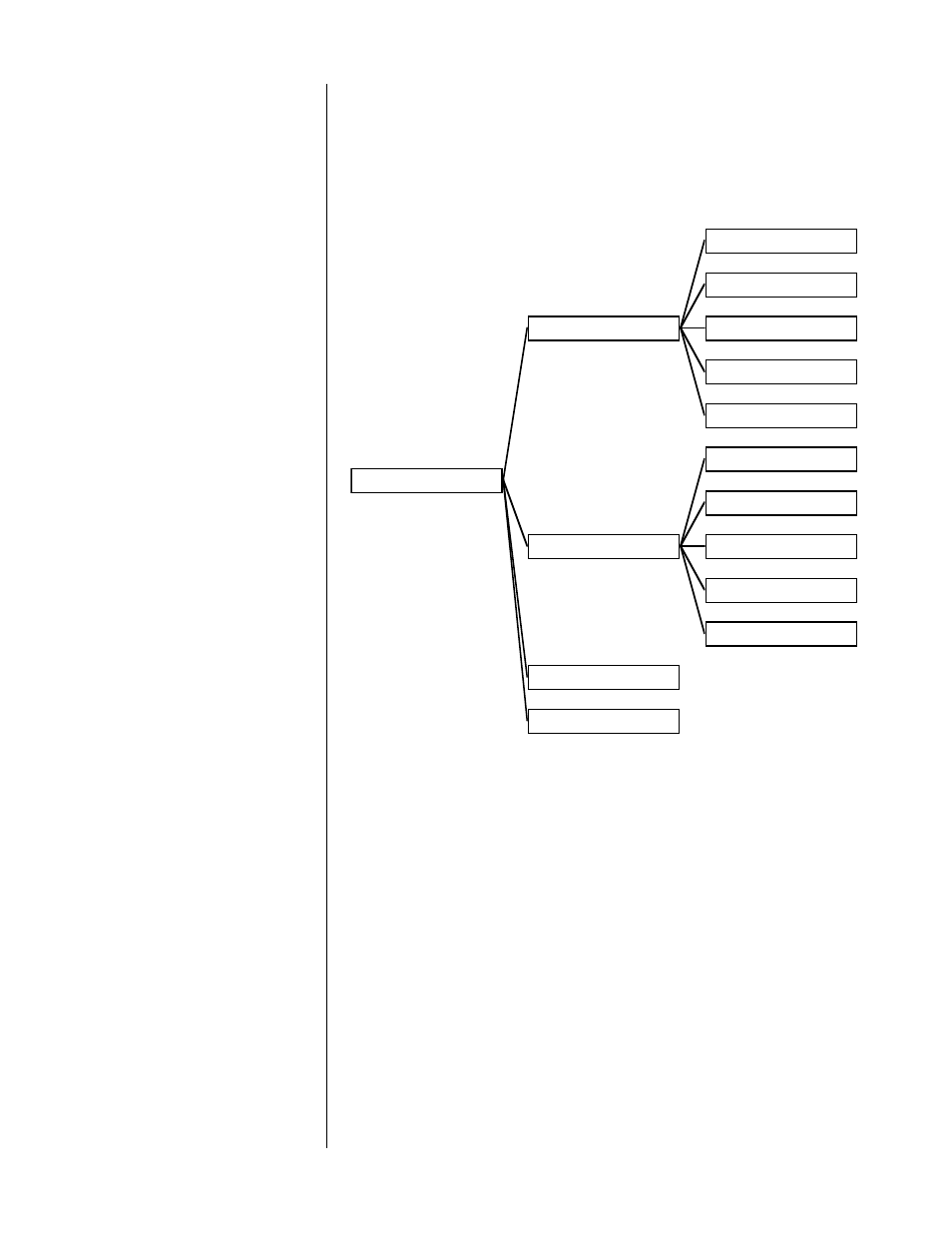
27
The Operate Menu
OPERATE
DISPLAY PREFERENCE
DISPLAY POSITION
STATUS PREFERENCE
TIMEOUT: 3 SECONDS
TEXT: FRINGE
BACKGROUND: BLUE
VOLUME PREFERENCE
DISPLAY: ABSOLUTE
SPEED: FAST
MUTE LEVEL: -40
MAX VOLUME: 125
DIALOG NORM: ON
AUTO MIGRATION: ON
SETUP: UNLOCKED
The
Operate Menu
gives you control over the way the system displays informa-
tion and the details of how volume-related functions are handled. It also allows
you to lock the setup settings (preventing access to the
Setup
and
Custom Menus
) to minimize the chance of unwanted tampering with settings
that alter the way the system performs. In effect, the
Operate Menu
provides ac-
cess to non-essential, preferential settings.
display position
The displayed position of the on screen messages for volume changes, surround
mode changes, etc., can be moved up or down to suit the needs of your system.
This flexibility allows you to place your PAV/PDSD’s on screen information where
it won’t conflict with other on screen information. As an example, you may want
to place the on screen display in the black area under letterboxed movies.
status preferences
The PAV/PDSD system can display a wealth of information about the source and
nature of the signal being listened to, any signal processing going on, and other
details about the operation of the system. By default, all of this information is dis-
played when you press the status button on the remote control. However, if you