Proceed PDSD User Manual
Page 49
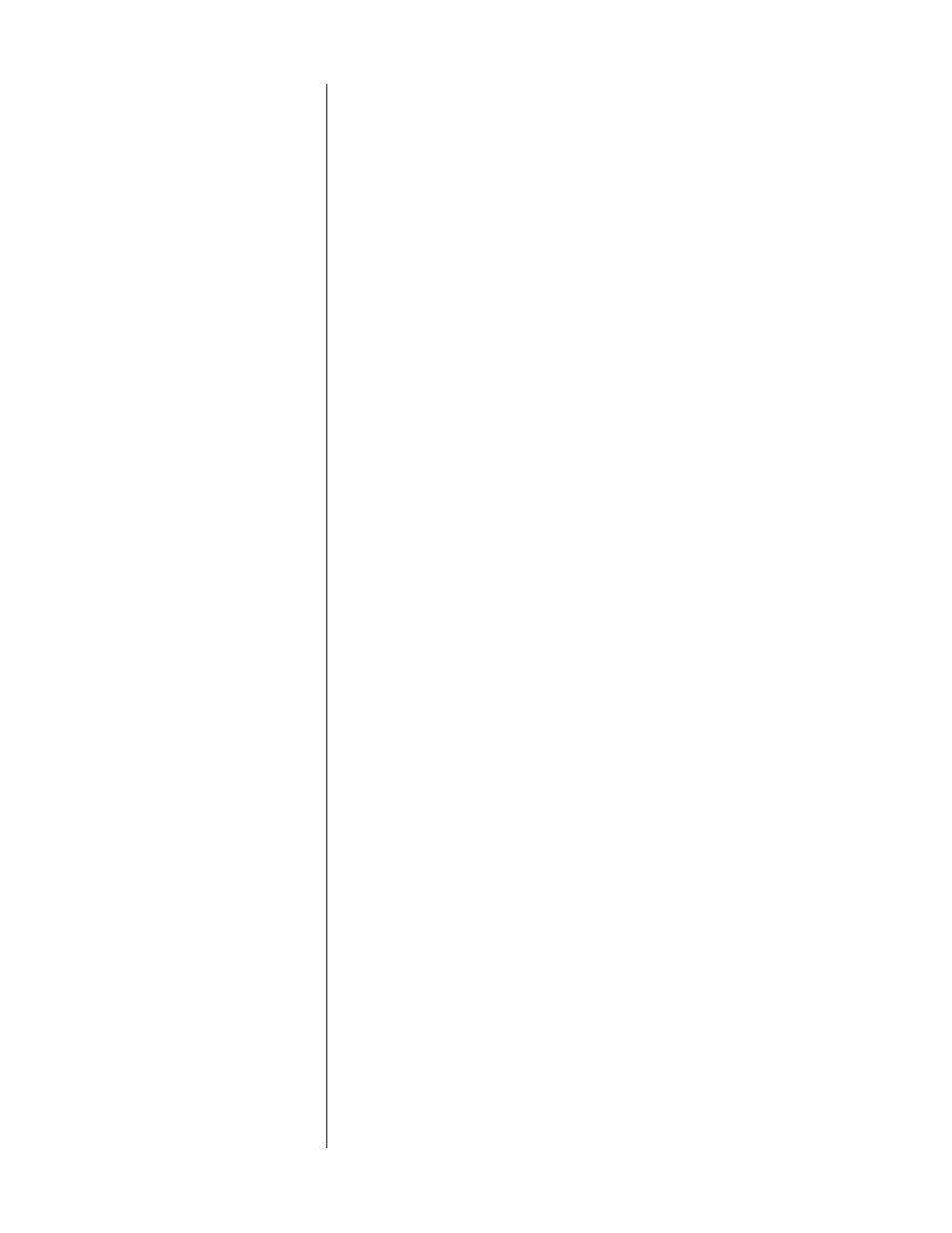
49
teach IR commands
to your remote
If you inadvertently overwrite one or more PAV/PDSD commands in your remote
control, never fear—you don’t have to obtain another remote in order to reteach
your own its PAV/PDSD-specific commands. The PAV/PDSD itself can send all of
the necessary IR commands from its
main display
window, enabling you to teach
the remote both its pre-programmed commands and a few other, optional com-
mands which you might find useful.
When using the PAV/PDSD itself to teach new commands to your remote control,
your remote will (obviously) have to be in its learning mode. Therefore, you must
navigate the on screen menus by using the buttons on the front panel of the PAV.
The buttons on the front panel you need to use are as follows:
•
recall
: the
menu
function is provided by the
recall
button. In order
to activate the on screen menus rather than simply recalling the
calibrated output level settings, press and hold the recall button un-
til the front panel lights are turned off (about ten seconds). From
this point on until you exit the menu system, the recall button will
perform exactly as the menu button on the remote control would.
•
volume +/–
: the front panel
volume +/–
buttons also operate in
the same fashion as their counterparts on the remote control.
•
standby
: the
enter
function is provided by the
standby
button on
the front panel (when the PAV is in menu mode). It is deliberately
set apart from all of the other menu-related buttons to make per-
manent changes of system parameters a deliberate act.
1
ENTER THE SETUP MENU
2
SELECT “CUSTOM,” AND THEN “TEACH REMOTE”
Assuming you are using the Proceed remote, you should press the its re-
cessed
use/learn
button until the
ready to learn
and
learned/sending
LEDs begin to blink. This prepares the remote to receive and learn a new
command. (See teaching the PAV remote control new commands on page 73
and following.)
3
TO RELEARN THOSE FUNCTIONS WHICH HAVE CORRESPONDING
FRONT PANEL BUTTONS, CHOOSE “PANEL BUTTONS”
The on screen display will prompt you to press any button. Line up the IR
window of the PAV remote control with the center of the main display of
the PAV, at a distance of approximately 6"-12". Select the to-be-learned but-
ton on the remote, then press the corresponding button on the PAV. Notice
that a yellow LED in the main display lights up briefly after you press a
button. This LED indicates that the PAV is transmitting the command which
corresponds to the button you just pushed. You may repeat this process
until all buttons have been learned.
To exit, press and hold the
recall
button (which serves as a
menu
button
when you use front panel controls within the menu system).
4
TO RELEARN BUTTONS WHICH EXIST ONLY ON THE REMOTE CONTROL,
CHOOSE “REMOTE ONLY”
From the
teach remote
menu, select
remote only
. The on screen display
will now look something like this (see next page):