Proceed PDSD User Manual
Page 32
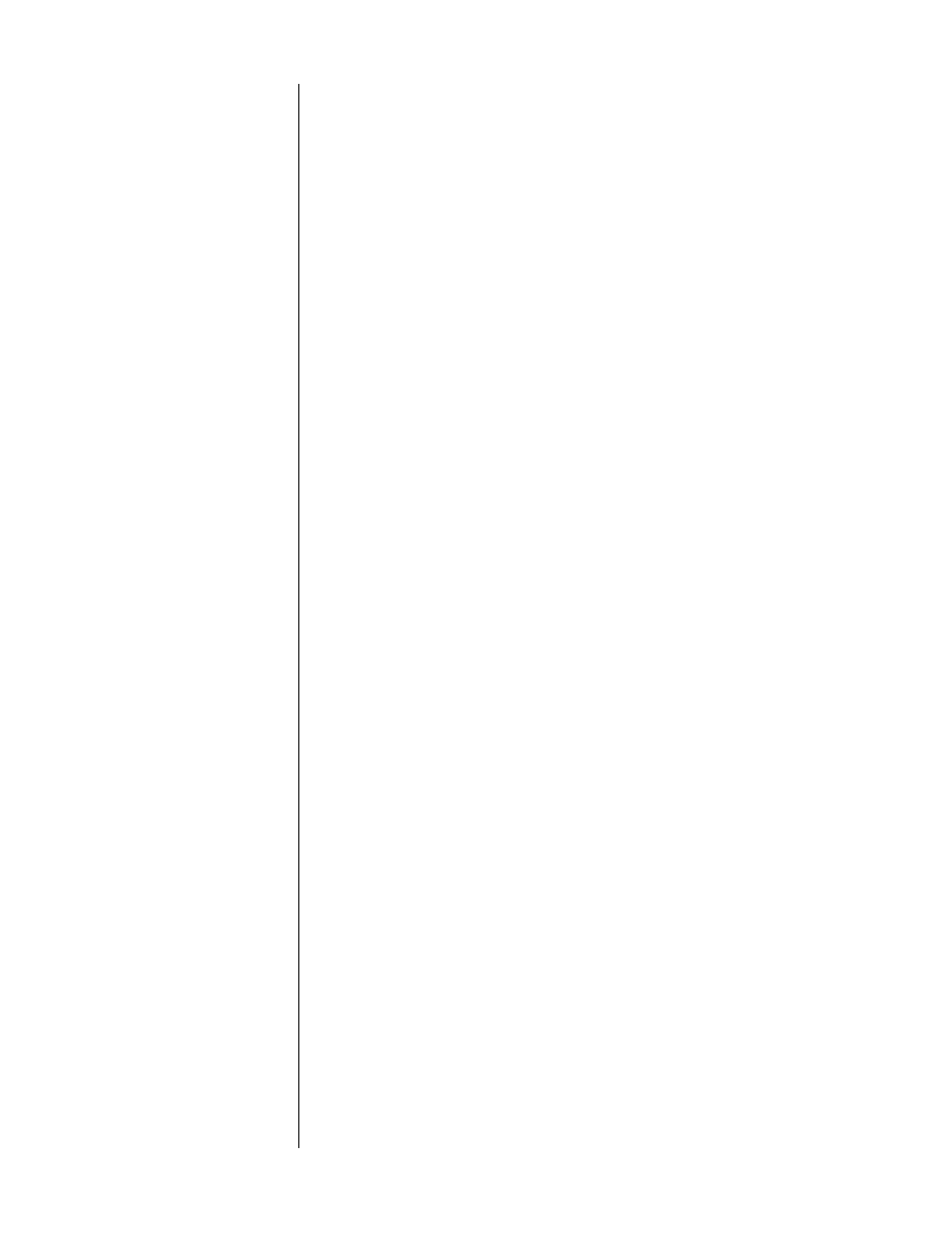
32
As you might surmise from the menu tree shown above, the Setup Menu is
where you define what it is you are using with your PAV/PDSD system, and how
you want it to work for you.
To take a common but surprisingly complex example, imagine:
• that you have a laserdisc player that has an RF Dolby Digital (AC-
3) output, a digital output, and analog outputs;
• that you usually listen to it in THX cinema mode, whether using
discrete digital soundtracks or Dolby pro logic soundtracks;
• and that you prefer to use a subwoofer for movies for the extra
impact, but prefer not to use it when listening to music.
The
setup menu
is where you “explain” all this to the PAV/PDSD system, so that
all you have to do when you want to watch a laserdisc is press the button la-
beled:
laserdisc
. The system can easily do everything else for you. It even figures
out which of the three connections (AC-3, normal digital, and analog) it needs to
use without you having to read the fine print on the back of the laserdisc jacket.
We’ll take each of the submenus in turn.
set source buttons
Each of the buttons on the front of the PAV may be associated with any of the
audio (or video!) connectors on the rear of both the PAV and the Digital Surround
Decoder. In fact, each button can be associated with a maximum of three audio
connections (the AC-3 RF input if you have the RF demodulator, plus a digital in-
put, plus a set of analog inputs on the PAV) and one video connection.
The reason for this extraordinary flexibility is that we want you to be able to use
the button that makes sense for each component, regardless of the type of con-
nector it may require. By manually associating whatever connector you need to
use with the button you want to use, you can make the system work the way
you want it to work.
Moreover, we feel the system should handle the day-to-day details of sorting out
RF AC-3, digital and analog software for you, rather than you having to read the
fine print on each disc you own. By assigning more than one connector to a
given button (as needed), the system can search for a usable signal rather than
making you do it,. It performs this task according to a list you give it during
setup.
Thus, we give you a scrolling list of all ten input buttons, and give you the op-
portunity to tell the PAV/PDSD which connectors you would like it to use when
you press that button. Your first connector is also your “first choice,” the priority
connection; second choice is second priority; and third connector selection is the
“last resort.” (That is, when there is nothing to listen to on the first and second
choices.)
example: setting up
a cd transport
A couple examples will help. With a simple CD transport, you might set up your
default selections as follows: