The profile tab – Adtec digital mediaHUB-HD Pro (version 03.07.19) Manual User Manual
Page 45
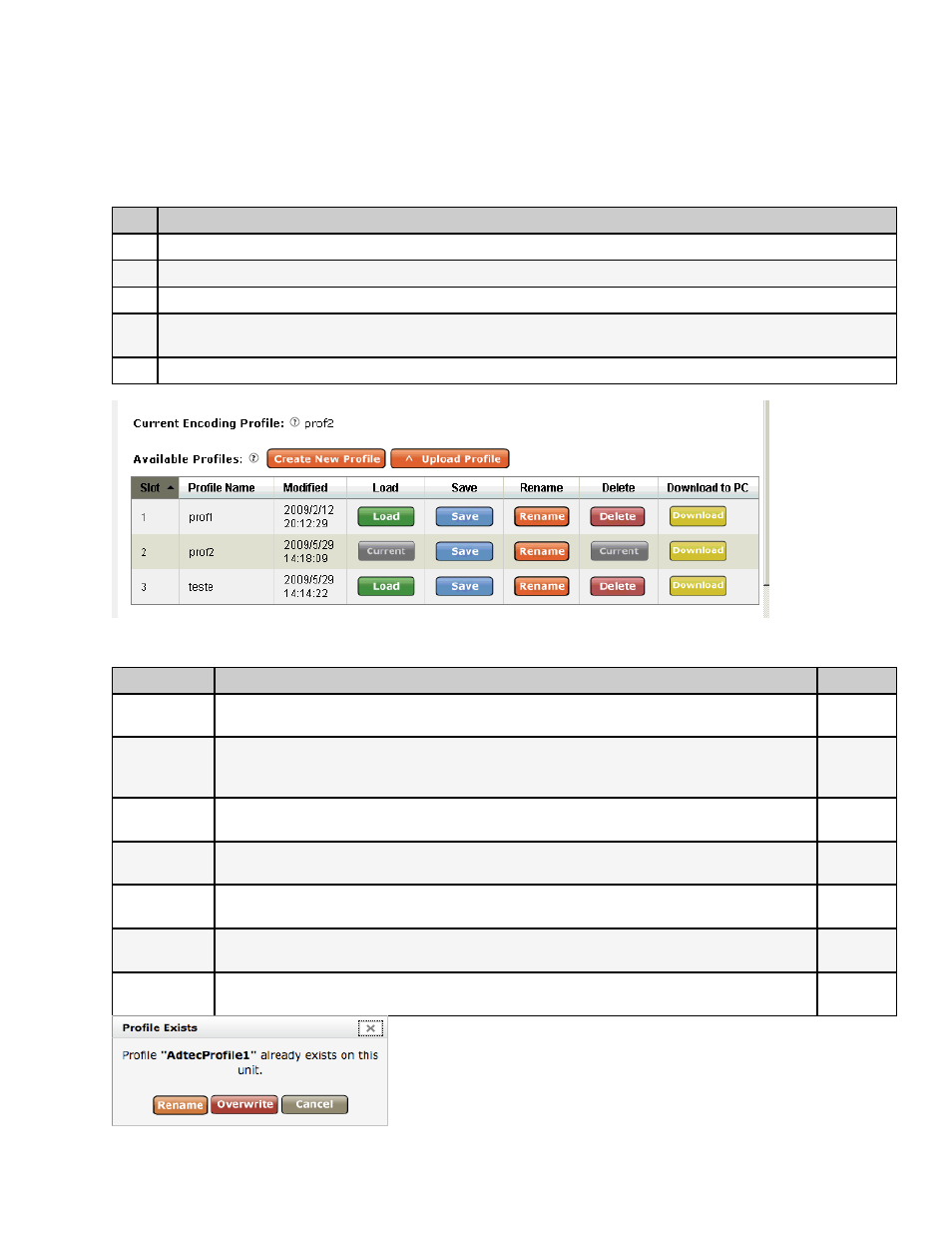
The Profile Tab
The Profile Tab allows you to save specific encoder configurations on your mediaHUB HD Pro, enabling you to quickly and
easily reconfigure the device for different transport and playout requirements. You can download and upload profiles between
mediaHUB-HD Pros. The mediaHUB HD Pro has 40 available memory "slots" for Profiles- saved configurations. An in-use
profile will be noted by name on the Status Panel and repeated on this screen ( 'Current Encoding Profile').
To create a Profile:
Step
Action
1
On all Menu Tabs, make the control settings desired for your saved Profile.
2
Click the <Profile> Menu Tab.
3
On the Profile Tab, click <Create New Profile>.
4
On the pop-up panel that appears, give your Profile a name in the text field, and select the memory slot you want to
save it in from the drop-down menu.
5
Click <Apply>.
Controls:
Control
Function
Options
Create New
Profile
defines and saves new Profiles into the selected available memory slot
Virtual
button
Upload profile
moves a valid file from your desktop to the unit; when upload is complete, the uploaded file and
all of its configuration settings become the active profile. If you attempt to upload a profile that
has the same name, you will be prompted to rename or overwrite the profile. See below
Virtual
button
Load
loads the selected Profile
Virtual
button
Save
saves changes to existing Profiles
Virtual
button
Rename
convenience button allowing the renaming of a Profile without changing the Profile's settings
Virtual
button
Delete
convenience button; deletes the selected Profile and makes the slot available for re-use
Virtual
button
Dowload to
PC
moves the selected profile to your PC desktop
Virtual
button
www.adtecdigital.com