4-3. motion zone setup – AGI Security SYS-HD0420A User Manual
Page 31
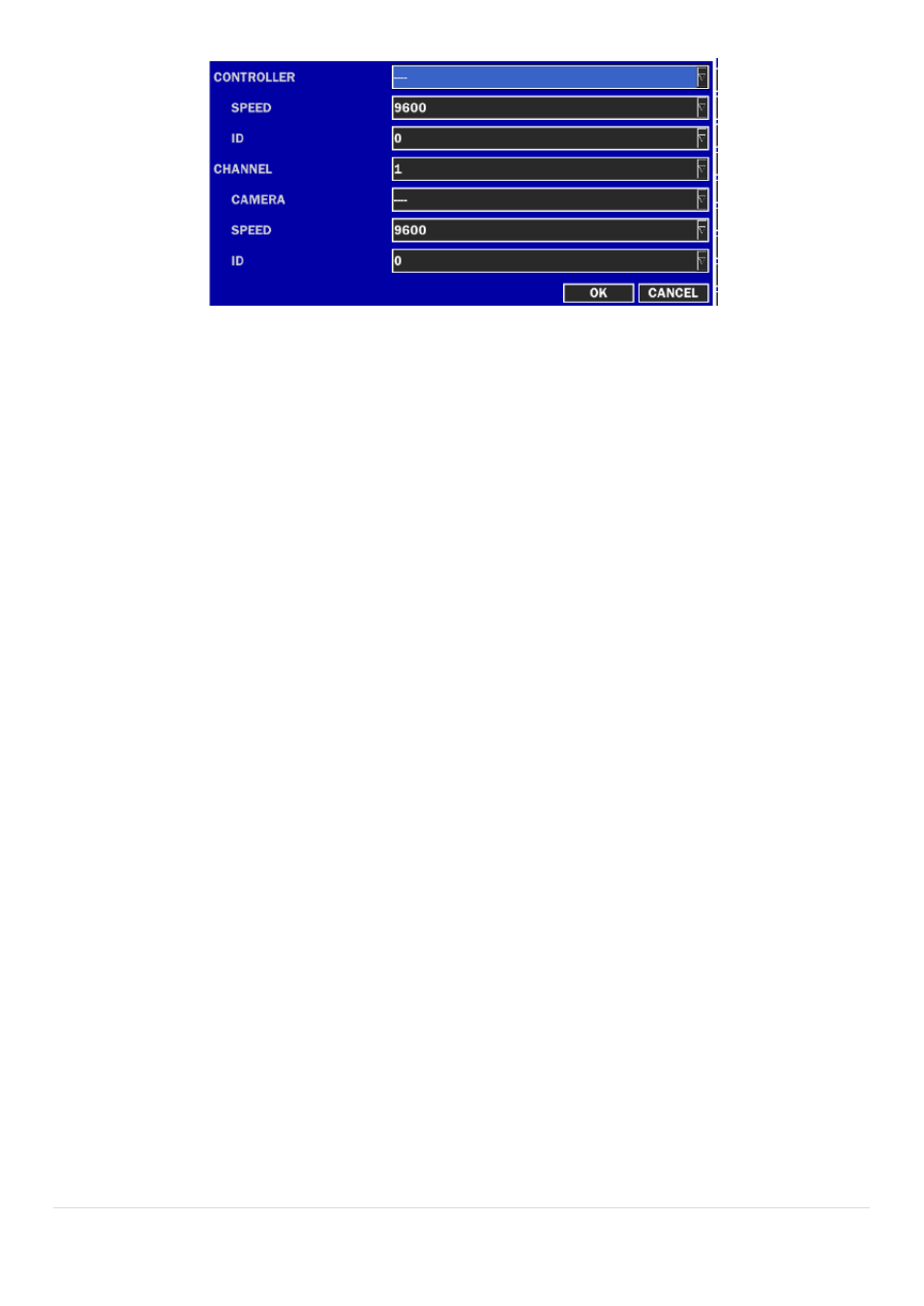
31 |
P a g e
Figure 3.4.4. Controller Setup Screen
You can select the controller model that is compatible with the DVR.
The following options are available on the CONTROLLER setup.
CONTROLLER (Controller model that is compatible)
SPEED (Baud Rate) (19200, 14400, 9600, 4800, 2400)
ID (0-63)
You can select or set the protocol type of the camera that is the same as the one installed on the site. If the camera
has a specific camera ID, select the camera ID using the mouse or the control button of the remote control.
The following options are available on the PTZ setup.
CHANNEL (Channel number that the PTZ is connected to)
CAMERA (Protocol type)
SPEED (Baud Rate) (19200, 14400, 9600, 4800, 2400)
ID (0-63)
Note: For speed dome cameras that support RS-485, connect them directly to the RS-485 port. If the camera is
controlled with RS-232C, use a RS-485 to RS-232C signal converter.
3-4-3. Motion Zone Setup
Select MOTION ZONE using the mouse or the control button on the remote control and select either PARTIAL ZONE
or FULL ZONE using the mouse control. The default value is FULL ZONE.
If FULL ZONE is selected, the motion zone grid screen is not displayed. Only set the level of sensitivity for MOTION
SENSITIVITY.
FULL ZONE: The motion sensor is active on the whole screen.
PARTIAL ZONE: The motion sensor is active in the set detection frame.
Select the motion detection position using the mouse or the control button on the remote control. Then left click on
the mouse or left click and drag the mouse pointer to select or deselect the area. Highlighted area indicates the
partial motion detection zone. Press the ESC button or right click on the mouse to return to the previous menu.