Using a route, The new route button, Navigational mode – Becker TRAFFIC ASSIST HIGHSPEED 7934 User Manual
Page 47
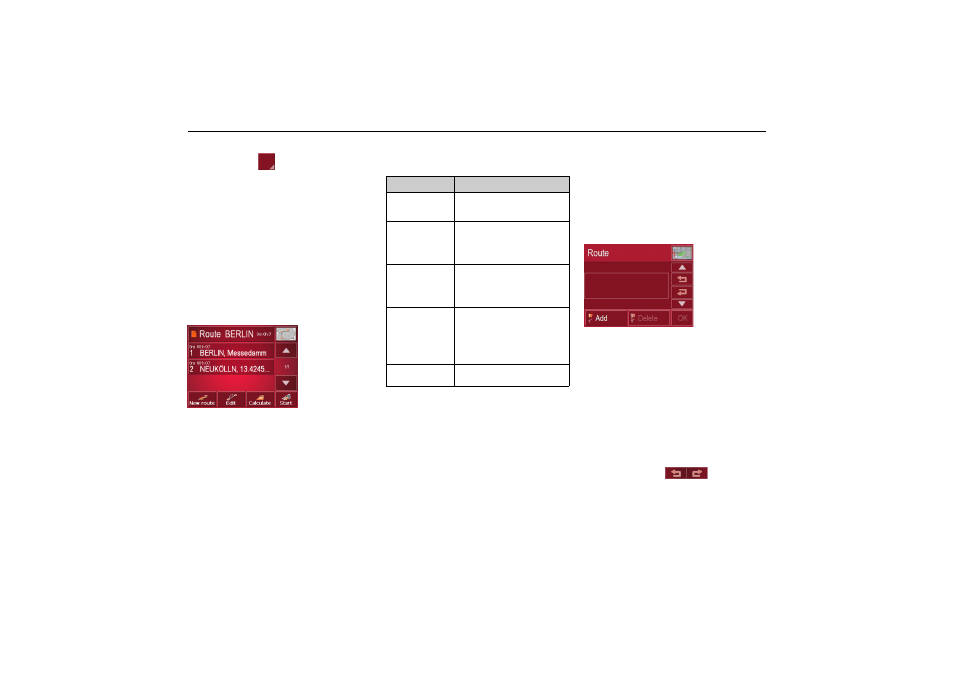
46
Navigational mode
Displaying route details
X
Press button
to display the route
details.
The Route details window opens. You
can also rename or delete the route in
this window.
Press the BACK button to return to the
route list.
Selecting a route
X
Press a route to select it.
The route is loaded and displayed in the
Route planning window.
Using a route
The following buttons are available:
The New route button
You can create a new route by pressing
the
New route button.
X
Press
New route.
An empty route window appears. The
Add button appears below this empty
window.
X
Press the
Add button.
The address entry window opens.
X
Now enter your route destination (See
“Navigation menu: Address” on
page 36.).
X
Repeat these entries in the route
planning window for each
intermediate destination by pressing
Add.
X
You can move the individual entries
by pressing the
buttons.
X
Once all the entries have been made in
the route planning window, save the
destination data by pressing the
OK
button.
602
6098
Key
Meaning
Map symbol
Shows all stages inside
actual route in the map.
New route
Opens the "address win-
dow" for entering a new
destination address
Edit
Activates individual
route points for proces-
sing
Calculate
Calculates the diffe-
rence in distance and the
journey time for the cur-
rent entries
Start
Starts navigation
6004
6083