Member administration, Blue alert, Importing a member list – Code Blue BLUE ALERT MNS MASS NOTIFICATION SOFTWARE User Manual
Page 23: Member list import / export, User guide
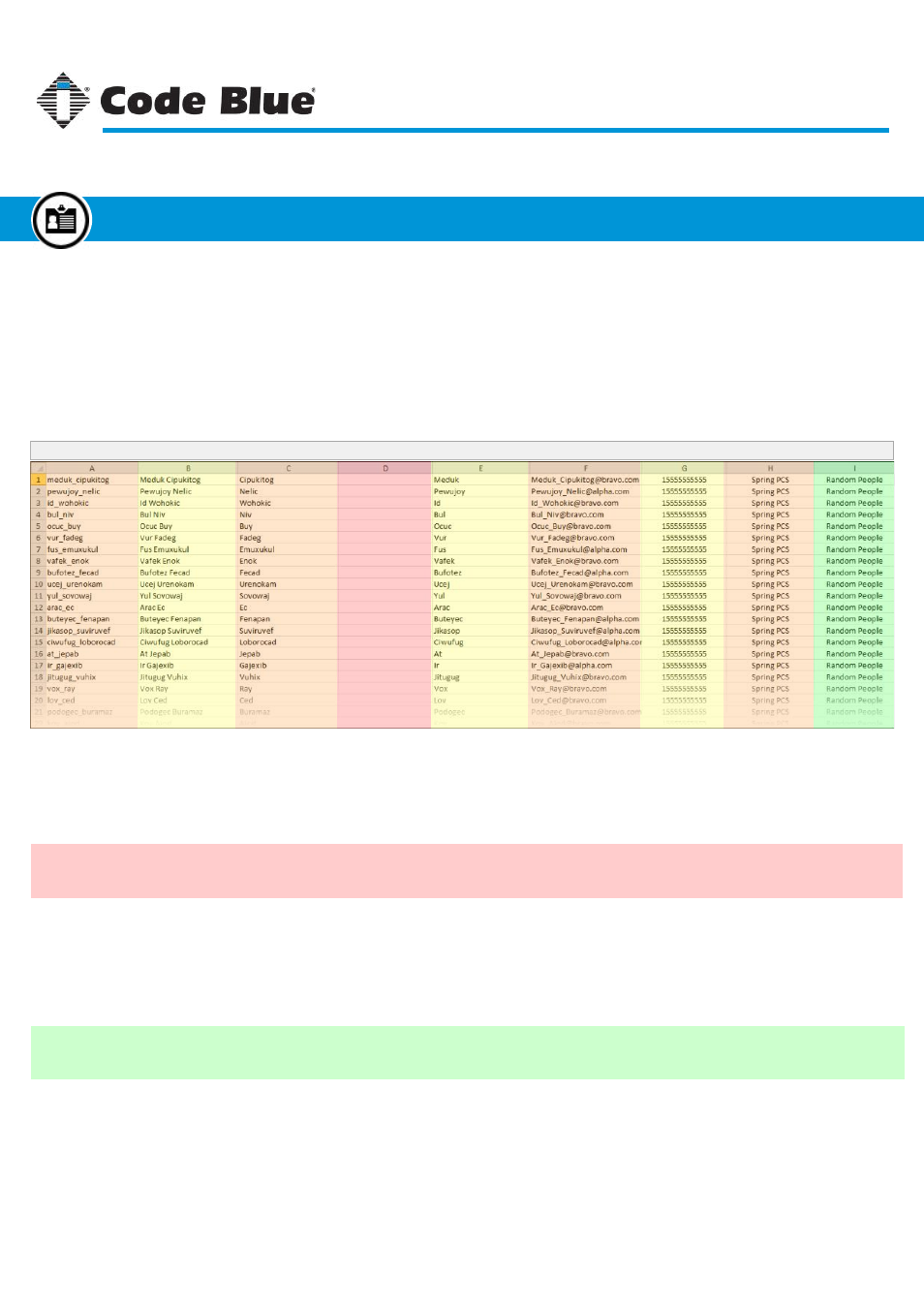
IMPORTING a Member List
(cont.)
Using a program like Microsoft Excel, the import file can be created easily. This page shows an example
of what the formatting for the import file will look like. The import file can also be created in a simple text
editor using quotes and commas to separate the different fields.
The diagram below shows how to format the CSV file for import.
User Name
Full Name
Last Name
First Name
Email Address Cell Number Cell Carrier
Groups
Password
A single alpha-numeric word a member will use to sign into their MNS account.
The first and last name of the member.
The member’s surname (last name).
This field should only be filled if the password for a member is to be set or reset, otherwise it should be left blank so the password
does not change.
The member’s first name.
The member’s email address. This can be used to send email alerts from MNS.
The member’s cell phone number. This can be used to send SMS text alerts from MNS.
The member’s cell phone carrier. This is needed to help MNS connect to the proper service when sending SMS text alerts.
The groups the member is a part of. Members can be part of multiple groups. To add a member to multiple groups, separate
group names with commas, such as “Random People, Students, SMS Alert Group.”
User Name
Full Name
Last Name
Password
First Name
Email Address
Cell Number
Cell Carrier
Groups
NOTE: DO NOT add the header columns in the file!
Saving:
Code Blue
●
259 Hedcor Street
●
Holland, MI
●
4923 USA
●
800.205.7186
●
www.codeblue.com
Rev 1/2015
page 23
User Guide
Blue Alert
®
MNS
Member List Import / Export
Member Administration
Files created in Microsoft Excel save as a CSV file. This will remove any formatting that may have been added to the file. For files created
in a text editor, make sure each field is wrapped in double quotes and separated by commas with a carriage return after each line. For more
details on saving CSV files, see Tips & Tricks, page 75.
GU-141-C