Offline campus manager, Blue alert, Copy place – Code Blue BLUE ALERT MNS MASS NOTIFICATION SOFTWARE User Manual
Page 50: Settings/features/functions, Other functions & hotkeys, User guide
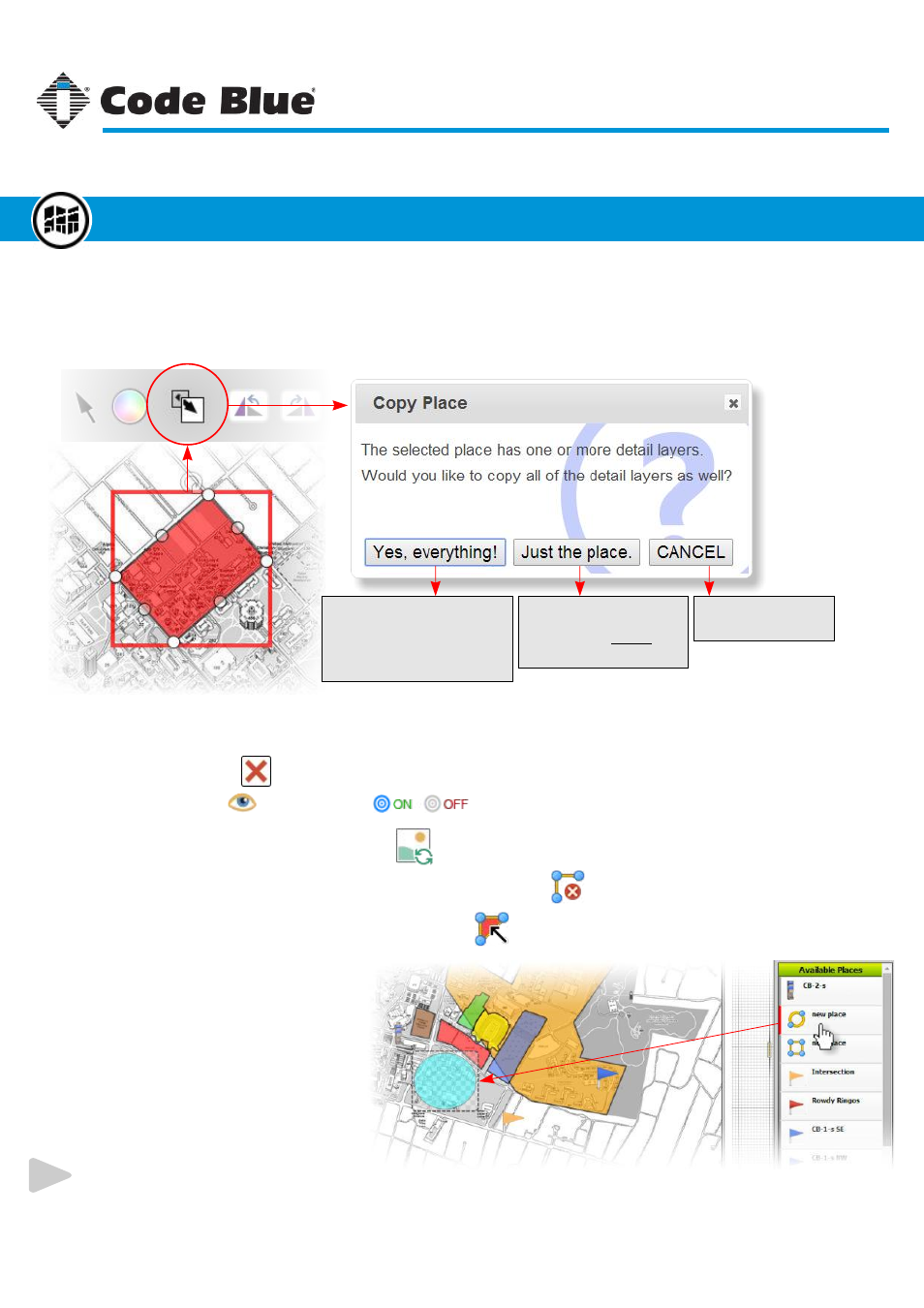
Copy Place
Copying a place is pretty straight forward, however, when a place has one or more Detail Layers attached
to it a decision has to be made whether to duplicate those layers as well or just the place object. You can
use the hotkey CTRL+C to copy a selected place as well.
Copy All
When there are Detail Layers
attached to a place, this button
will copy the place and all of its
dependencies.
Copy Place Only
Clicking this button will only
copy the place without any
dependencies.
Abort!
Do not copy anything.
Highlighting Places:
In the Available Places list, mouse over
each item to highlight that place on the
canvas.
To select that place, click on the places’
icon. This will select and zoom in on
that place.
Other Functions & Hotkeys continued on next page.
Code Blue
●
259 Hedcor Street
●
Holland, MI
●
4923 USA
●
800.205.7186
●
www.codeblue.com
Rev 1/2015
page 50
User Guide
Blue Alert
®
MNS
Settings/Features/Functions
Offline Campus Manager
Other Functions & Hotkeys
Delete Place: Use the
button or the hotkey DELETE to delete a selected place.
Hide Place: Use the
button or the
switch to show or hide the place or object.
Reset Image: For image places, use the
button to reset an image to its original state.
Open/Close Polygon: For polygons and polylines, use the
button to open or close.
Convert to Polygon: For rectangles only, use the
button to convert the shape into a polygon.
GU-141-C