Working with polygons, Offline campus manager, Blue alert – Code Blue BLUE ALERT MNS MASS NOTIFICATION SOFTWARE User Manual
Page 42: The polygon and its nodes, User guide
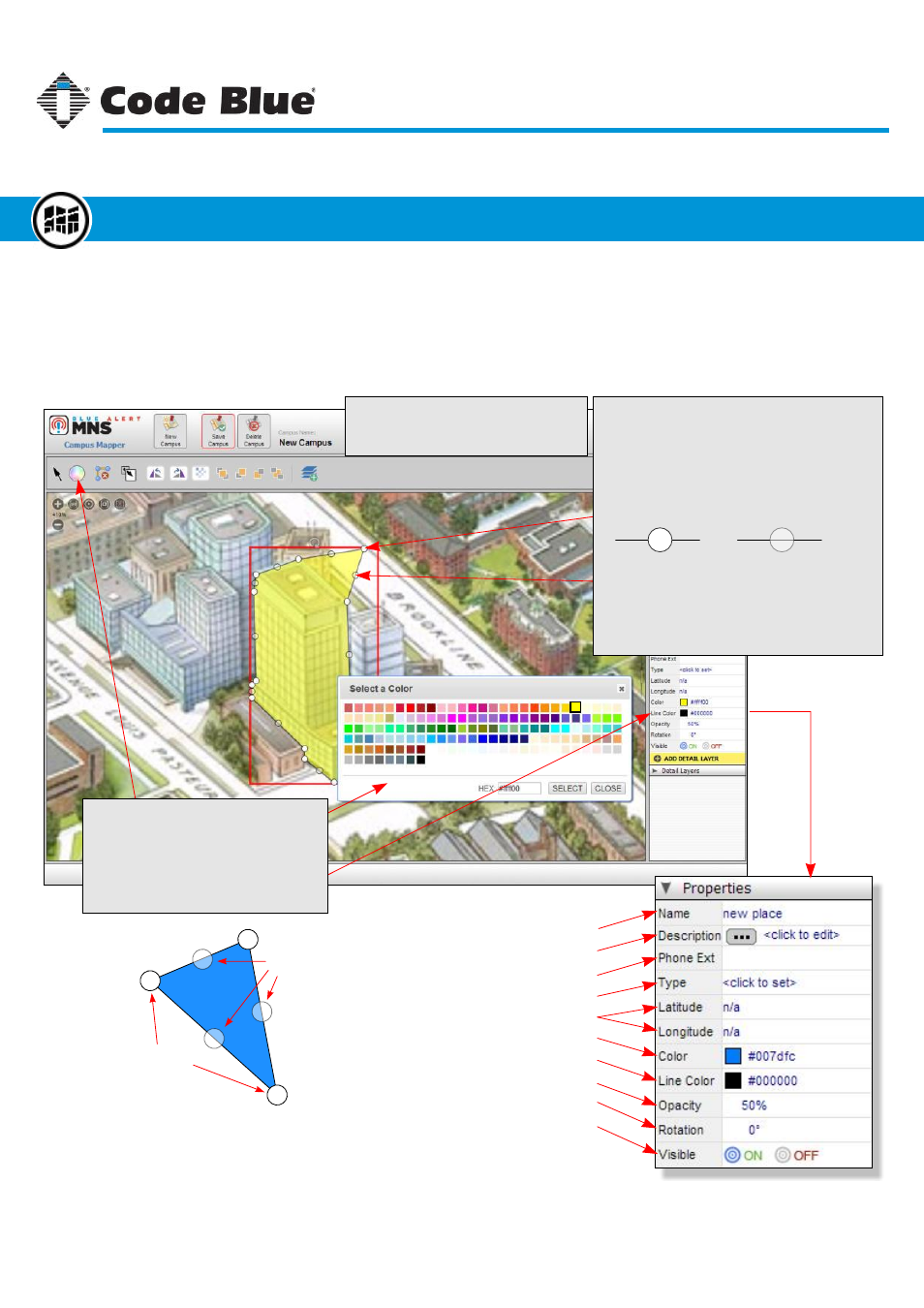
The Polygon and Its Nodes
Polygons are the most flexible of the shapes available in Offline Campus Manager. Polygons are made
up of a series of points, called Nodes, which are connected together by a single line. When three or
more nodes are connected, you get a polygon. Polygons can be made into any shape, which makes
them more versatile than rectangles and ovals.
Setting the Color
Click on the color wheel to open the
color dialog. Select the color for the
polygon fill.
To set the outline color, click the Line
Color property in the polygon properties.
Moving Nodes
To move a polygon node, simply click on
the node and drag it to its new location.
Adding New Nodes
On a polygon, there are two types of nodes.
There are white nodes called solid nodes and
semi-transparent nodes called ghost nodes.
Solid nodes are part of the polygon structure.
Ghost nodes are found between solid nodes
and are used to quickly add a new node at the
midpoint of its surrounding nodes.
To add a new node, click and drag a ghost node
to its new location. After doing that, the ghost
node becomes a solid node and is now part of
the polygon structure.
Solid Node
Ghost Node
Solid Nodes
Ghost Nodes
Solid Nodes - A series of permanent points that
anchor the polygon and create its shape.
Ghost Nodes - Translucent points found between
two Solid Nodes used to create new Solid Nodes.
Place Name
Place Description
*
Phone Extension
*
Place Type
*
Latitude/Longitude
*
Shape Fill Color
Shape Line Color
Shape Opacity
Shape Rotation
Shape Visibility Flag
*
Optional - used for additional meta-data only
Code Blue
●
259 Hedcor Street
●
Holland, MI
●
4923 USA
●
800.205.7186
●
www.codeblue.com
Rev 1/2015
page 42
User Guide
Blue Alert
®
MNS
Working with Polygons
Offline Campus Manager
GU-141-C