Alert dispatch, Blue alert, Monitoring active events – Code Blue BLUE ALERT MNS MASS NOTIFICATION SOFTWARE User Manual
Page 70: Social media pop-ups, Active events, User guide
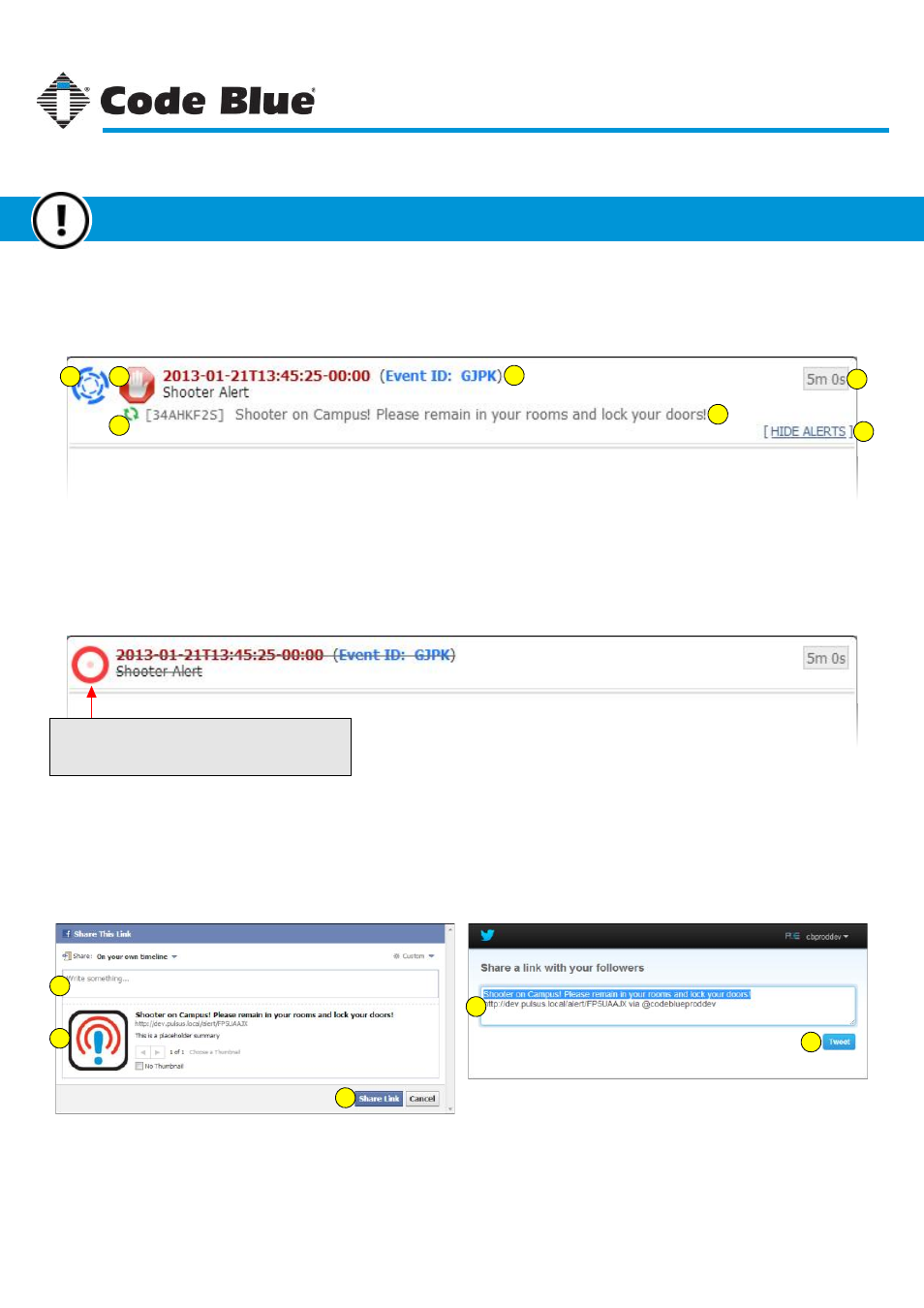
Monitoring Active Events
Active events are displayed in the top-right panel on the Dispatch window. An active event will have a
spinning icon to indicate it is running.
1
2
3
4
5
6
7
1. Spinning icon for an active event.
2. Stop Event button - clicking this button will cancel the event and all running alerts it contains.
3. Stop Alert button - clicking this button will cancel the specific alert under the event but keep the event active.
4. Shows information for the event running - ISO Date Stamp, Event ID and Event Title.
5. Shows information for a single alert under the event - Alert ID and Alert Headline.
6. Time until event expires.
7. Button to hide extra event details.
Animated Canceled Event Icon
When an event is canceled, this icon will show for
up to 10 seconds.
Social Media Pop-Ups
When an alert is marked as a social media alert, two small windows will pop up to confirm sending the
alert to the social media sites. Please note, if the browser is not logged into the social media sites
beforehand, the pop-up windows will prompt the dispatcher to log in before anything can be posted.
1
1
2
3
3
Some dialogs have a way to customize the message
before it gets posted.
Blue Alert MNS Icon and alert message for Facebook.
Button to post alert message on social media site.
1.
2.
3.
Code Blue
●
259 Hedcor Street
●
Holland, MI
●
4923 USA
●
800.205.7186
●
www.codeblue.com
Rev 1/2015
page 70
User Guide
Blue Alert
®
MNS
Active Events
Alert Dispatch
GU-141-C