Toolbar & properties panel, Offline campus manager, Blue alert – Code Blue BLUE ALERT MNS MASS NOTIFICATION SOFTWARE User Manual
Page 45: The toolbar, User guide
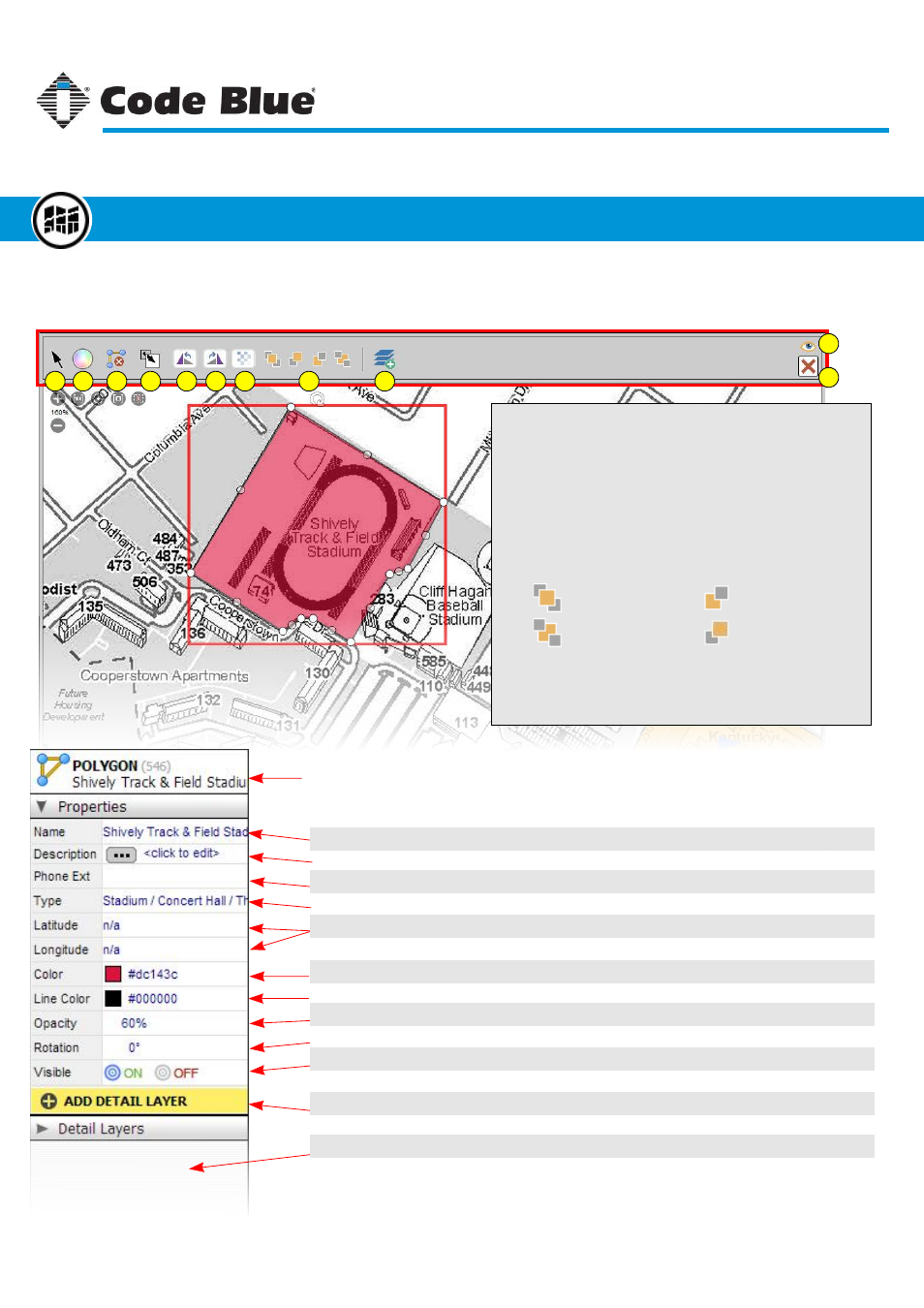
The Toolbar
Each object, when selected, has a toolbar located just above the canvas (see below).
1
2
3
4
5
6
7
8
9
11
10
Exit shape properties and enter selection mode
Set fill color for shapes
Toggle polygon/polyline mode
(for poly-shapes only)
Duplicate selected place/object
Rotate counter-clockwise
Rotate clockwise
Set object opacity
Set layer order:
Add new detail layer
Toggle object visibility
Delete object
1.
2.
3.
4.
5.
6.
7.
8.
9.
10.
11.
Move to top layer
Move to bottom layer
Move layer down
Move layer up
Shape type, ID, and name
Properties:
Name of object
Description of object
Phone extension metadata
Object structure type
Latitude/longitude metadata
Fill color for shapes
Line color for shapes
Object opacity
Rotation angle
Object visibility
Add detail layer to object
Detail layers attached
[required]
[optional] Used as extra metadata
[optional] Used as extra metadata
[optional] Used as extra metadata
[optional] Used as extra metadata
Opens a color selector dialog
Opens a color selector dialog
Sets the object’s opacity between 0-100%
Sets the object’s angle between 0-359 degrees
Toggles visibility of the object
See page 46 for more about detail layers
List of any predefined detail layers
Code Blue
●
259 Hedcor Street
●
Holland, MI
●
4923 USA
●
800.205.7186
●
www.codeblue.com
Rev 1/2015
page 45
User Guide
Blue Alert
®
MNS
Toolbar & Properties Panel
Offline Campus Manager
GU-141-C