Offline campus manager, Blue alert, Mapping settings – Code Blue BLUE ALERT MNS MASS NOTIFICATION SOFTWARE User Manual
Page 49: Campus properties, Settings/features/functions, User guide
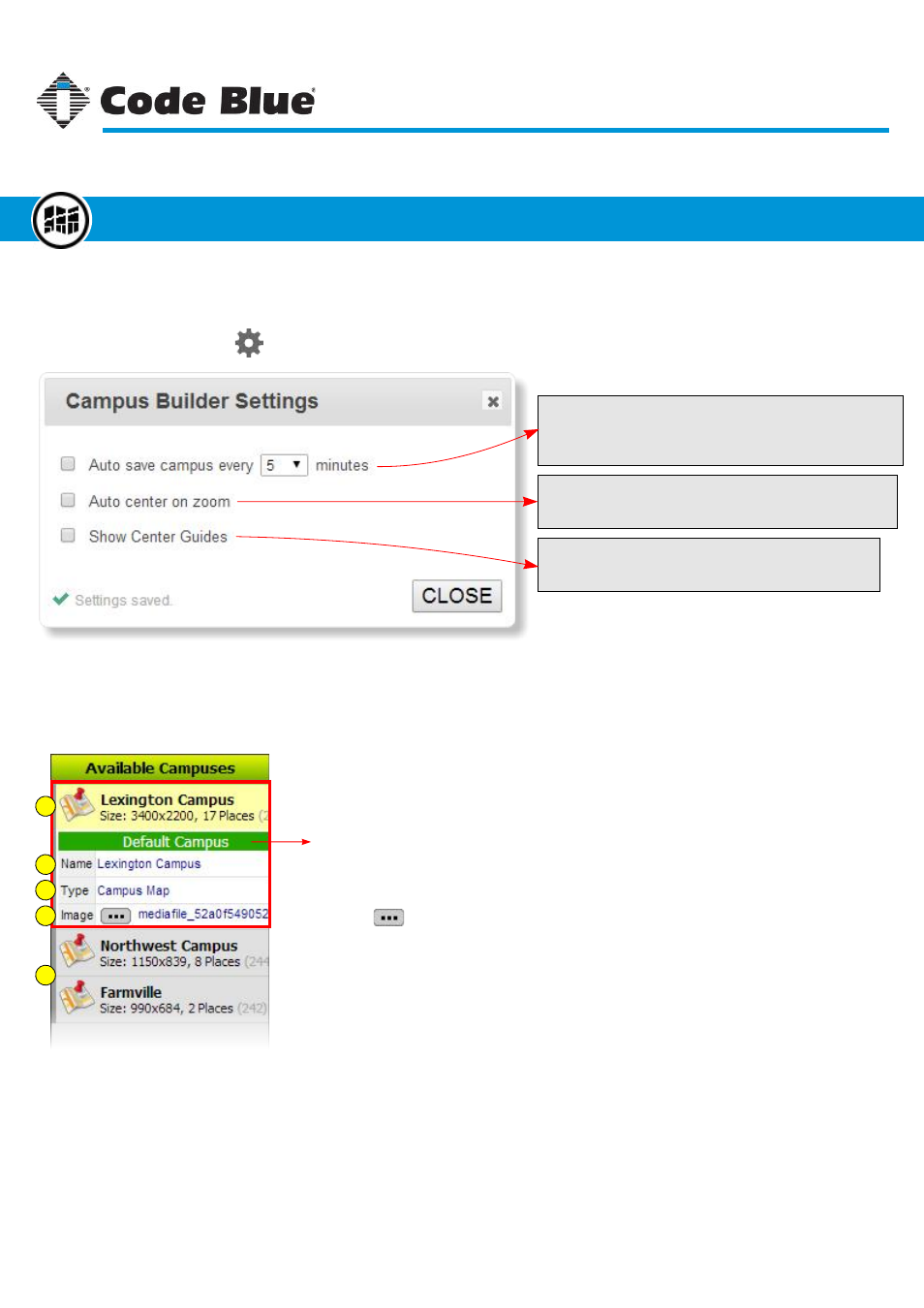
Mapping Settings
There a few global settings for Offline Campus Manager to help while working with campuses. To find
these settings, click the
(gear icon) on the toolbar.
Auto Save
This option will save map building progress every nn minutes.
If the browser is closed or crashes and any work on the map
was not saved, this will help recover those unsaved changes.
Auto Center on Zoom
This option will center the map graphic anytime it is zoomed.
By default, this option is off.
Center Guides
Center guides are two red lines marking the center of the
canvas.
Campus Properties
Campus properties for the currently loaded campus are shown in the column to the right of the canvas.
1
2
3
4
5
The currently loaded campus will always be shown at the top. This area shows the
size (in pixels) of the map image and how many places are defined.
Sets current campus as the default or shows the campus is the default.
Click into the name textbox to set the campus name.
Click into the type textbox to set the campus type.
Click the
button to open Resource Manager to change the campus image.
1.
2.
3.
4.
Listed below the currently loaded map properties are the other campus maps defined.
Click the campus name to load a different campus.
5.
Code Blue
●
259 Hedcor Street
●
Holland, MI
●
4923 USA
●
800.205.7186
●
www.codeblue.com
Rev 1/2015
page 49
User Guide
Blue Alert
®
MNS
Settings/Features/Functions
Offline Campus Manager
GU-141-C