Tips & tricks, Blue alert, Creating import files from scratch – Code Blue BLUE ALERT MNS MASS NOTIFICATION SOFTWARE User Manual
Page 75: Creating & saving member import file, User guide
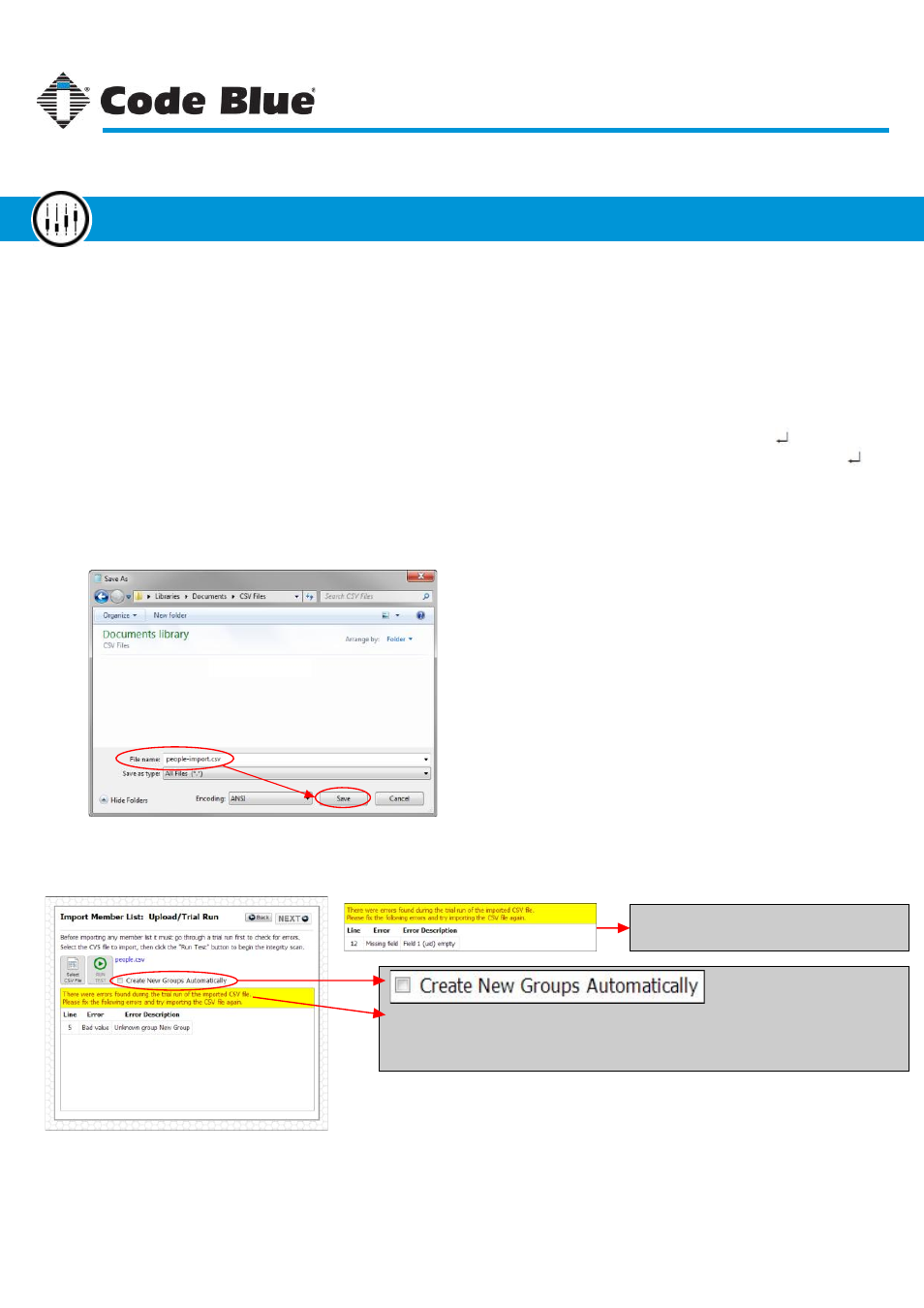
Creating Import Files from Scratch
Here are a few tips on creating a member CSV file for import into the MNS system.
Text File to CSV File:
When creating a member import file with a text editor, the format should look something like this:
"janedoe", "Jane Doe", "Doe", "", "Jane", "[email protected]", "15555550000", "Sprint PCS", "Group2"
“jsmith”, ”John Smith”, ”Smith”, ””, “John”, “[email protected]”, “15555555555”, “Bravo Wireless”, “Group1, Group2”
• Each field is surrounded with double quotes and separated by commas.
• Each entry should be on its own line in the text editor as shown.
• When saving the member file, set the file type (or extension) to “.csv”, such as “people.csv”.
Troubleshooting:
In the event that an import fails, take note of the error message given.
Missing User Name: A missing user
name will cause an error message.
New Group: A group name found in the import file that does not already
exist will cause an error unless the “Create New Groups Automatically”
check box is ticked.
Other Possible Errors Messages:
CSV File is Badly Formatted:
Check the data for missing or badly formatted entries.
Need a Password:
This error only appears if an existing item does not have a password
already and no password was supplied in the import file. To fix this, simply add a password
to the import file for that entry.
Code Blue
●
259 Hedcor Street
●
Holland, MI
●
4923 USA
●
800.205.7186
●
www.codeblue.com
Rev 1/2015
page 75
User Guide
Blue Alert
®
MNS
Creating & Saving Member Import File
Tips & Tricks
GU-141-C