Alert dispatch, Getting to know the interface, Cont) – Code Blue BLUE ALERT MNS MASS NOTIFICATION SOFTWARE User Manual
Page 63: Blue alert, Dispatch interface, User guide
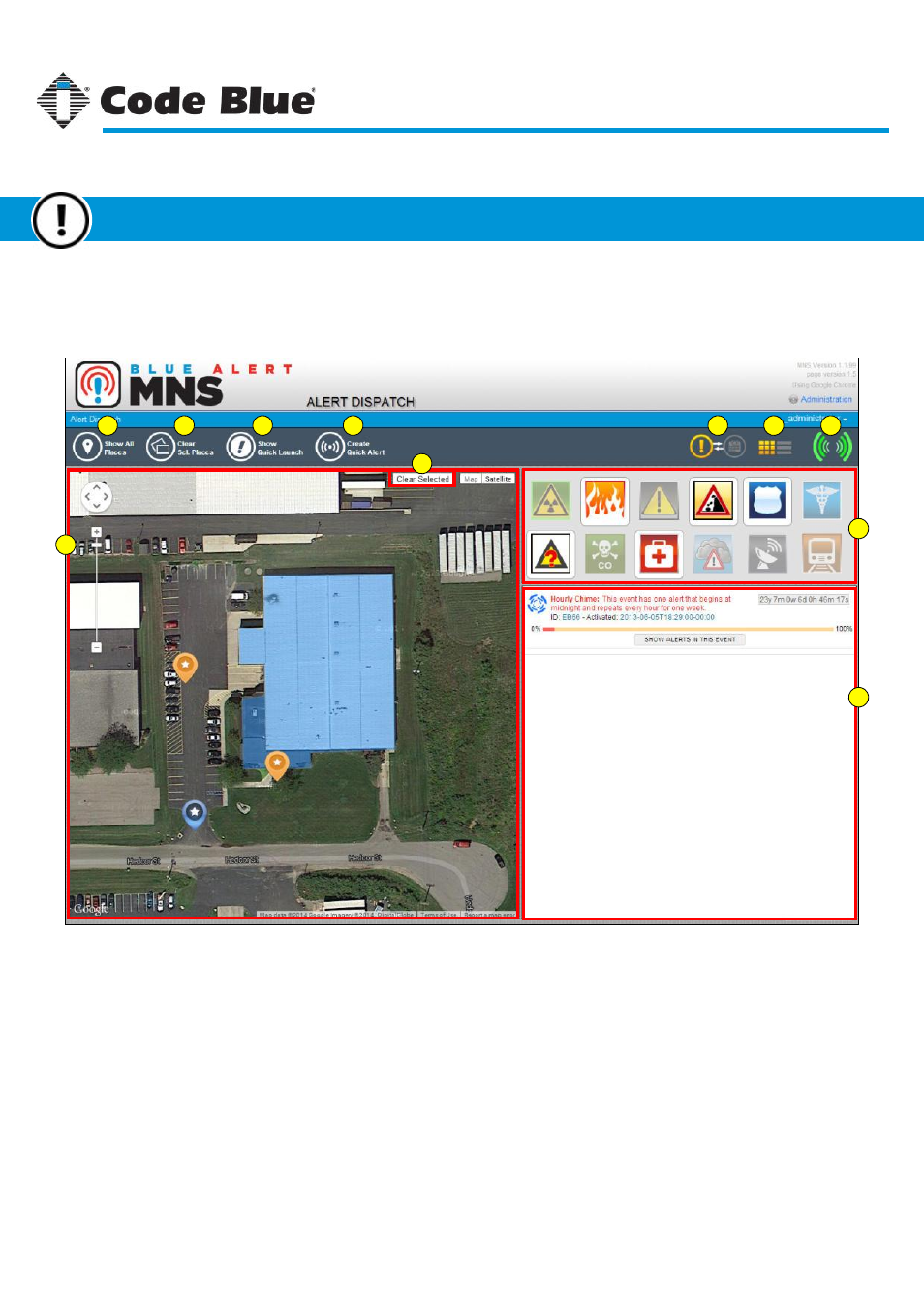
Dispatch Interface
The Dispatch Interface is comprised of three main areas: The campus map(s), the alert categories
or events list and the currently running events status box.
1
2
3
4
5
6
7
8
9
10
5
Campus Map
- The shapes and points previously defined in Online Campus Manager (page 31) will be displayed here. Clicking on a shape
or point will highlight any alert categories in the alert categories box to the right, or show any linked events while in events view mode.
Alert Categories
- This is a complete list of the default categories available for any alert. Items in this box that are grayed out indicate there
are no events created for that category. Clicking on any shape or point on the map to the left will gray out any category that shape has no
definitions for.
Currently Running Events
- This area shows events currently running. It will also display errors caused by previous events.
Campus Maps
- Shows the available maps pre-defined in Campus Manager.
Show All Categories/Events
- Shows (or highlights) all available categories or events, no longer filtered by a specific place on the map.
Quick Launch
- Open the Quick Launch screen to show any pre-defined buttons.
Quick Alert
- Opens the Quick Alert dialog box to send a customized alert message.
Category/Event List View
- Toggles between category icons and a list (or buttons) of available events.
Icon/List Views
- Toggles between an icon or list view for categories and events.
Active Event Indicator
- When one or more events are active this icon will be animated.
1.
2.
3.
4.
5.
6.
7.
8.
9.
10.
Code Blue
●
259 Hedcor Street
●
Holland, MI
●
4923 USA
●
800.205.7186
●
www.codeblue.com
Rev 1/2015
page 63
User Guide
Blue Alert
®
MNS
Getting to Know the Interface
Alert Dispatch
GU-141-C