Resource manager, Getting to know the interface, Blue alert – Code Blue BLUE ALERT MNS MASS NOTIFICATION SOFTWARE User Manual
Page 25: Resource (or media) manager, User guide
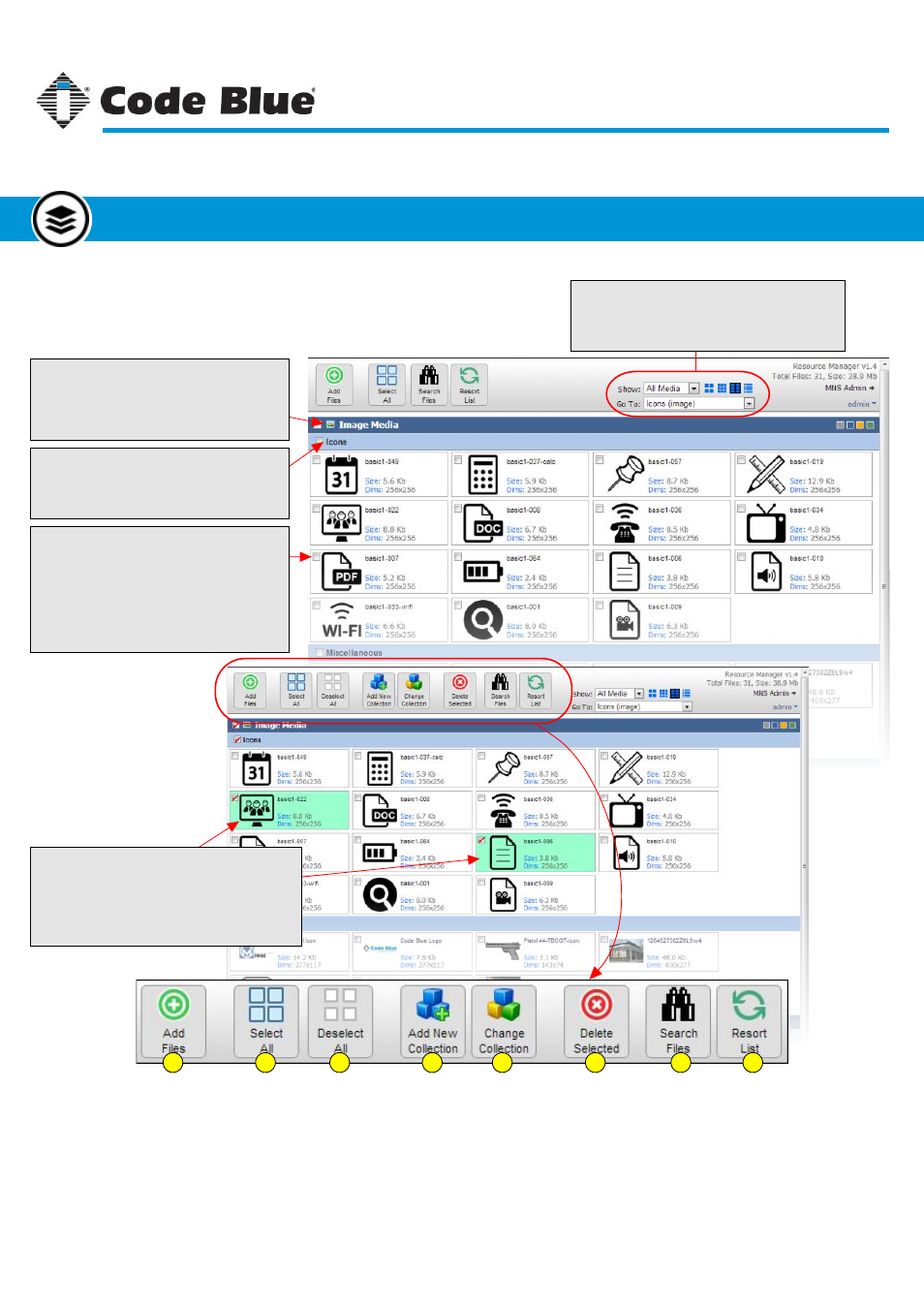
Viewing Options
These controls customize the view of the files
and filter out media types. See page 28 for
more on viewing options.
Media Item
Media items are listed under a collection
name. Media items can be renamed by
clicking on the item’s name text box.
Note: Renaming an item is automatically
saved by hitting the ENTER button, or by
clicking off of the name box.
Media Type Header
This shows the beginning of the type of
media being listed. The only media types
available for Resource Manager are:
Image, Audio, Video, Multipart and Other.
Collection Header Name
Collection names are set by the member.
A collection name is for grouping similar
items together of the same media type.
Items Selected
A selected item will be highlighted as shown.
To select an item, click on the checkbox next
to the item. To select all the items under a
media type, click the checkbox next to the
media type name.
1. Open upload dialog to add additional resources.
2. Select all items in all media type groups.
3. Deselect all items.
4. Move selected items to a new collection.
5. Move selected items to a different collection.
6. Delete selected items.
7. Search for items.
8. Resort all items alphabetically by name.
1
2
3
4
5
6
7
8
Resource (or Media) Manager
Resource Manager is used for storing images, audio and video
clips, and other types of files for use as Alert attachments.
Code Blue
●
259 Hedcor Street
●
Holland, MI
●
4923 USA
●
800.205.7186
●
www.codeblue.com
Rev 1/2015
page 25
User Guide
Blue Alert
®
MNS
Getting to Know the Interface
Resource Manager
GU-141-C