Removing layout blocks, Adding space in-between layout blocks, Duplicating layout blocks – equinux Mail Designer 1.3.4 User Manual
Page 10
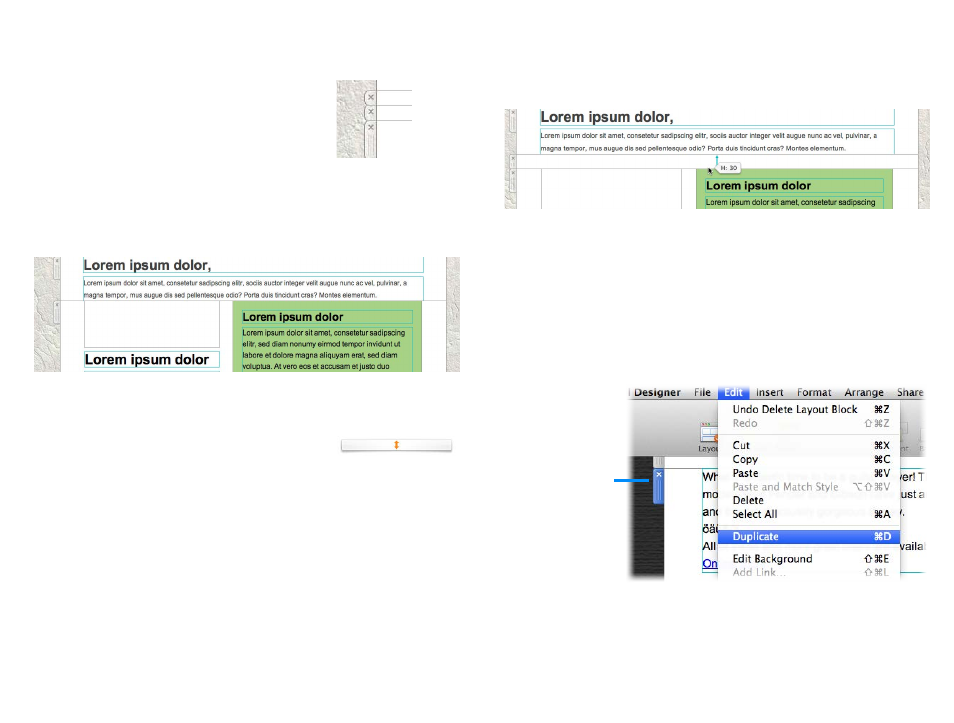
Removing layout blocks
Click the “x” icon on the layout block “handle” to
delete a layout block.
Adding space in-between layout blocks
You'll notice that your new layout block is very
close to the top of the next layout block. This makes
the design feel a bit cramped, so we need to add a
bit of space in between the two blocks.
Go back to the Contents panel and drag the spac-
ing layout block in-between the two content lay-
out blocks.
Click “x” to delete
We need to add space in-between these two layout blocks
You can then fine-tune the size of the divider by dragging the line above or
between it - it should look right with about 30 pixels between the two layout
blocks.
Duplicating layout blocks
If you are setting up multiple similar layout blocks, it may be easier to dupli-
cate an existing layout block instead of choosing your font and color options
again.
There are two ways you can duplicate layout blocks.
‣ Click the selection tab at the side of a layout block and choose “Edit > Du-
plicate” from the menu bar
Click the selection
tab to choose a
layout block - then
choose Duplicate
from the Edit menu
10