Using placeholders with mailchimp, Mailchimp placeholders explained – equinux Mail Designer 1.3.4 User Manual
Page 33
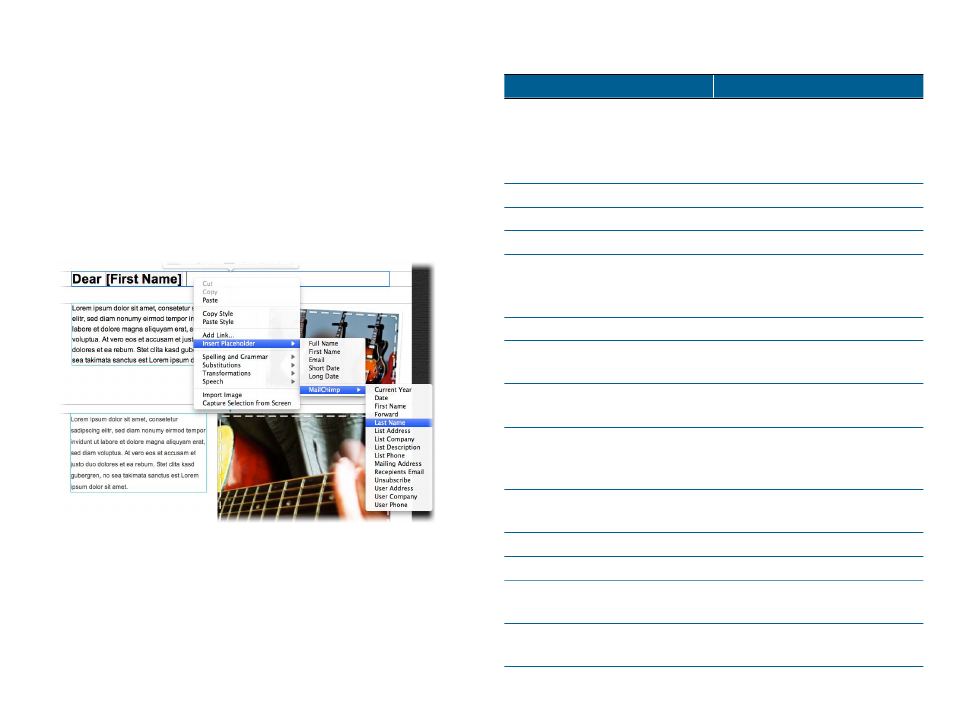
Using placeholders with MailChimp
MailChimp can use “placeholders” or “merge tags” in your design to auto-
matically insert personalized details into your message.
To use MailChimp placeholders
‣ Go to a text area within your design
‣ Right-click and choose “Insert Placeholder > MailChimp “
‣ Choose the placeholder you would like to add
A placeholder will be inserted into your text, which will later be replaced
with information from your MailChimp account.
MailChimp placeholders explained
Placeholder
Description
Address and vCard
Your details, as stored in your
MailChimp account.
Includes your address and a
download link for your vCard
Current Year
Inserts the current year
Date
Inserts the current date
First Name
Adds the recipients first name
Forward
Include a link that can be clicked for
forward your newsletter to other
recipients
Last Name
Adds the recipients last name
List Address
Adds your address, as stored for a
particular list
List Company
Adds your company name, as
stored for a particular list
List Description
Includes a description of why your
customers are receiving this email,
as stored for a particular list.
List Phone
Include your phone number, as
stored for a particular list
Recipients Email
Adds the recipients email address
Unsubscribe
Adds an unsubscribe link
User Address
Add your postal address, as stored
in your MailChimp account
User Company
Add your company name, as stored
in your MailChimp account
33