Using placeholders with campaign monitor, Campaign monitor placeholders explained, More on campaign monitor – equinux Mail Designer 1.3.4 User Manual
Page 37: Unsubscribe link
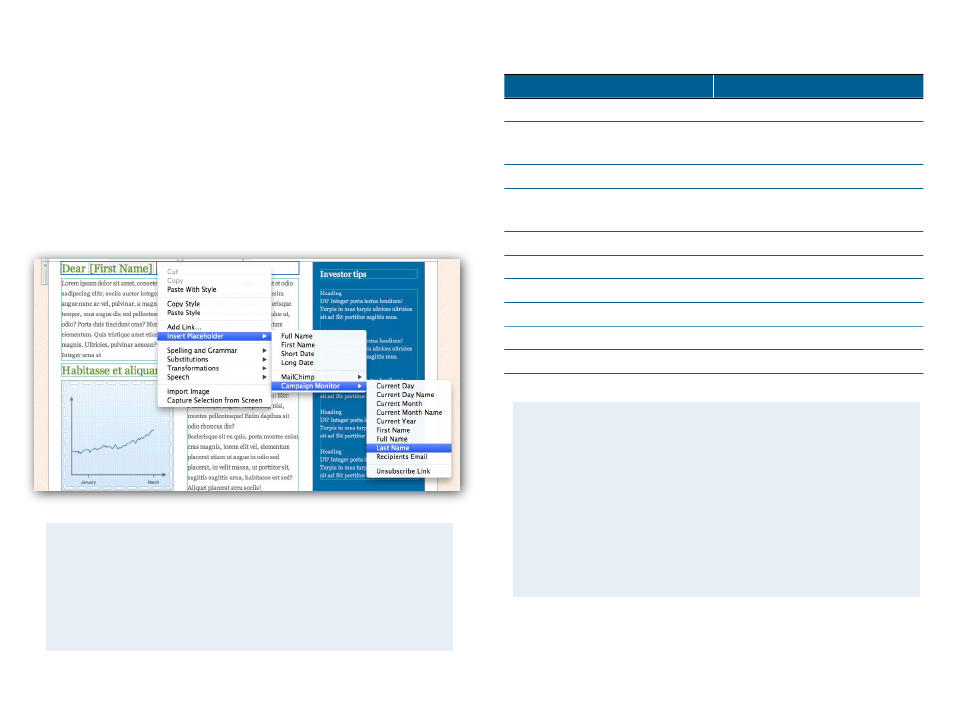
Using placeholders with Campaign Monitor
Campaign Monitor can use “placeholders” in your design to automatically
insert personalized details into your message.
To use Campaign Monitor placeholders
‣ Go to a text area within your design
‣ Right-click and choose “Insert Placeholder > Campaign Monitor “
‣ Choose the placeholder you would like to add
A placeholder will be inserted into your text, which will later be replaced
with information from your Campaign Monitor account.
Campaign Monitor placeholders explained
Placeholder
Description
Current Day
Inserts the current day
Current Day Name
Inserts the name of the current day
(e.g. Monday)
Current Month
Inserts the current month
Current Month Name
Inserts the name of the current
month (e.g. April)
Current Year
Inserts the current year
First Name
Adds the recipients first name
Full Name
Adds the recipients full name
Last Name
Adds the recipients last name
Recipients Email
Adds the recipients email address
Unsubscribe Link
Adds an unsubscribe link
37
More on Campaign Monitor
This manual covers the basic steps required to upload your design as
a Campaign Monitor template.
To learn more about the other Campaign Monitor features (e.g. man-
aging recipient lists, managing clients, customizing the unsubscribe
page), please visit the Campaign Monitor support pages for detailed
information:
Unsubscribe Link
Any templates you want to upload to Campaign Monitor must in-
clude an unsubscribe link.
To add an unsubscribe link to your template, please insert the Cam-
paign Monitor placeholder „Unsubscribe Link“.