Pre-filling an image placeholder, Adding your own logos and signatures – equinux Mail Designer 1.3.4 User Manual
Page 18
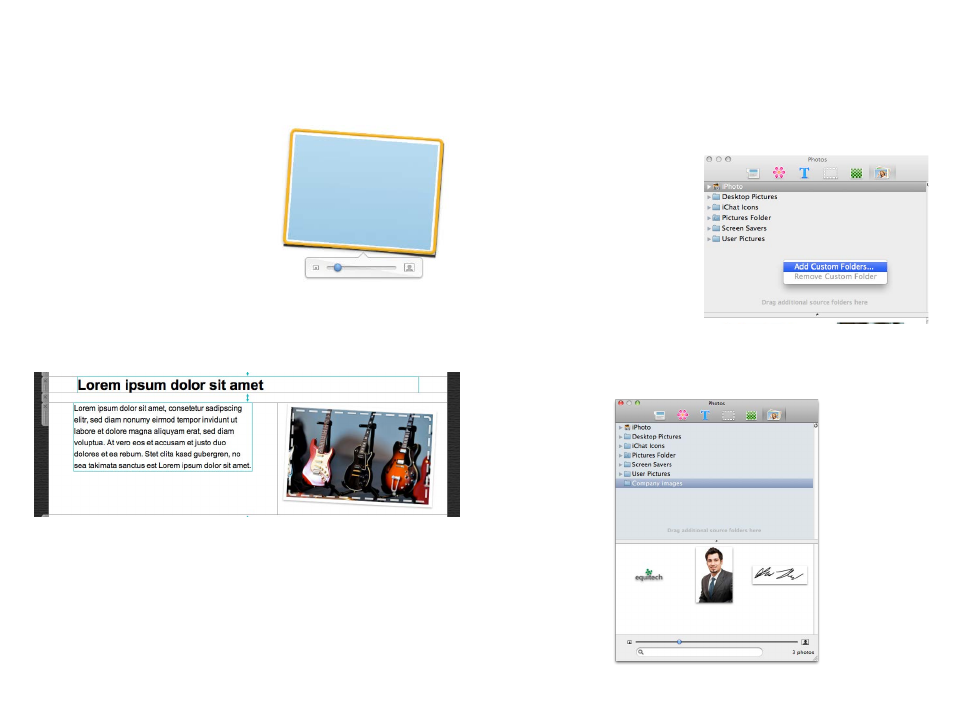
Pre-filling an image placeholder
You can also pre-fill an image placeholder – this image will show up even if
you don't add your own photo to a placeholder in Mail. Confused yet? Don't
worry, it'll make sense once you see it
in action.
Double-click the image placeholder
we just added. You'll see the image
zoom slider show up underneath, so
you'll know you can now pre-define
this image placeholder's image.
Now, just drag a photo onto this image
placeholder and it will be set as the default image for this particular image
placeholder. You can always replace this image later in Mail.
Adding your own logos and signatures
You probably have logos or a scan of your signature that you would like to
frequently use in a your mails designs.
You can add these to the “Photos” section of the Contents panel, so you’ll be
able to get to them faster.
Go to the Photos section and
right-click underneath the pre-
defined folders that are listed.
Then choose a folder with your
images that you would like to
add.
There you go! Now you can easily access your logos and other company im-
ages directly within the Contents panel.
18