Working with image areas, Adding objects, Duplicating objects – equinux Mail Designer 1.3.4 User Manual
Page 15: Graphics and other objects
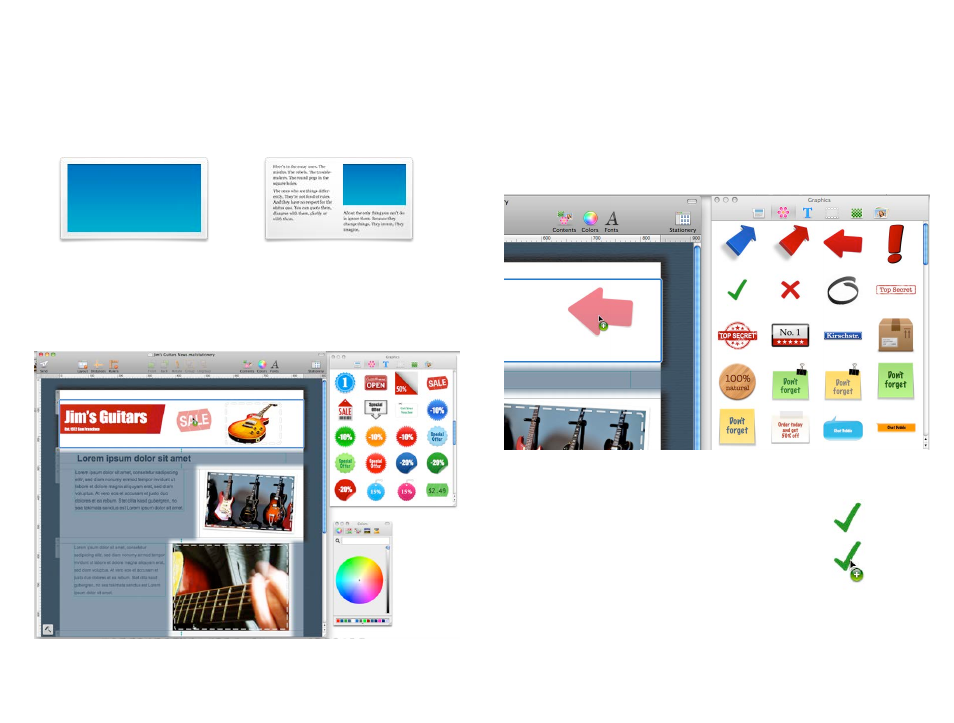
Working with image areas
Image areas can contain images, photos, placeholders and stylized text – so
you can really let your creativity flow.
Image areas are highlighted in blue in the Contents panel:
You can drag graphics, image placeholders, photos and stylized text to these
areas in your design. Mail Designer will highlight those areas that you can
drop images into.
Layout block with text and image areas
Layout block with an image area
Graphics and other objects
Mail Designer includes graphics that you can use to spruce up your email
design. These include sales promotion artwork as well as border designs.
Adding objects
To add graphics or another object, simply choose one from the Contents
panel and drag it into an image area in your mail design.
Duplicating objects
You can duplicate objects by choosing Edit >
Duplicate from the menu bar. Alternatively,
you can also hold down the option key and
drag the object to place a duplicate in your
design.
Hold down the Option key and
drag to duplicate an object
15