Working with links, Creating a text link, Creating an image link – equinux Mail Designer 1.3.4 User Manual
Page 21: Multiple links
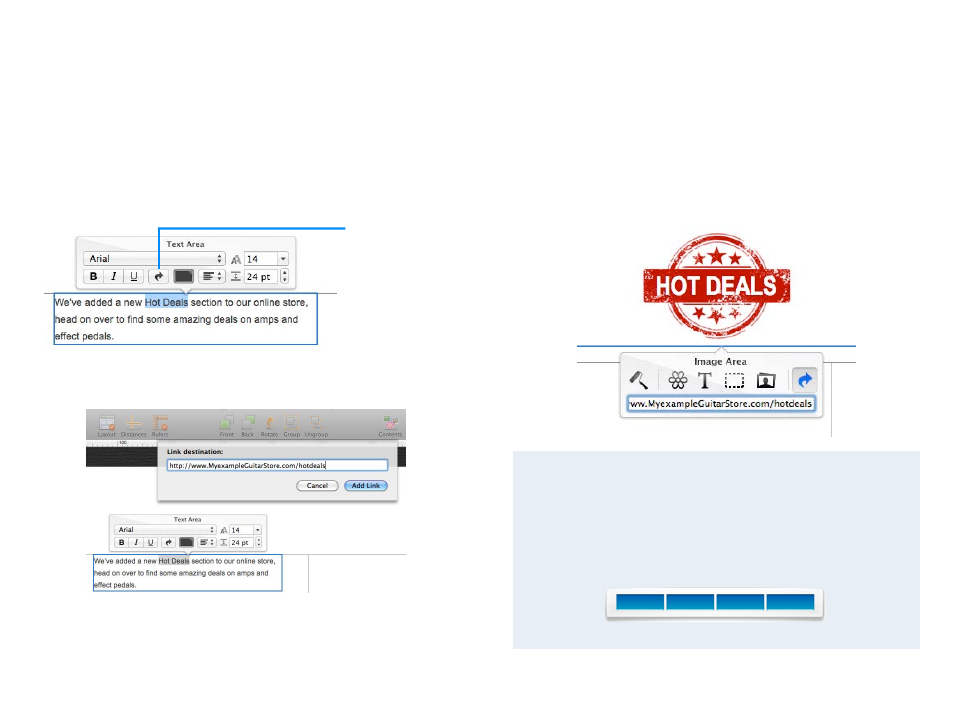
Working with links
You can include links to your website, file downloads or other resources on
the web in your design. Mail Designer support links for image areas as well
as text links.
Creating a text link
Mark the text that you would like to turn into a link. Then click the arrow link
in the popover. A dialog will slide in and you can enter your link.
Then enter your URL in the Link destination dialog box:
Note: you can change the color and text options of your link using the regu-
lar font options.
Select some text
and click the link
button.
Creating an image link
You can create a link with an image area, so the image area will be clickable
in your email. It’s important to note, that as an entire image areas will be
displayed as a single image in your email, you can only assign one link per
image area.
To create an image area link, choose an image area in your design and click
the arrow link button from the popover. Then just enter your URL. The entire
image area will be “hot” and can be clicked in your final message.
Multiple links
We’ve included several layout blocks that contain several image ar-
eas next to each other.
You can use these blocks to create multiple image area links, e.g. in
order to use multiple buttons with links to social media sites.
21