Choosing a background for all text areas, Choosing a background for a single text area, Applying a background to a text column – equinux Mail Designer 1.3.4 User Manual
Page 14: Applying a background to a text area, Applying a background to an image area, Creating transparent background effects
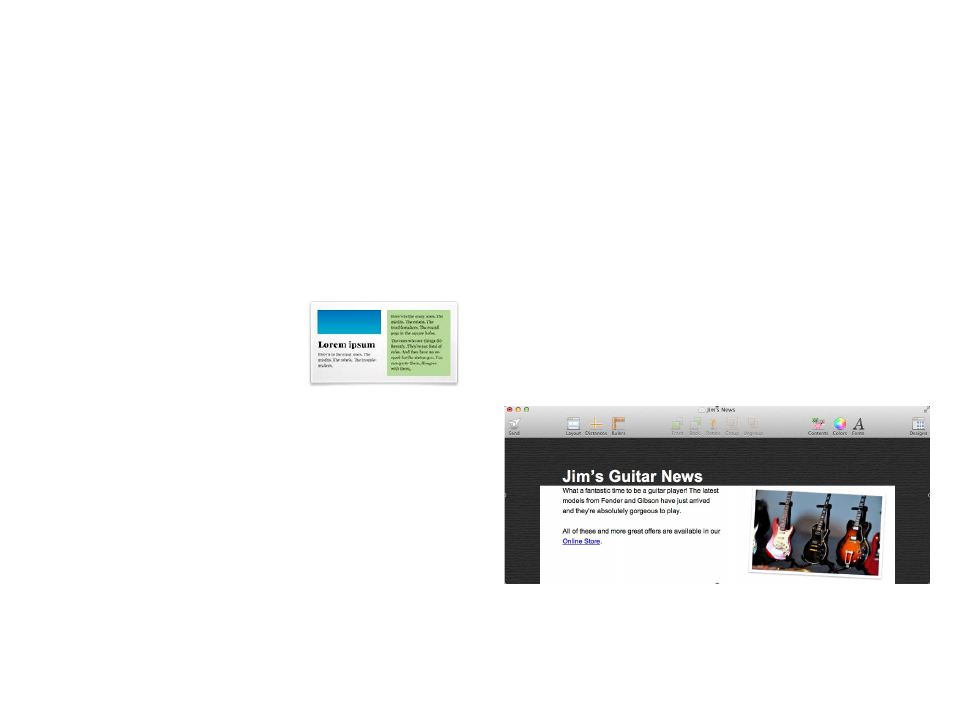
Applying a background to a text area
You can also choose a background texture or background color for the text
areas in your design.
Choosing a background for all text areas
Switch to background mode by clicking the paint roller icon in the bottom
left corner of your design. Apply a background to the middle area to apply it
to all of the text areas in your design.
Choosing a background for a single text area
Choose a layout block area and click the background paint roller icon for
that layout block. Now you can choose to apply (or remove) a background
for just that text area.
Applying a background to a text column
Some text areas can be assigned a separate
background. This can be used to create side-
bars with links or other at-a-glance informa-
tion.
Text areas that support backgrounds are high-
lighted in green in the Contents panel.
Applying a background to an image area
You can also change the backgrounds of image areas individually. Select an
image area and click the paint roller icon to switch to background mode.
Then drag a background texture or color into the image area to apply it.
A layout block with a text area that
uses a custom background
Creating transparent background effects
If you would like to create design effects by giving some layout blocks a
“transparent” background, try this:
‣ Click the paint roller icon in the bottom left corner of your document
‣ Choose the middle background for all text areas
‣ Right-click and choose “Delete Background” from the shortcut menu
Now all of your text areas will appear with no background. Leave back-
ground selection and now selectively apply a background to all layout
blocks, expect those that you wish to remain “transparent”:
‣ Choose layout blocks, except those that are to appear “transparent”
‣ Click their individual paint roller icons
‣ Apply a background
Example
In this example, a white background has been applied to all layout blocks,
expect the “Jim’s Guitar News” header, allowing it to appear as though it is
floating above the rest of the content.
14