Exporting a design to campaign monitor – equinux Mail Designer 1.3.4 User Manual
Page 35
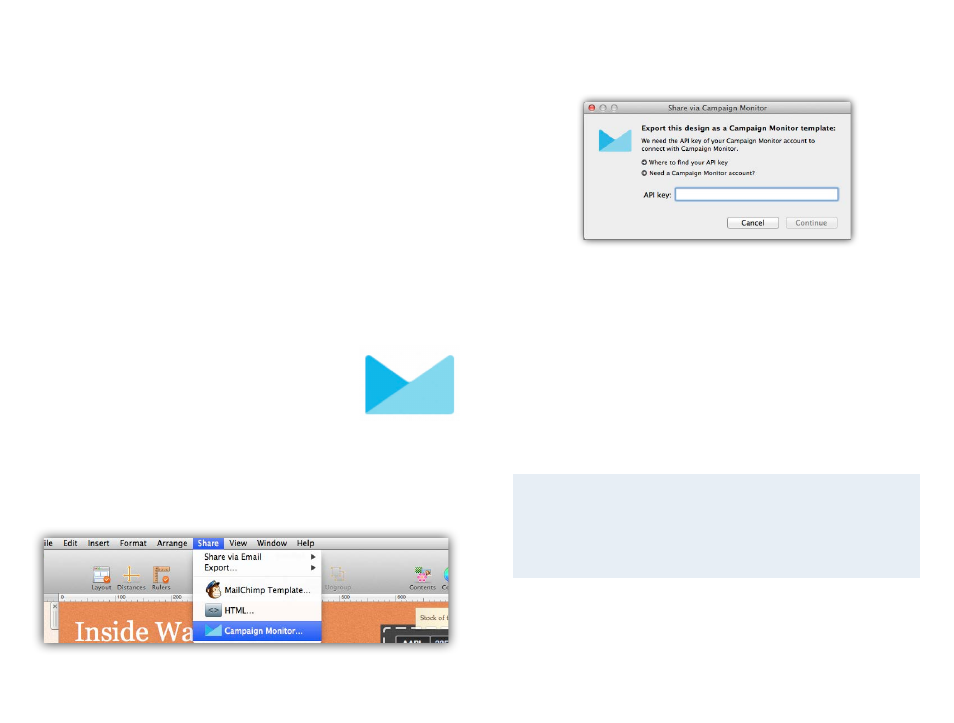
Exporting a Design to
Campaign Monitor
Campaign Monitor makes it easy to send email newsletters
to a large number of users and is also ideal if you’re
designing newsletters for clients. Export your design
directly from Mail Designer.
While you can send your newsletter directly to your readers from Apple Mail,
most email providers won’t allow you to send emails to hundreds or thou-
sands of readers at a time. With Campaign Monitor you can send your
emails to large numbers of newsletter subscribers at a time.
Campaign Monitor offers different packages that allow
you to send a certain amount of messages. You can ei-
ther pay monthly or pay by campaign.
To start using Campaign Monitor
First you’ll need a Campaign Monitor account, so head
over to their website to sign up:
Once you have a Campaign Monitor account, open one of your templates in
Mail Designer and choose “Campaign Monitor…” from the share menu:
You’ll be asked to enter your Campaign Monitor API key:
To add your API key:
‣ Go to the Campaign Monitor website and sign in to your Campaign Moni-
tor account
‣ Choose “Account Settings” from the menu
‣ Copy your API key
‣ Paste it into Mail Designer
Mail Designer can store your API key in your keychain, so you should only
need to set this up once.
API Key?
In order to add new templates to your Campaign Monitor account,
Mail Designer needs your Campaign Monitor account API key, which
will allow it to upload templates on your behalf.
35