Working with text, Editing a text area, Copy and paste style – equinux Mail Designer 1.3.4 User Manual
Page 19: To copy and paste a text style
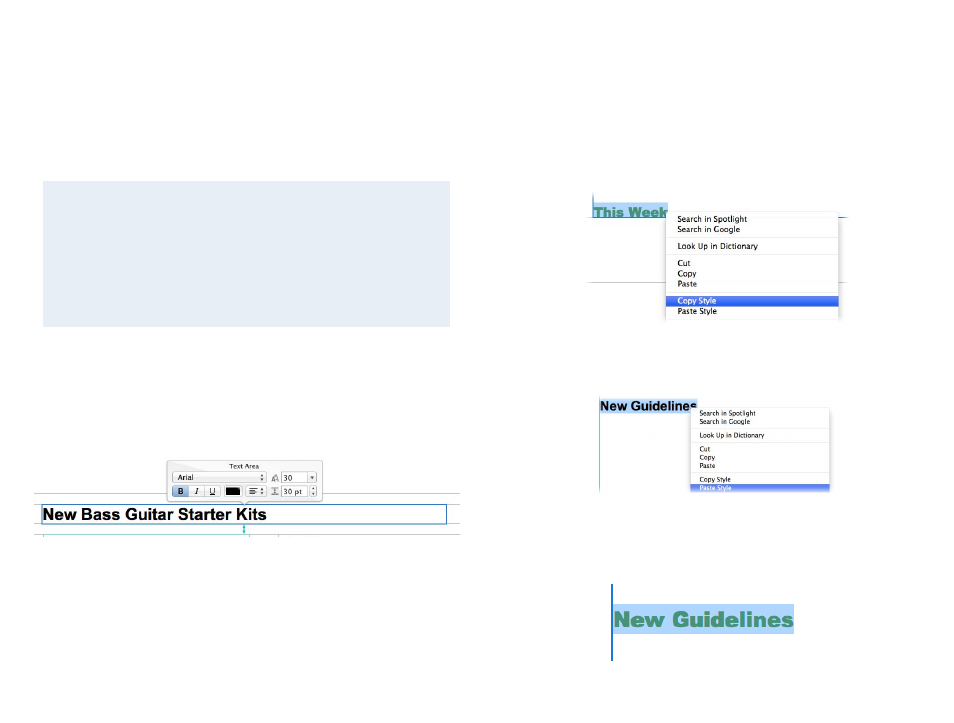
Working with text
With the design more or less complete, it's now time to work on the text of
your email. Mail Designer makes it easy to create an email that you can then
tweak and adjust in Mail for individual recipients, without requiring you to
re-enter boilerplate text (e.g. contact details, product description signature,
website link) every time you send an email.
Editing a text area
To edit a text area in your message, just click inside a text area and start typ-
ing – simple! You can also adjust your font and text flow options by selecting
text and choosing your options from the popover.
For now, I'm just going to enter a rough draft of my text and I'll do the fine-
tuning later when I send this message using Mail.
What can text areas do?
There are two kinds of layout blocks in Mail Designer: text areas and
image areas. Image areas can contain both text and images, while
text areas can only include text.
You can edit a text area later in Mail, whereas text in image areas can
only be altered in Mail Designer.
Copy and Paste Style
If you have added additional layout elements, you may want to copy and
paste your existing font style into your new layout elements.
To copy and paste a text style
Select the text that has the style you would like to copy, then right-click and
choose “Copy Style”.
Then choose the text you would like to apply the copied style to, right-click
and select “Paste Style”:
There you go: the text style (including font option, text color and bold set-
tings) has been pasted onto your new text:
19