Adding photos, Image placeholders, Adding an image placeholder – equinux Mail Designer 1.3.4 User Manual
Page 17: Photos
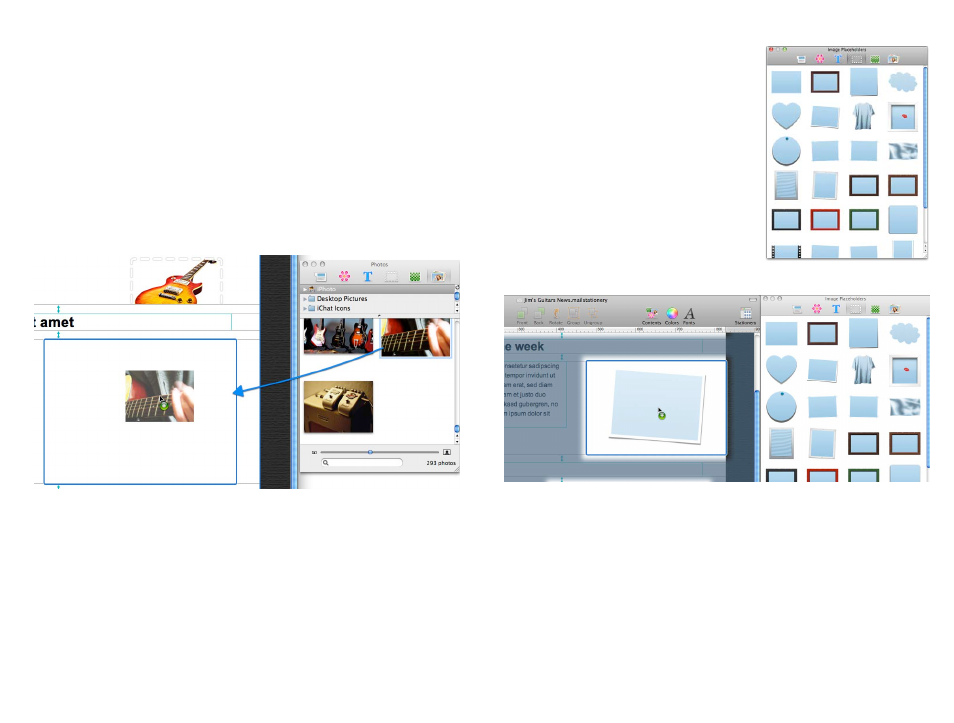
Photos
As everyone knows, a picture is worth a thousand words. Photos are a great
way to grab your readers attention and immediately let them know what the
email is about.
Adding photos
Open the Contents panel and choose "Photos". The photos tab gives you
quick access your iPhoto and Aperture libraries, as well as other folders that
contain images.
To add an image, just drag it into an image area.
Once you've dragged your image into an image area, you can use the or-
ange resize controls along the edge of your picture to resize it.
Image Placeholders
For greater flexibility, Mail Designer also includes image placeholders that
can be used to crop or resize a picture and also offer interesting frame de-
signs and masking effects.
Open the Image placeholders tab in the
content window. Mail Designer includes
plain placeholders, framed placeholders and
even masking effect placeholders, like the t-
shirt or flag designs.
Adding an image placeholder
Pick the image placeholder style that you
would like to use and drag it into your de-
sign. You'll notice that Mail Designer has
highlighted the image areas again, so you
know which areas you can add your place-
holder to.
This blue rectangle is the image placeholder we have added. It will show up
in Mail as a blank area that you can use to drop your own images or photos
onto.
17