Uploading a design to mailchimp, Mailchimp editing and compatibility – equinux Mail Designer 1.3.4 User Manual
Page 32
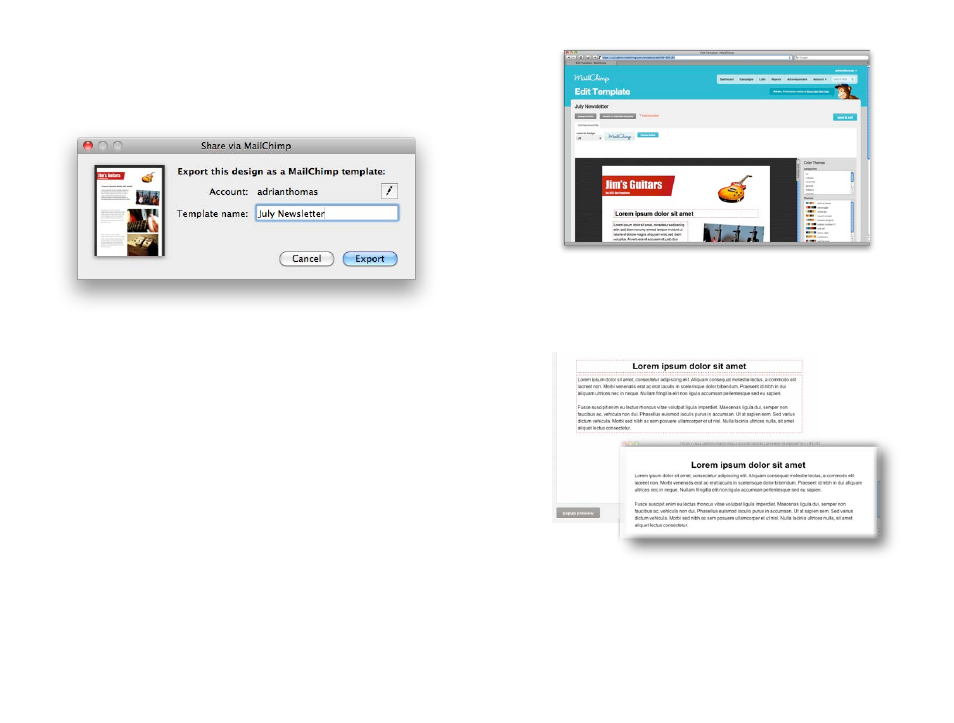
Uploading a design to MailChimp
Once your account has been configured, your designs can be uploaded to
your MailChimp account. Choose a name to save your design as and click
export:
Your design will then be uploaded to your MailChimp account. You can then
view it on the MailChimp website to see how it looks and use the new tem-
plate in your MailChimp marketing campaigns.
MailChimp Editing and Compatibility
Editing
MailChimp also offers an online editing tool. However, it is usually easier to
use Mail Designer for all editing and to simply upload your edited document
when you’re finished.
Just be sure to export your edited template with a new name, as Mail
Designer can’t overwrite templates already uploaded to MailChimp.
Compatibility
When Mail Designer documents are exported to MailChimp, the HTML for-
matting is re-interpreted by MailChimp’s HTML engine.
We have tested compatibility thoroughly and have strived to ensure that
designs are exported as accurately as possible.
However, it is possible that you may see some minor discrepancies with re-
gards to the exact flow and formatting of your text (e.g. a paragraph may
take up four lines of text instead of three) and MailChimp’s editing preview
can also sometimes display things slightly differently.
For a more precise preview, use MailChimp’s “popup preview” feature or
send yourself a test message through MailChimp once you have created
your campaign, before sending it to recipients.
32