Resizing images – equinux Mail Designer 1.3.4 User Manual
Page 23
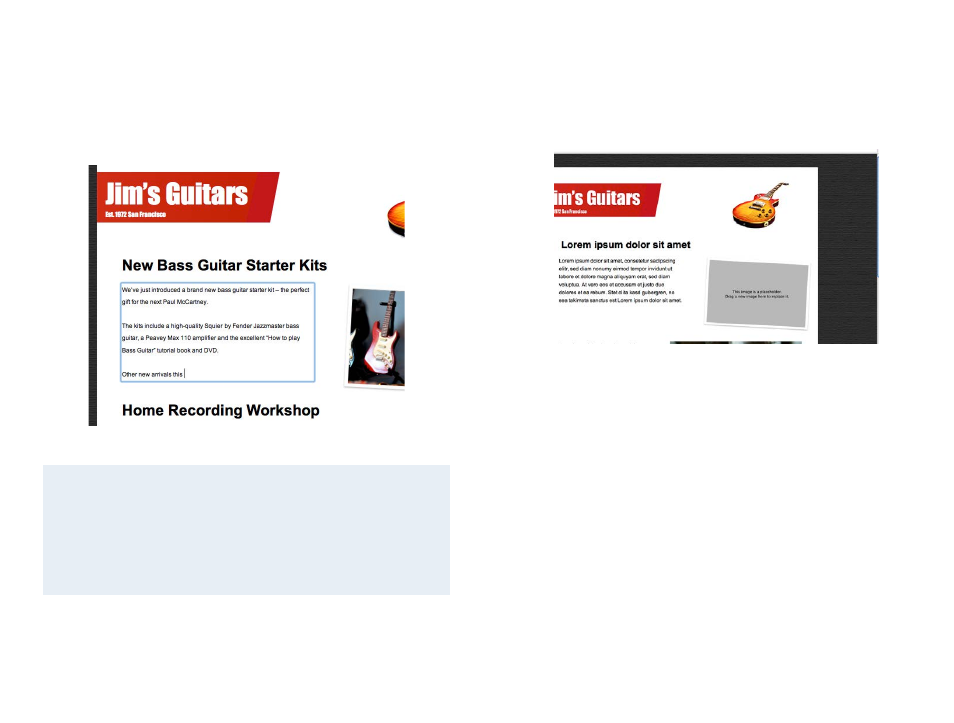
To edit or replace your text
Click into one of the text areas. You’ll notice that Mail has selected the entire
block of text. Press the right arrow key on your keyboard once. You can now
use the arrow keys to move the cursor into the position you want to start
editing your text:
You may find it easier to write your entire message in Mail Designer, rather
than in the Mail application. Just choose your saved design in Mail Designer,
edit your text and hit “Send”.
Tip
If you start typing while the entire block of text is selected, you’ll de-
lete your entire placeholder text. If you accidentally cleared your
text, just hit Command+Z on your keyboard to undo and restore
your placeholder text.
To replace a placeholder image
If you have image placeholders in your design, you now also have the option
of replacing your placeholder images.
Just drag a photo or image into the placeholder.
Resizing images
If you notice that your new photo isn’t quite the right size for your place-
holders, just click it once to bring up Mail’s image resizing controls. Drag the
zoom slider to zoom your image in or out.
You can also click and drag your image to re-position it in the placeholders,
e.g. to focus on another part of the image.
23