Channel search – equinux The Tube 2.11.4 User Manual
Page 10
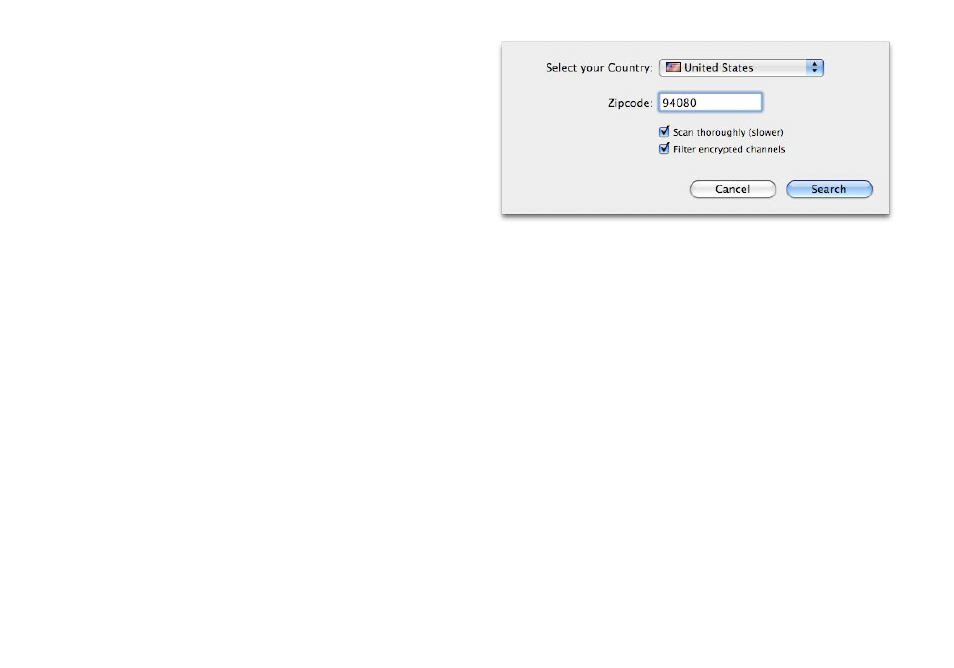
Channel Search
First you’ll need to tell The Tube which TV device you would like
to use and how you get your TV.
To select your TV device and type of service:
‣ Connect your TV device to a built-in USB port. (We recommend
you do not use a USB hub.) The Tube will open automatically.
‣ Click “Select Your Device” in the sidebar (Your Device is the actual
name of your device, e.g. “Select TubeStick”).
or
‣ If your device supports multiple TV standards, click “Select Your
Device (Your TV standard)”, e.g. “Select TubeStick hybrid (Digital
Cable)”.
‣ A dialog box will appear:
Like any TV, The Tube needs to scan the available channels in your
region and create a list of available channels. This only needs to
be done once (as long as your Mac stays in the same broadcast
region).
To search for available channels:
‣ Select your country from the list and enter your Postcode / ZIP
code.
‣ Click Search.
The Tube will search for channels automatically. This process
might take a few minutes, so please be patient. More details re-
garding configuration and managing channels can be found in
the chapter “Managing Channels“.
The Tube also offers some additional channel search options:
Scan Thoroughly
If The Tube finds fewer channels than expected, try activating the
“Scan Thoroughly” option below the country list. This will take
longer than a regular channel search.
Filter encrypted channels
To improve the speed of a channel search, you can tell The Tube
to ignore any channels that are encrypted and can’t be displayed.
10