Overview, Window size – equinux The Tube 2.11.4 User Manual
Page 13
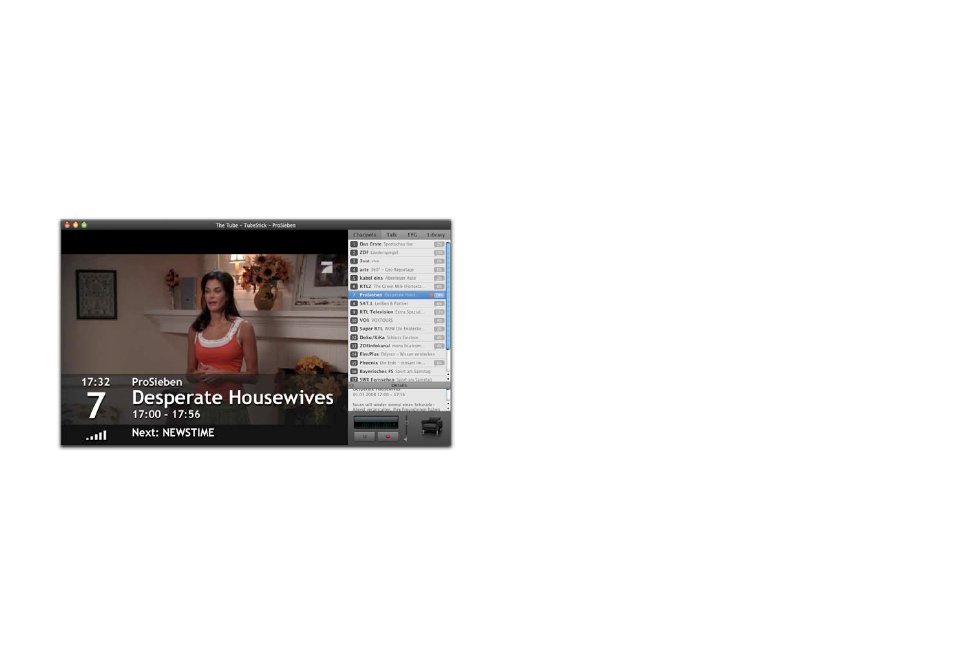
Overview
The Tube was designed to make TV as simple and
elegant as the Mac itself.
The streamlined interface of The Tube consists of a single window
with a sidebar that can be hidden. The sidebar contains a list of
channels, a volume slider, available recordings, and so much more.
You can also choose to hide the TV picture – useful for recording
programs in the background while working at your Mac. It will
reduce the CPU consumption by more than 60 percent, so other
applications can run smoothly alongside The Tube, even on older
Macs.
To show or hide the TV picture:
‣ Choose View > Show/Hide TV Picture, or press ⌘-Shift-Y.
or
‣ Click the green “Zoom” button in the top left hand corner of the
window.
To show or hide the sidebar:
‣ Choose View > Show/Hide Sidebar, or press ⌘-Y on your key-
board.
Window Size
If you are using a Mac mini with The Tube as part of your home
theater setup, you will love the clear and crisp full screen mode. If
you are looking to use The Tube with your MacBook on the road,
“The Tube-in-a-window” is probably the right mode for you. You
can switch between full screen and “The Tube-in-a-window” at
any time.
To switch between the full screen and “The Tube-in-a-window”
modes:
‣ Use the Window menu or the following keystrokes:
✦
Quarter Size (⌘ 1)
✦
Half Size (⌘ 2)
✦
Actual Size (⌘ 3)
✦
Fit to Screen (⌘ 4)
✦
Full Screen (⌘ 0)
13