Recording info, Sending tv tip urls – equinux The Tube 2.11.4 User Manual
Page 30
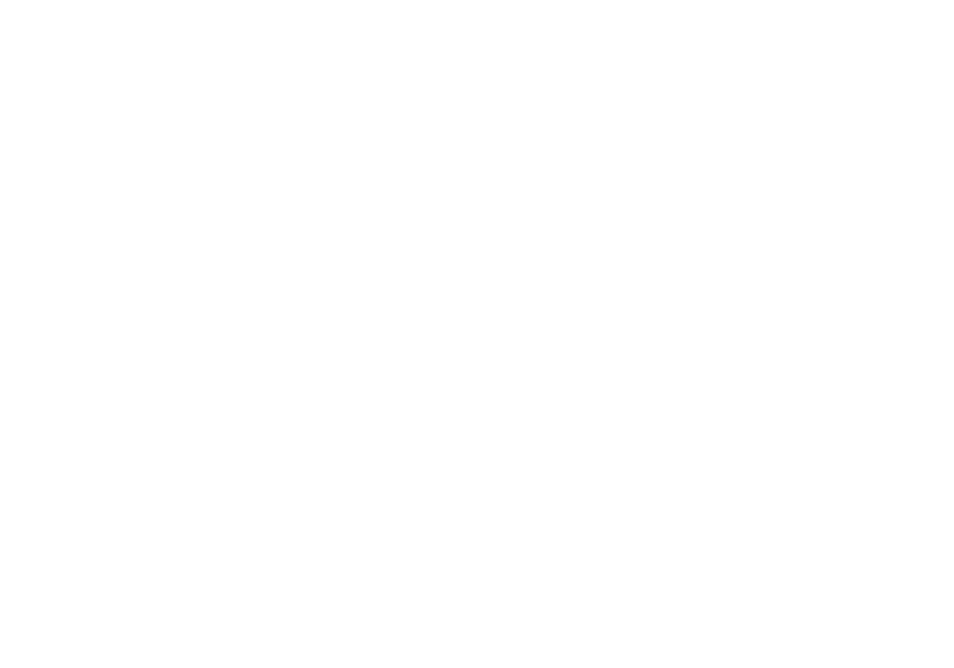
To access a certain point in time during playback:
‣ Click the time line.
or
‣ Click the timeline and drag the cursor to the left or right.
Recording Info
With each recording, The Tube stores information such as a title,
description etc. This information can be edited at any time.
To edit the information for a specific recording:
‣ If the sidebar is hidden, choose View > Show Sidebar.
or
‣ Hit ⌘-Y.
‣ Switch to the Library tab.
‣ CTRL-Click (or right-click) the recording.
‣ Select Edit…
A dialog window will open.
‣ Edit the information as desired.
‣ Click OK.
You can decide whether you would like to display the information
panel automatically whenever an new recording is stopped (and
subsequently stored), or an existing recording is exported.
To automatically display the info panel:
‣ Select the “Show Info panel when recording is stopped“ option.
Sending TV Tip URLs
Single programs can be copied and sent to your friends as URLs.
To send a TV Tip URL for a program:
‣ Click EPG in the sidebar of the The Tube window. (If the sidebar
is not visible, choose View > Show Sidebar first.)
‣ Right-click (CTRL-click) a program.
‣ Select “Copy TV Tip URL.“
The URL is copied to your clipboard and can be pasted into any
email or chat message. Clicking the URL will automatically sched-
ule the copied program.
30