Other providers, Assigning tv listings to your channels – equinux The Tube 2.11.4 User Manual
Page 19
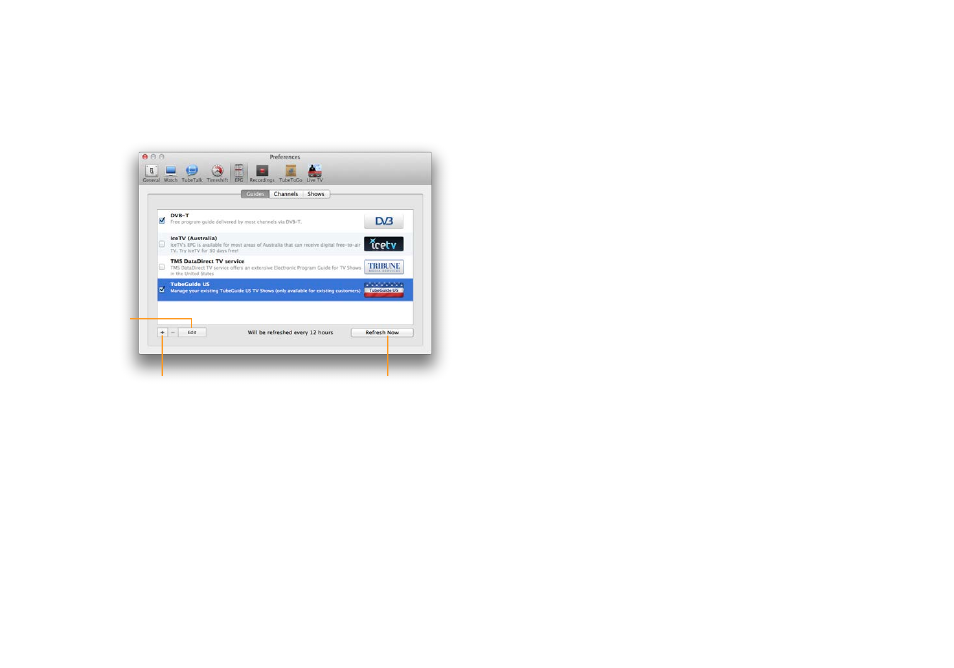
‣ Select TMS DataDirect TV service from the list of EPG providers
and it is checked
‣ Click the “Edit” button
‣ Enter your account username and password
Click to add or remove an
EPG data provider.
Refreshes the EPG
data for all channels.
Click to setup
your EPG
account.
Other providers
The Tube also supports the open XMLTV format, allowing you to
import EPG information from various sources on the Internet. For
more information on choosing the EPG data source for a particu-
lar channel, see the section “EPG” in the chapter “Preferences.”
To add another provider:
‣ Click the “+” symbol.
‣ Enter a URL for XMLTV data, which can be found on the pro-
vider’s website.
Some providers (especially subscription-based ones) require a
user name and password in order to access their data.
‣ Click OK.
The new provider is now added to the list. The following section
describes how to assign the provider to individual channels.
To remove a provider:
‣ Select a provider in the list.
‣ Click the “–” symbol.
The pre-listed providers are integrated into The Tube and cannot
be removed from the list. However, you can disable a provider, as
described below.
To temporarily disable a provider:
‣ Click the checkbox left to the provider name. No more data will
be downloaded from this provider.
The EPG data is automatically updated every twelve hours. Click
“Refresh Now” to trigger an immediate update for all channels.
Assigning TV listings to your Channels
In order for you to be able to use the EPG correctly, you’ll need to
match your TV listings to your channels in The Tube.
19