Publishing a recording – equinux The Tube 2.11.4 User Manual
Page 45
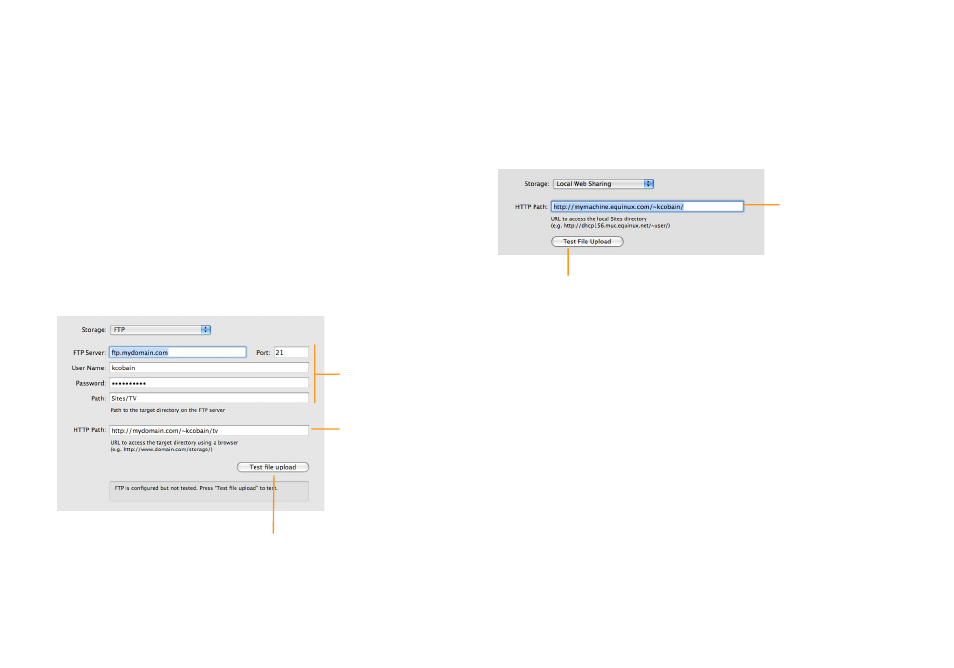
‣ Select the option “Synchronize with iTunes”. This will enable syn-
chronization of your recordings library with iTunes.
‣ Click Storage.
From the Storage pop-up menu, choose where you want your
published recordings to be stored. The Tube can upload the files
to an FTP server or store them locally on your Mac, as described in
the following.
FTP
If you have access to an FTP (File Transfer Protocol) server, you can
use it for hosting your videos. Please make sure to have enough
free space on your FTP account, otherwise The Tube may not be
able to upload your data.
Enter all the
information required
by The Tube to
upload files to your
FTP account.
Enter the path at
which the uploaded
files can be accessed
from a web browser.
Click this button to verify your settings.
The Tube will upload a test file to the FTP
server and tell you if it was successful.
Local Web Sharing
Alternatively, you can store the files on your Mac and access them
via web sharing. To enable web sharing, go to the Sharing pane of
the System Preferences and select the “Web Sharing” option. Note
that this solution requires your Mac to be turned on and accessi-
ble from the internet to access your videos.
Enter the URL under
which your local
website can be
accessed. To find out
this URL, open the
Sharing pane of the
System Preferences
and click Web
Sharing.
Click this button to have The Tube
upload a test file to verify the cur-
rent settings.
Publishing a Recording
To make a saved recording available in your TubeToGo gallery and
your iTunes library, you need to explicitly publish it. The Tube will
then convert the recording to a format which can be viewed on
an iPhone, iPod touch and in iTunes, and then upload it to the
location specified in the preferences.
To publish a recording:
‣ Click Library in the sidebar of the The Tube window. (If the side-
bar is not visible, choose View > Show Sidebar first.)
‣ Click a recording to select it.
‣ Choose TubeToGo > Publish Recording.
45