Channel selection, Multiple displays, Deinterlace picture – equinux The Tube 2.11.4 User Manual
Page 15: Aperture
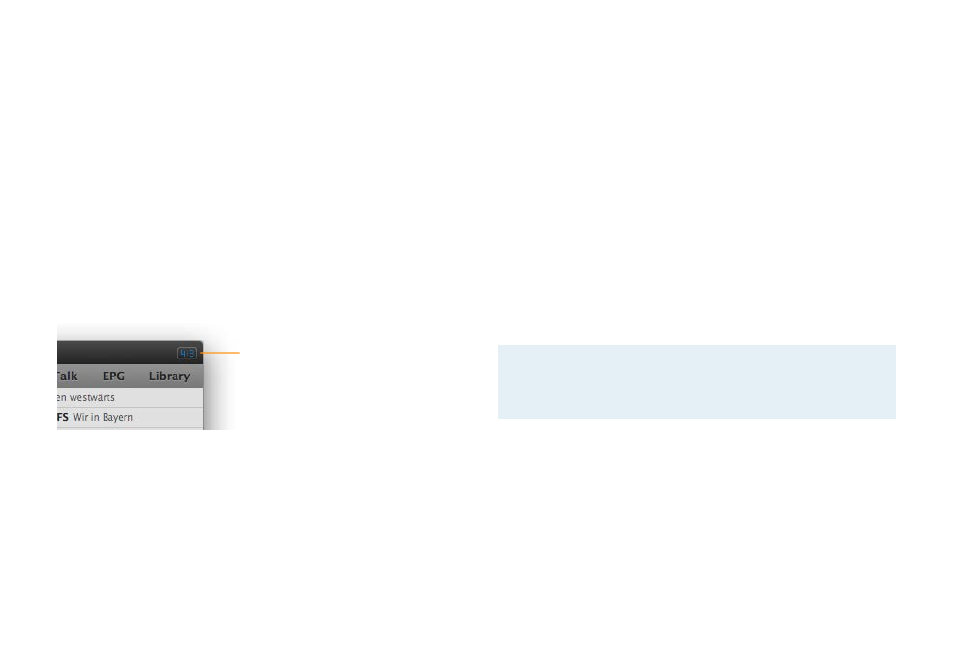
Multiple Displays
The Tube is perfectly suited for systems with multiple displays. You
can use the full screen mode on any of the attached displays.
To switch between different displays:
‣ If in full screen mode, switch to one of the window modes.
‣ Move the “The Tube” main window to a different display.
‣ Switch back to full screen, if desired.
Choose Your Aspect Ratio – 4:3 or 16:9
Many TV shows are broadcast in 4:3 format, while most movies
offer 16:9. The Tube‘s main window will automatically switch be-
tween a 4:3 or 16:9 aspect ratio.
The current aspect ratio is displayed at
the upper-right of the main window,
unless in automatic or full screen mode.
Complete the following steps to set the aspect ratio:
‣ Use the Window menu or the following keystrokes
✦
Automatic (⌥⌘ 1)
✦
4:3 (⌥⌘ 2)
✦
16:9 (⌥⌘ 3)
✦
Zoom (⌥⌘ 4)
Deinterlace Picture
Deinterlacing refers to merging an interlaced TV signal to improve
the way it looks on computer displays and reduce the appearance
of horizontal lines in your image.
To turn deinterlacing on or off:
‣ Select Display > Deinterlace Picture.
Aperture
Artifacts at the border of your TV picture can also diminish image
quality. The aperture function can be used to hide such artifacts.
To apply the aperture:
‣ Choose Display > Apply Aperture.
Note
Both deinterlacing and aperture consume processing
power. We only recommend using these options on G5
or Intel systems.
Channel Selection
Channels can be selected conveniently using the channel list in
the sidebar or by using your keyboard or Apple Remote.
To select a channel:
‣ Click Channels at the top of the sidebar. (If the sidebar is hidden,
choose View > Show Sidebar first.)
‣ Click the channel name.
15