Automatic expansion, Playback – equinux The Tube 2.11.4 User Manual
Page 29
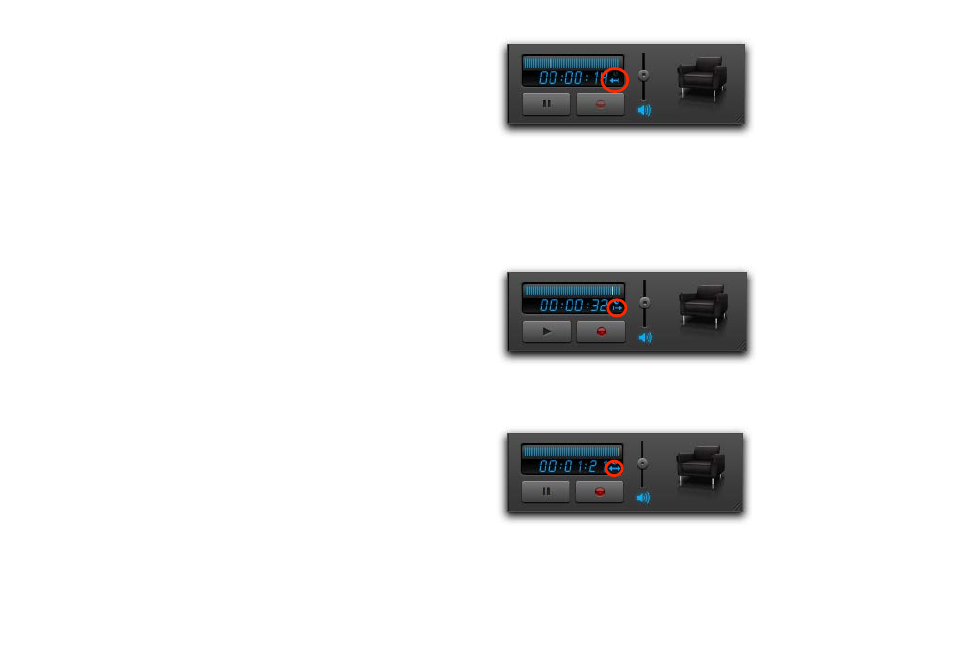
Automatic Expansion
In many cases, programs do not start at the scheduled time. To
avoid cuts in your favorite program, The Tube lets you specify an
expansion before and after scheduled programs.
To define the desired expansion:
‣ Select The Tube > Preferences… > Recordings.
‣ Choose the desired expansion from the popup menus at the
bottom.
Playback
To play a recording:
‣ If the sidebar is hidden, choose View > Show Sidebar.
or
‣ Hit ⌘-Y.
‣ Switch to the Library tab.
‣ Double-click the desired recording.
When playing back recordings, the display behaves similar to the
Timeshift display for live TV.
The default mode shows the offset from the start of the record-
ing. The timer will increase until you’ve reached the end of the
recording (or stop playing back the recording).
The screenshot above shows that the current recording has been
playing for 14 seconds.
The second mode shows the offset from the end of the recording.
The timer will decrease until you reach the end of the recording
(or stop playing back the recording).
The third display mode displays the total recording duration. The
timer will stay the same during playback.
As with a live TV show, you can scroll within your recordings.
29