Smart zoom – equinux The Tube 2.11.4 User Manual
Page 14
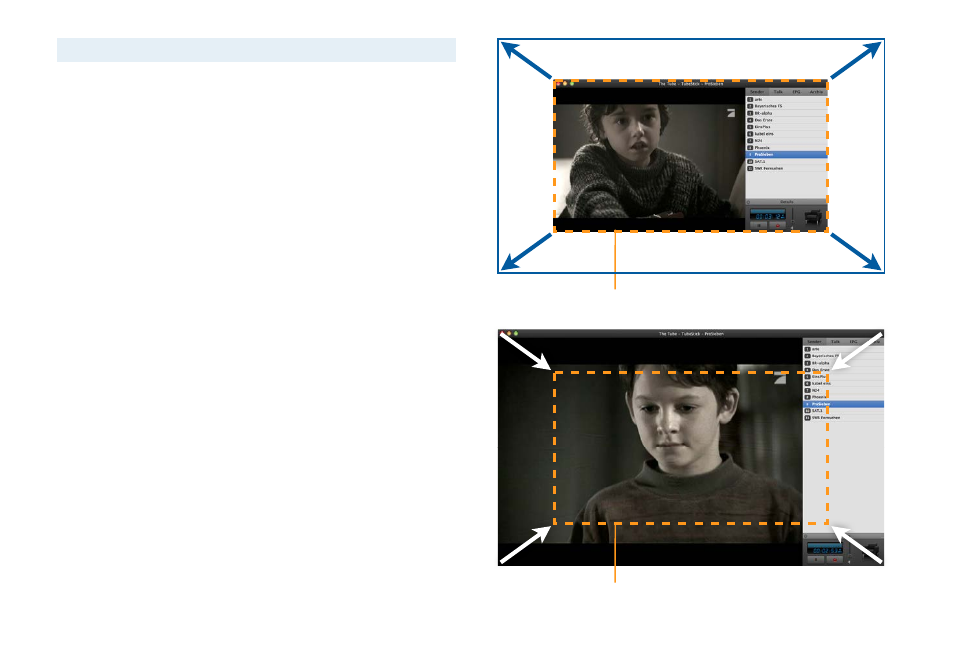
Note
The “Actual Size“ refers to the broadcast size.
The Menu key on the Apple Remote turns full screen mode on or
off.
The menu bar can be displayed even in full screen mode.
To display the menu bar in full screen mode:
‣ Move the mouse pointer to the top of the screen
Smart Zoom
A frequent scenario when using The Tube is that you are following
the TV program in a small window while working in another ap-
plication. When the TV program calls your attention, you may wish
to take a short look at it and then proceed with your work.
The Tube’s “smart zoom” feature has been designed for exactly this
kind of situation. It allows you to place a scaled-down TV window
near the edge of your screen which enlarges as soon as you move
the mouse pointer over it. The window shrinks back to its old size
and position when you move the mouse back.
To enable Smart Zoom:
‣ Select Window > Always in Front, so that a mark appears in
front of the command.
‣ Choose a zoom level from the menu Window > Smart Zoom.
Move the mouse over the window while The Tube
is in the background to enlarge it.
Move the mouse out of this area to shrink the
window back to its original size.
14