Synchronizing your account – equinux The Tube 2.11.4 User Manual
Page 54
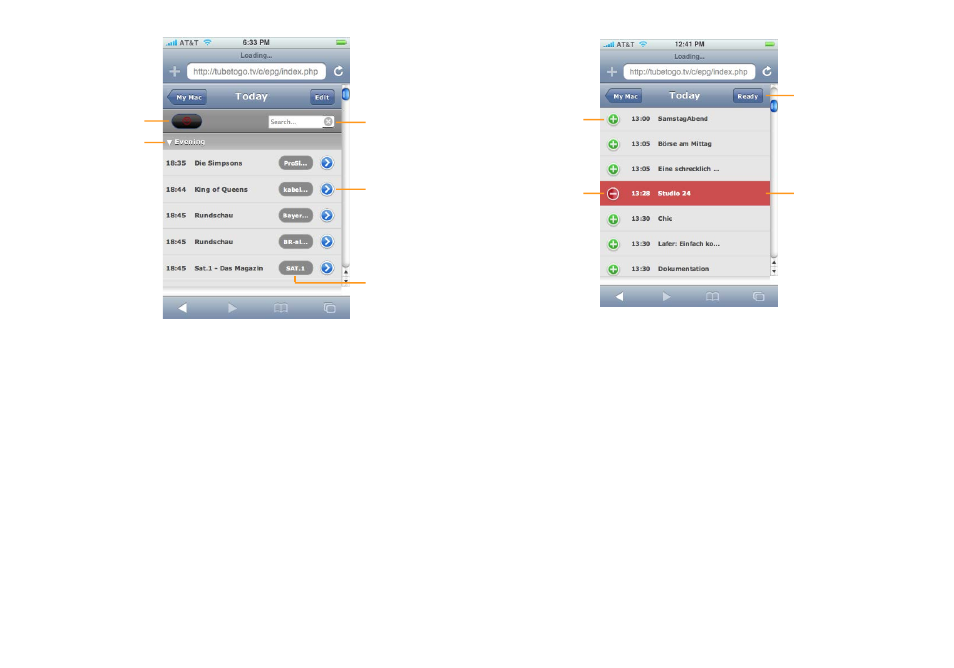
Use the search
field to filter the
list of programs.
Tap the list
headers to
show or hide
the programs in
the morning,
afternoon or
evening.
Tap here to
switch between
the list of
scheduled re-
cordings and all
programs.
Tap a TV station
to see only
programs from
that station.
Tap one of the
arrows to see
additional infor-
mation about
the program.
To schedule a recording or remove a scheduled recording:
‣ Tap Edit.
‣ To schedule a recording, tap the green “+” next to a program. To
remove a scheduled recording, tap the red “–”. Note that you
cannot schedule programs which overlap.
‣ Tap Ready.
Tap here when
you’re done.
Scheduled
programs
appear in
red.
Tap the red “–”
to remove a
scheduled
recording.
Tap a green “+”
to schedule a
new recording
When you schedule a recording from TubeToGo, it will be auto-
matically published to your gallery.
Synchronizing Your Account
The Tube synchronizes the library on your Mac with your Tube-
ToGo account at regular intervals. If you want to make sure that
the libraries are in sync, you can explicitly choose TubeToGo >
Sync Now.
If you ever encounter problems with your TubeToGo data, you can
delete the data in your TubeToGo account as follows:
‣ Choose The Tube > Preferences…, and click TubeToGo.
‣ Click Reset Sync Data.
54