2 view settings, 3 checking the normal display – Flowserve MX FOUNDATION Fieldbus Field Unit User Manual
Page 26
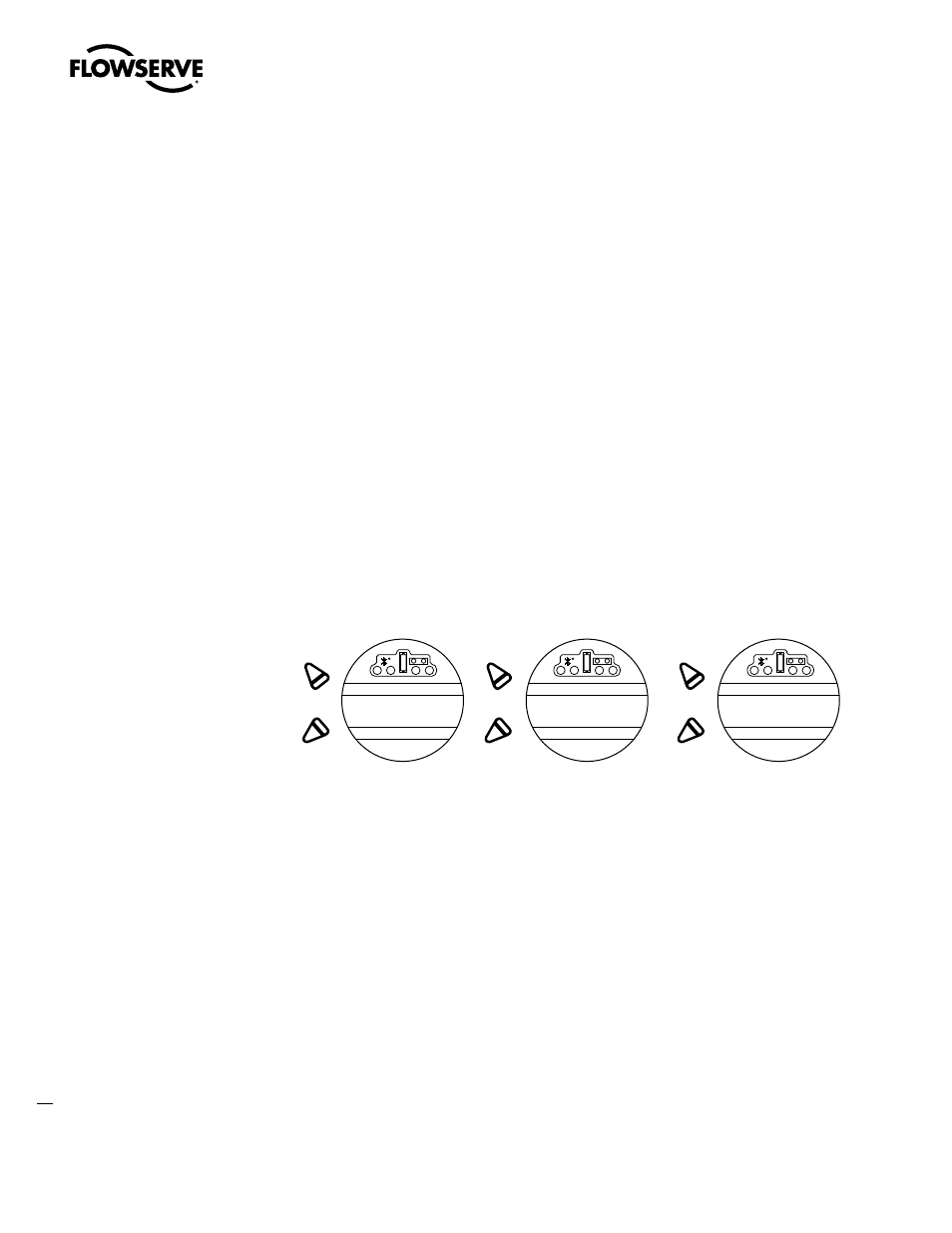
MX/QX FOUNdaTION Fieldbus Field Unit FCd LMENIM2330-01 – 08/11
26
2.9.2 View Settings
Refer to Installation and Operation Manual Bulletins LMENIM2306, for the MX and LMENIM3306 for
the QX to access the view settings menu. Verify the settings as follows:
1. From the VIEW SETTINGS display, scan to the VIEW FF? display
2. From VIEW FF? display, select YES and check that the FF status is ON. This confirms that FF is
enabled.
3. If the MX/QX contacts are to be controlled via the network to control external equipment, from
the VIEW FF? display, select NO and obtain the VIEW STATUS AND ALARM CONTROL? display.
Verify that the digital outputs, S1a, S1b, S2a, S2b are set for “Network” controlled.
2.9.3 Checking the Normal Display
Place the selector switch in LOCAL or REMOTE position. The valve position will be indicated at the
top of the LCD. STATUS OK or FF COMM LOSS should be indicated at the bottom of the LCD display.
• If STATUS OK is displayed, then the field device is communicating with the LAS.
• If FF COMM LOSS is displayed, no communication is occurring. This could be due to a number
of factors, including problems with the Host/Master station and/or the network. Check all local
connections and configurations. If these are correct and the FF COMM LOSS is still displayed, then
the solution to this problem must await full system commissioning.
Figure 2.17 – Normal Display
Remote
Local
or
Remote
Field unit is communicating
with host/master station
Bus power and
no communication
No bus power
Local
or
Remote
Local
or
100% OPEN
STATUS OK
100% OPEN
100% OPEN
FF COMM LOSS
HARDWARE FAILURE