Storing a setup, Overview of the store button – Kawai MP10 User Manual
Page 48
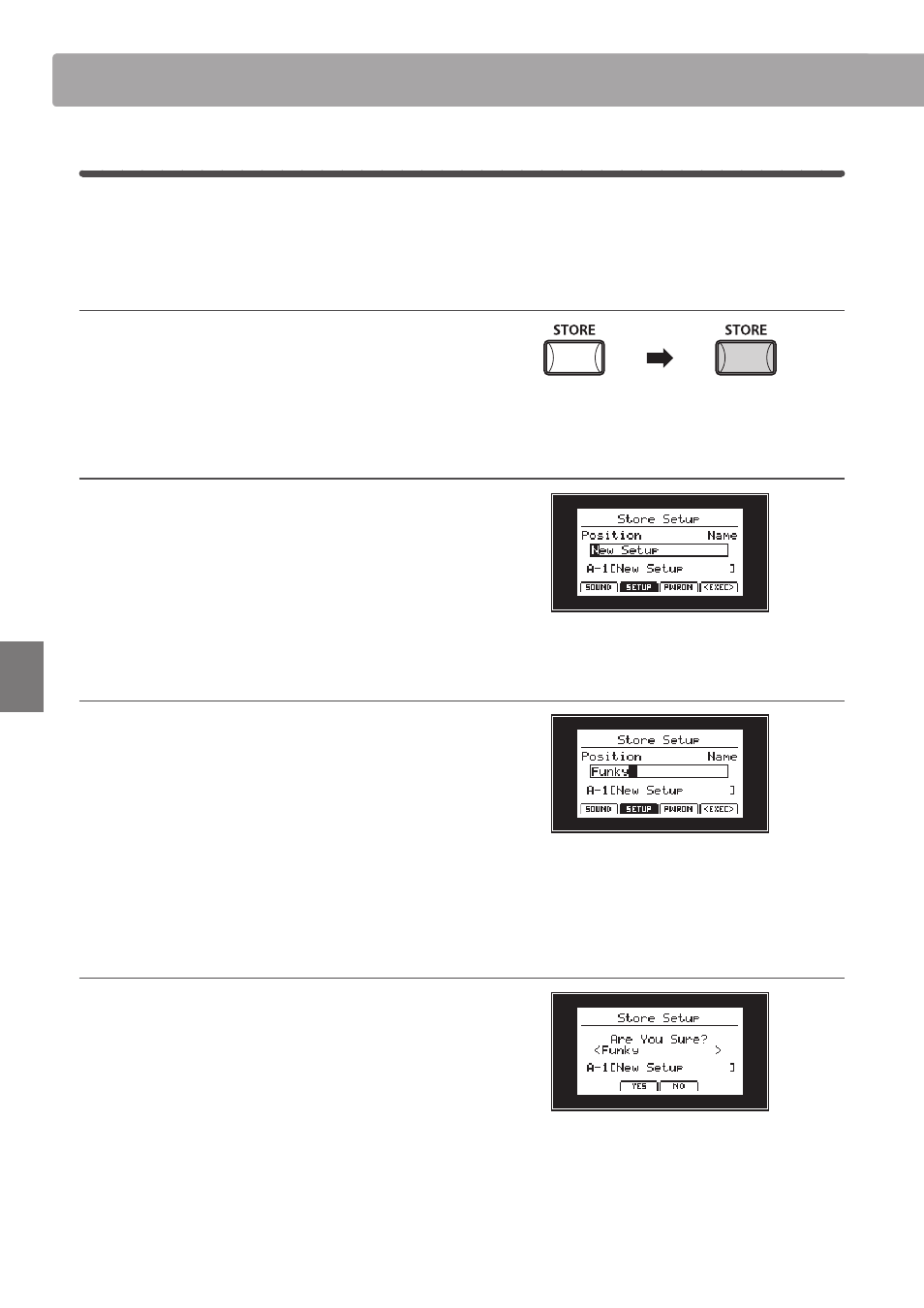
section
48
ST
O
R
E
B
ut
ton
&
S
E
T
U
P
s
2
Storing a SETUP
This function will store all the EDIT menu parameters for the PIANO, E.PIANO, SUB, and MIDI section, panel button
and knob states, and EQ settings to one of the MP10’s 156 SETUP memories.
Entering the STORE screen
Press the STORE button.
The LED indicator for the STORE button will turn ON, and the
store selection screen will be shown in the LCD display.
Selecting the Store Setup function
Press the F2 function button (SETUP) to select the Store Setup
function.
Then press the F4 function button (EXEC).
The SETUP bank/memory selection and name input screen will
be shown in the LCD display.
Naming the SETUP, selecting the bank/memory
Turn control knobs A and B to move the cursor position and
select the characters for the SETUP name.
Press the BANK
e or BANK f buttons and SETUP memory
buttons (1-6) to select the bank and memory for the new SETUP.
Then press the F4 function button (EXEC).
The Store Setup confirmation screen will be shown in the LCD
display.
Confirming the Store Setup function
Press the +/YES button to confirm the Store Setup function, or
the –/NO button to return to the previous screen.
* The existing SETUP memory will be overwritten with the new SETUP.
* To prevent data loss, avoid turning the power OFF while the MP10 is
storing SETUP settings.
* When the SETUP has been stored and the SETUP button has been turned
OFF, the panel settings will return to the POWERON state.
Overview of the STORE Button