Re corde r, Starting the overdub, Stopping the dubbing, auditioning the recording – Kawai MP10 User Manual
Page 63: Saving the dubbed audio file, Confirming the save
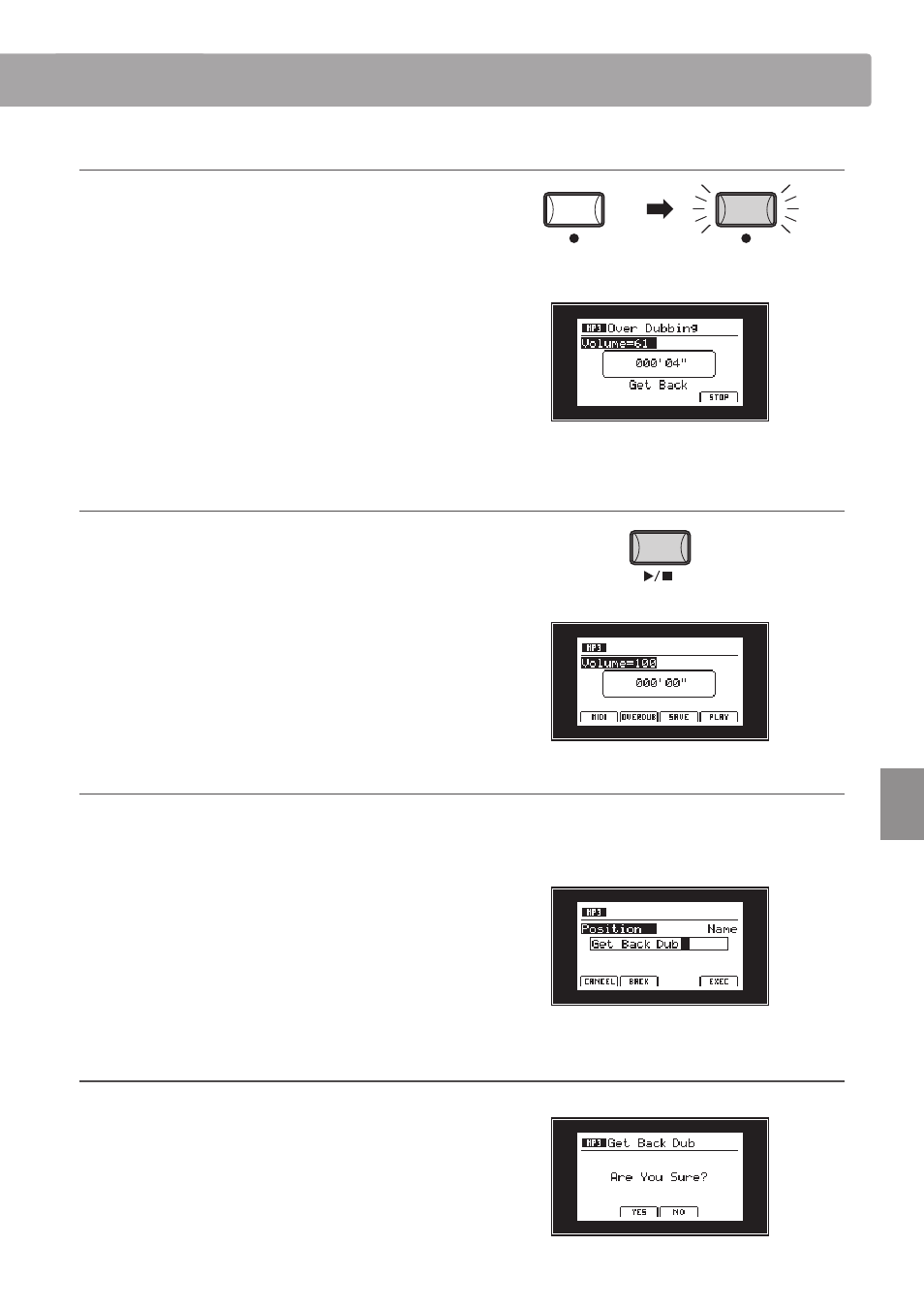
63
Re
corde
r
4. Starting the overdub
Press the F4 function button (REC) or
z button.
The LED indicator for the
z button will start to flash, to indicate
that overdubbing is in standby mode.
If necessary, turn control knob A to adjust the volume of the
source audio file.
Press a key on the keyboard.
The LED indicator for the
z button will turn ON, a counting timer
will be shown in the centre of the LCD, and dubbing will start.
* Overdubbing can also be started by pressing the
f/ button, allowing a
rest period or empty bar to be inserted at the beginning of the dub.
5. Stopping the dubbing, auditioning the recording
Press the F4 function button (STOP)
f/ button.
The LED indicator for the
z button will turn OFF, and dubbing
will stop.
After a brief pause, the Audio player screen will be shown in the
LCD display.
Press the F4 function button (PLAY) to audition the overdub
before saving, or the F2 function button (OVERDUB) to dub an
additional layer of audio to the overdubbed file.
6. Saving the dubbed audio file
While the Audio player screen is shown in the LCD display:
Press the F3 function button (SAVE).
The Save Audio screen will be shown in the LCD display.
Turn control knobs A and B to move the position of the cursor
and change the character.
* Saved audio files are limited to a maximum name length of 18 characters.
* The saved audio file will be stored in the root folder of the USB memory
device. It is not possible to store the file in a different folder.
7. Confirming the save
Press the F4 function button (EXEC).
The save confirmation screen will be shown in the LCD display.
Press the F2 function button (YES) or F3 function button (NO) to
confirm or cancel the save audio operation.
After saving the audio file, the Audio record/play screen will be
shown in the LCD display.