Converting a recorder song to an audio file, Audio record/playback, Re corde r – Kawai MP10 User Manual
Page 64
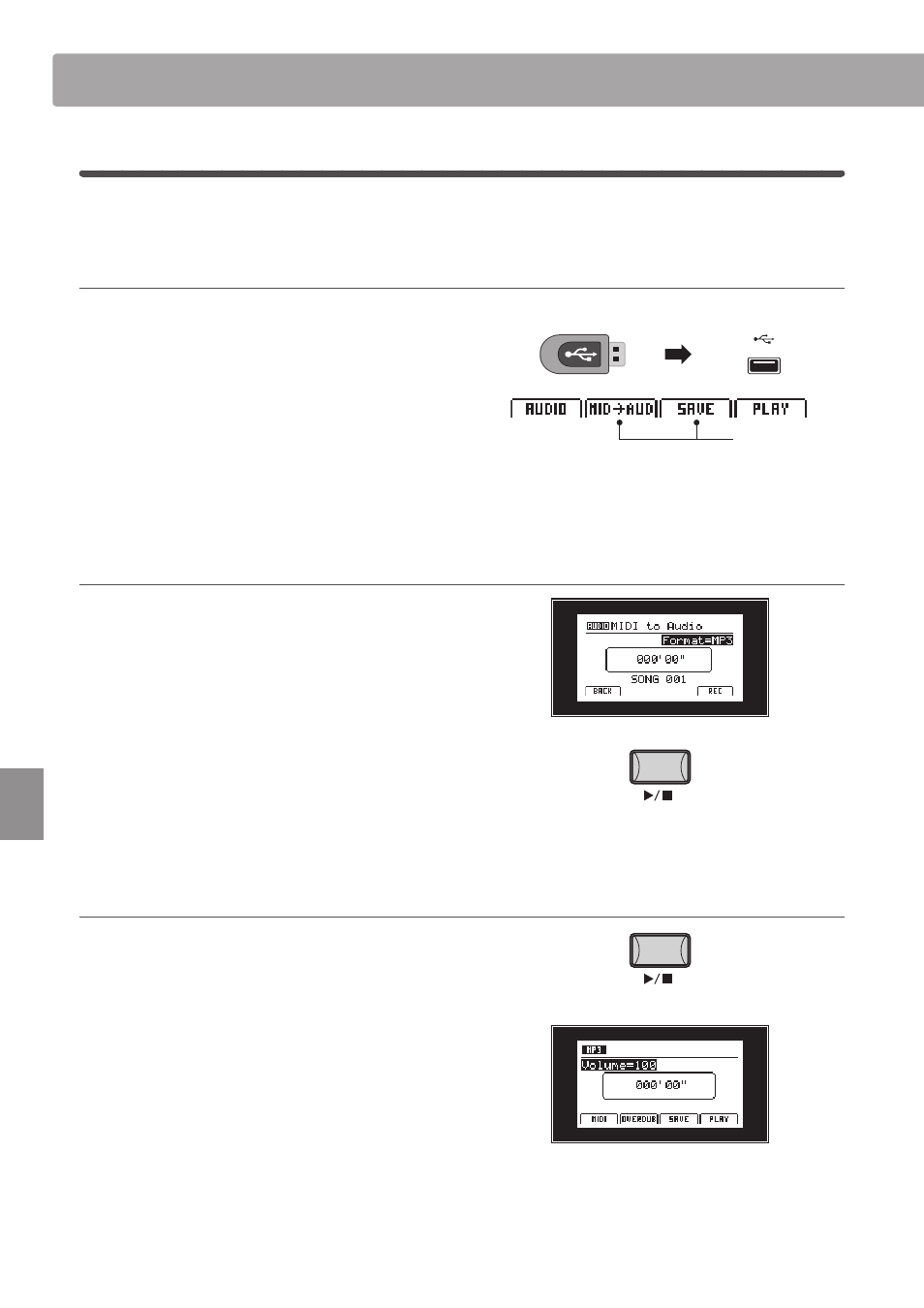
64
Re
corde
r
Audio Record/Playback
(USB Memory)
4
Converting a recorder song to an audio file
This function allows recorder songs stored in internal memory to be played back and saved (converted) as an audio
file to a USB device in either MP3 or WAV format.
1. Selecting the MIDI to Audio function
After selecting the MIDI recorder and recording a song:
Connect a USB memory device.
* USB devices should be formatted to use the ‘FAT’ or ‘FAT32’ filesystems.
The USB device will be scanned, and the MID
tAUD and SAVE
function will appear at the bottom of the LCD display.
Press the F2 function button (MID
tAUD).
The MIDI to Audio screen will be shown in the LCD display.
2. Selecting the audio format, starting the conversion
Turn control knob B to select the desired audio format for the
converted recorder song.
Press the F4 function button (REC) or
z button.
The LED indicator for the
z button will start to flash, to indicate
that the conversion is in standby mode.
Press the
f/ button.
The LED indicator for the
z button will turn ON, a counting timer
will be shown in the centre of the LCD, and the recorder song will
be converted to an audio file.
* Notes played on the keyboard will also be recorded to the audio file.
3. Stopping the conversion, auditioning the recording
Press the
f/ button.
The LED indicator for the
z button will turn OFF, and the
conversion will stop.
After a brief pause, the Audio player screen will be shown in the
LCD display.
Press the F4 function button (PLAY) to audition the conversion
before saving the audio file.
* For more information about the player controls, please refer to page 60.
Added USB functions