Software update, Checking the software version, Start the update – Kawai MP10 User Manual
Page 87
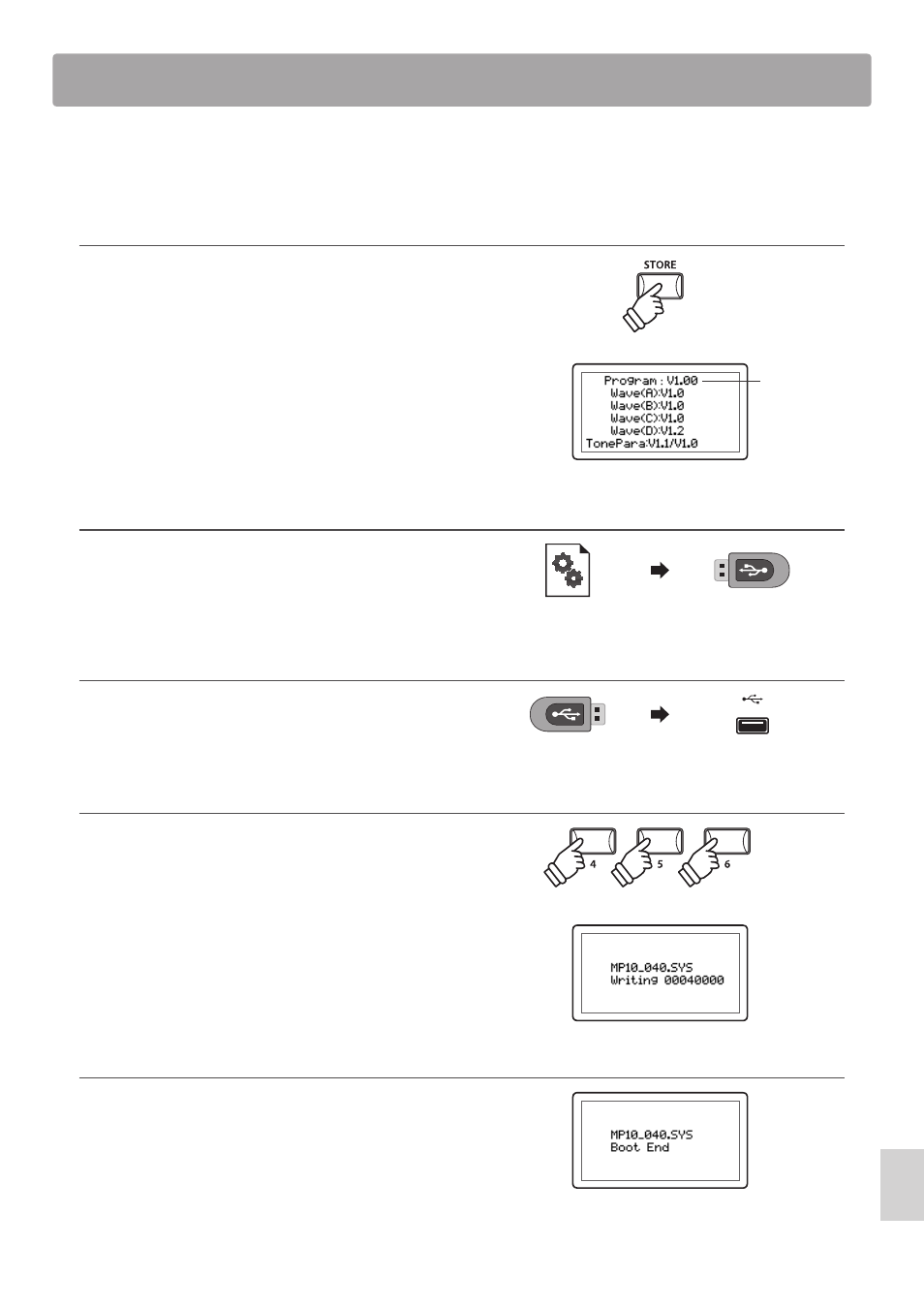
87
Ap
p
e
n
d
ix
Software Update
This page contains instructions for updating the MP10’s system software.
Please read these instructions thoroughly before attempting to perform the software update.
Checking the software version
To check the current software version installed on the MP10,
press and hold the STORE button, then turn the instrument on.
The current software (Program) version will be shown on the
first line of the LCD display.
If the Program version number is greater than or equal to the
update version, no further action is necessary.
* Turn the instrument off and on to return to normal operation.
If the Program version number is lower than the update version,
please continue to follow the instructions below.
1. Prepare the USB memory device
Copy the MP10_040.SYS update file to the root folder of a USB
memory device.
* The USB device should be formatted to the ‘FAT’ or ‘FAT32’ filesystem.
2. Connect the USB memory device
While the instrument is turned off:
Connect the prepared USB memory device to the USB port.
3. Start the update
Press and hold buttons 4, 5, and 6 in the SETUP section, then
turn on the instrument.
The update process will start automatically after a few seconds,
and status messages will be shown in the LCD display.
* Do not remove the USB memory device while the software update is
in progress.
4. Finish the update, disconnect the USB memory device
After approximately 30 seconds, a message will be shown in
the LCD display, indicating that the software update has been
successful.
Disconnect the USB memory device, then turn the instrument
off and on. The updated software will be used automatically.
* If the software update is unsuccessful, restart the process from step 1.
hold
Program version
hold
hold
hold