Playing an audio file, Audio record/playback, Re corde r – Kawai MP10 User Manual
Page 60
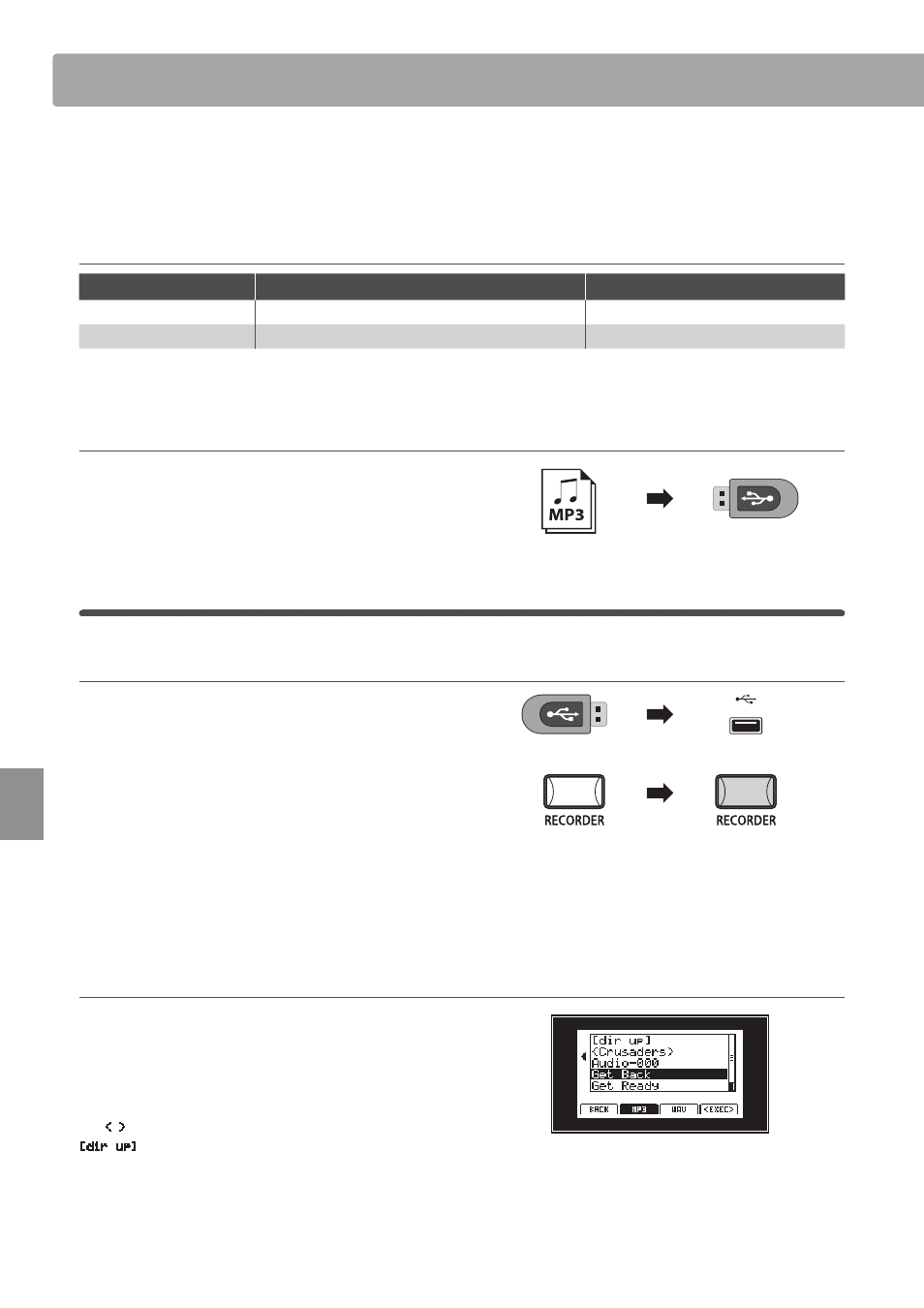
60
Re
corde
r
The MP10 is also capable of playing MP3 and WAV audio files stored on a USB memory device. This function allows
performing musicians to play along with professional backing tracks, or conveniently learn the chords or melody
for a new piece.
Audio Player supported format specifications
Audio Format
Specifications
Bitrate
MP3
32 kHz/44.1 kHz/48 kHz, Mono/Stereo
8-320 kbit/s (fixed & variable)
WAV
32 kHz/44.1 kHz/48 kHz, Mono/Stereo, 8 bit/16 bit
-
MPEG Layer-3 audio coding technology licensed from Fraunhofer IIS and Thomson.
MP3 codec is Copyright (c) 1995-2007, SPIRIT
Preparing the USB memory device
First, prepare a selection of MP3 or WAV audio files, copying the
data to a USB memory device.
* USB devices should be formatted to use the ‘FAT’ or ‘FAT32’ filesystems.
2
Playing an audio file
1. Entering audio playback mode
Connect a USB memory device.
Press the RECORDER button.
The LED indicator for the RECORDER button will turn ON and
the Audio recorder screen will be shown in the LCD display.
Press the F3 function button (LOAD).
A listing of the MP3 files stored in the root folder of the USB
device will be shown in the LCD display.
* To list the WAV files stored on the USB device, press the F3 function button.
USB device file/folder listing screen
The MP10’s file/folder listing screen lists the files and folders
stored in the root of the USB device.
The selection cursor can be moved by turning control knob A,
or pressing the CURSOR
c or CURSOR d buttons.
The
< >
symbols are used to indicate a folder, while the topmost
[dir up]
entry is used to return to the parent/previous folder.
Audio Record/Playback
(USB Memory)