Microcom 470 User Manual
Page 20
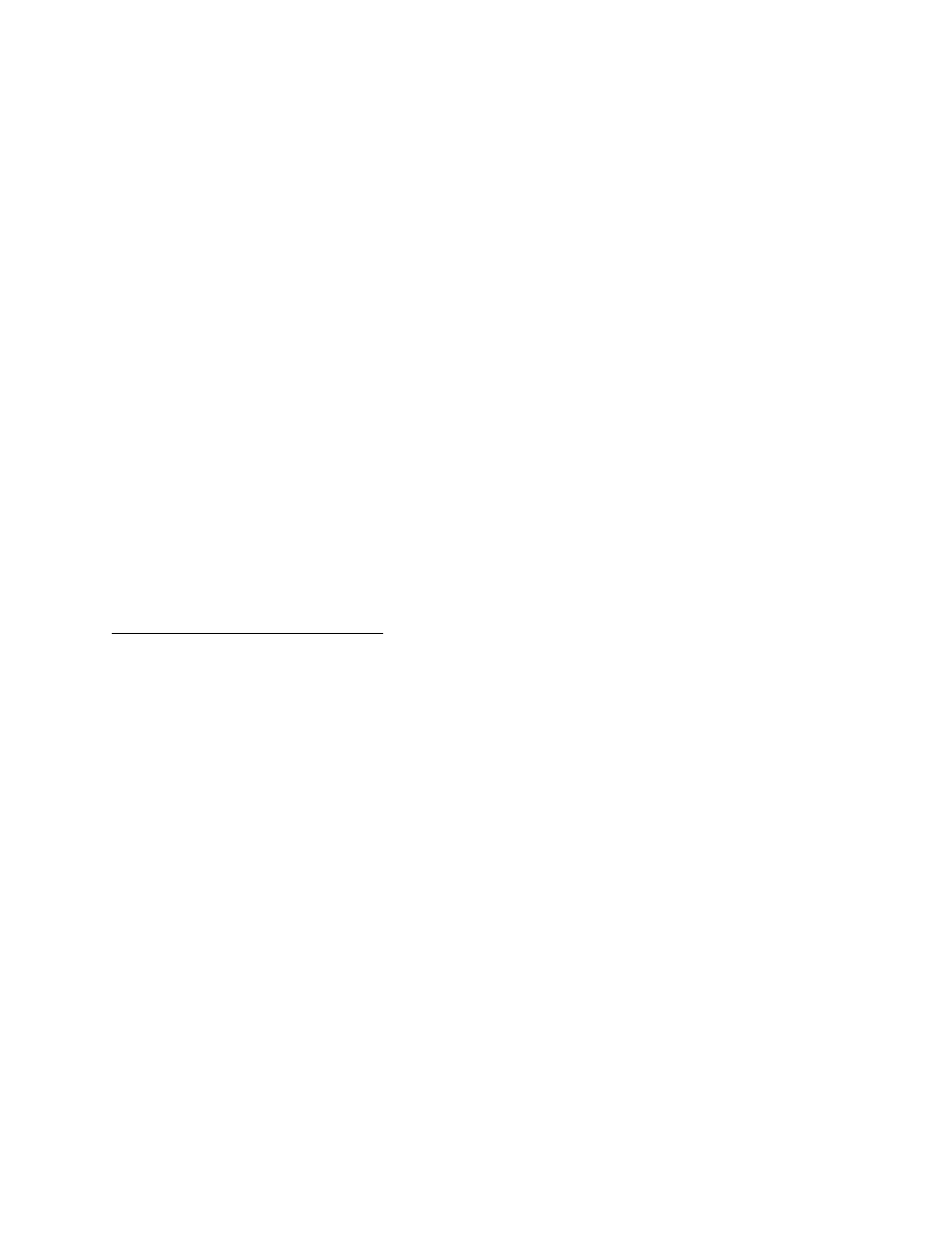
Basic Operation
Chapter 2
))))))))))))))))))))))))))))))))))))))))))))
))))))))))))))))))))))))))))))))))))))))))))
470 Operators Manual
12
2.7
RIBBON SELECTION
Many different ribbons can be used with the 470. However, to extend printhead life and
achieve quality results, it is necessary to correctly match the ribbon to the receiver stock.
Incorrect matching can cause premature printhead failure. Please contact Microcom
concerning recommended media and compatibility.
2.8
PRINTHEAD SUPPORT ADJUSTMENT
When using narrow media, less than 3.5" wide, it is possible to increase print quality and
prevent premature drive roller wear by correctly adjusting the printhead support screw. To
make the adjustment, simply turn the head adjustment screw (see figure 5) clockwise until the
printhead is slightly lifted from the drive roller. Once the head has been lifted from the roller,
verify that the print head has not been lifted too far by printing a test label. If the print quality
on the right side of the label appears weak, then lower the printhead by turning the thumb
screw counter clockwise until the print quality is corrected. If the quality problem appears on
the left side, turn the screw clockwise until the print quality is corrected.
2.9
CLEANING INSTRUCTIONS
The 470 printer and printhead should be cleaned approximately every 7,500 inches or every
two weeks whichever occurs first. The printer should also be cleaned whenever you run out of
label stock. Proper cleaning assures that any adhesive that may come off the end of the
previous roll, is removed. A Microcom cleaning kit (part #040005) should be used for cleaning
and maintaining a Microcom printer product. It is important to note that optimum printhead life
is achieved by cleaning the printer and printhead.
To clean your Microcom 470 printer:
1)
Turn the printer off.
2)
Lift the printhead using the lift lever at the rear of the printer and remove any label
stock that remains inside the head mechanism.
3)
Using the cleaning brush, sweep away all small label and adhesive particles that may
be in the area of the printhead.
4)
Moisten a cleaning swab with the cleaning solution and wipe away any adhesive from
the rollers or the aluminum peel bar.
5)
Dampen a swab with cleaning solution and lift the print head. Take the moistened swab
and gently wipe the underside of the printhead. Repeat if necessary (if swab is
extremely dirty).
6)
Moisten the felt side of a cleaning card with the cleaning solution. Raise the print head
and insert the cleaning card under print head with the felt side facing up. Lower the
print head and press the feed key to feed the card through the printer. Allow the
printhead to ride on the cleaning card. Repeat the process if needed. The cleaning card
may be used once at each end.
WARNING: DO NOT TOUCH THE PRINTHEAD WITH ANY METAL OR SHARP OBJECTS