NewTek TriCaster 855 User Manual
Page 172
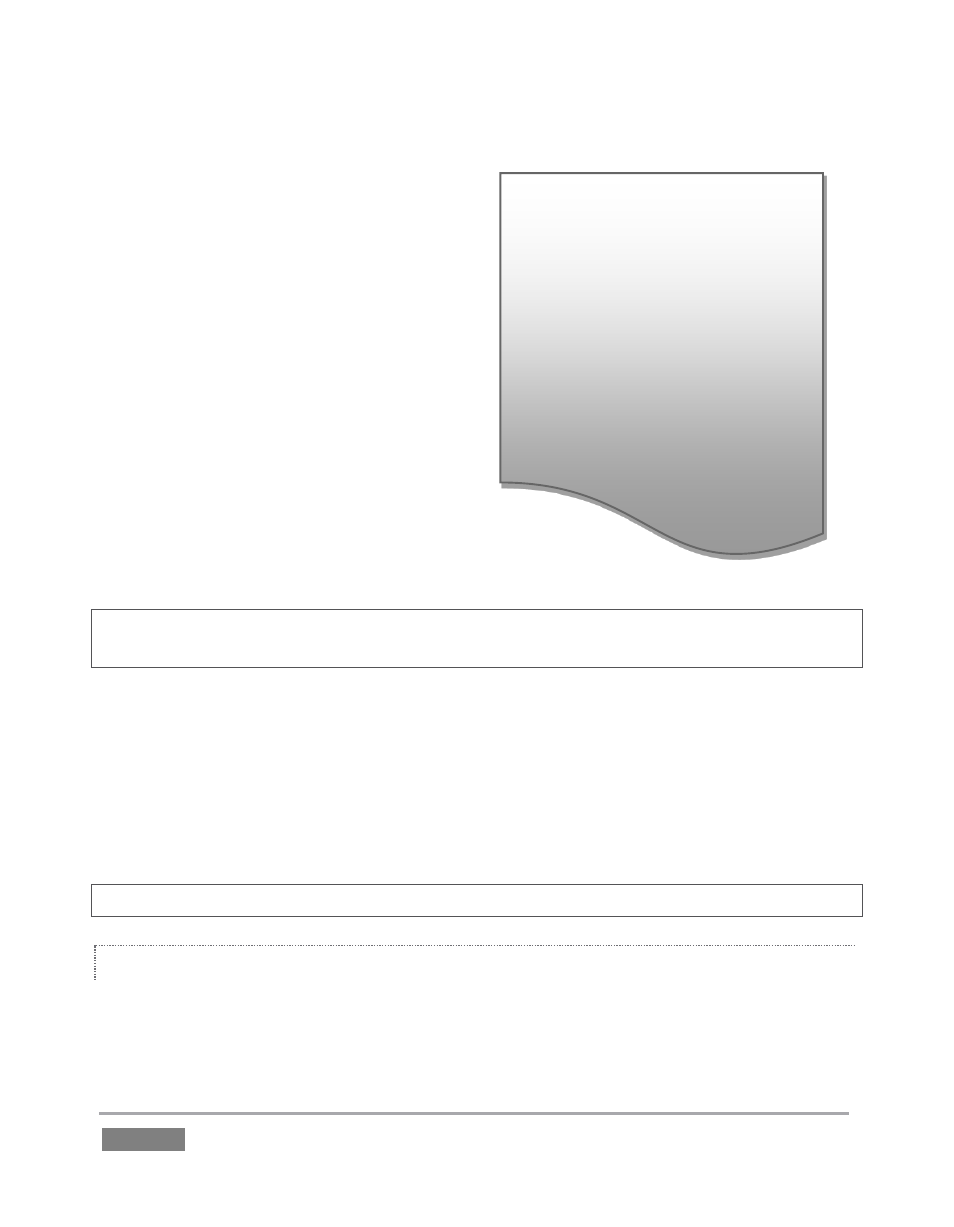
Page | 156
DSK
layers
automatically
appear
(temporarily) on Preview when the
Position panel is open (regardless of the
current Delegate selections or layer
display state).
This frees you to tinker with Positioning
without the result appearing on
Program output prematurely.
Drag while holding Alt down to rotate
about the Z axis.
Drag on a single numeric slider below,
or hold down Ctrl while dragging to
constrain rotation to one axis.
Dragging the cursor on the Scale button
(magnifying glass) affects the size of the overlay.
When the nearby lock button is enabled,
dragging in any direction affects scale equally on
both axes. Otherwise, dragging vertically on Scale
changes the height, while dragging horizontally affects width.
Hint: If you click a numeric field (or right-click it), you can type a value into the gadget using the
keyboard – press Enter to complete the editing action, or Esc to cancel it).
Again, if you drag just one of the numeric gadgets below the Scale button (with the lock disabled)
or hold down Ctrl while doing so, you modify just one dimension of the DSK layer – width or
height.
Individual settings (such as Rotation or Size) can be reset with one by clicking Reset Positioning,
and the settings can be globally toggled on or off by clicking the Position buttons in the Overlay
section of the Switcher.
Hint: See Section 10.3, Frame Buffers for a discussion of this special source option.
DSK TRANSPARENCY
Remember that the source for a DSK layer is selected using the Switcher’s Utility row. Some DSK
sources may be partially transparent. This might be because they are drawn from a Media