A.3.14, Improve the quality of multiview output, A.3.15 – NewTek TriCaster 855 User Manual
Page 318: Files, A.4.1, Manage files, A.4.2, Change the mpeg-2 recording quality
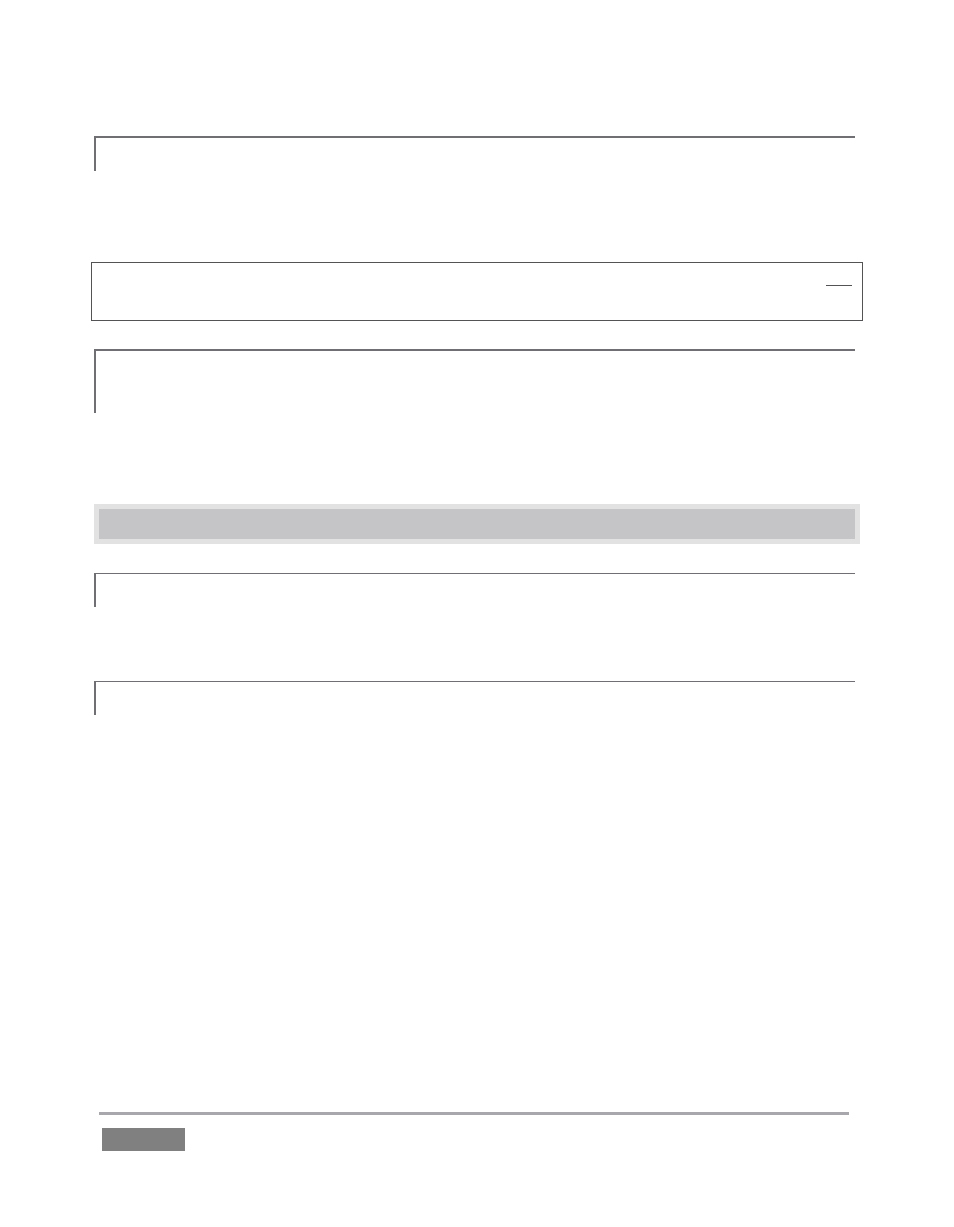
Page | 302
A.3.14 IMPROVE THE QUALITY OF MULTIVIEW OUTPUT?
For best quality, be sure that the VGA Output Resolution you choose corresponds to that of the
monitor connected (see Section 7.1.5).
NOTE: Changing Output Resolution can cause frames to be dropped briefly. Thus we do not
recommend changing this setting during live production.
A.3.15 VIEW MEDIA PLAYER TIME DATA ON MULTIVIEW OUT WHEN SET TO
‘ALL SOURCES’?
Space limitations prevent TriCaster from displaying timecode fields beneath monitors on
Multiview output when VGA Output Resolution is set to 720x480.
A.4 FILES
A.4.1 MANAGE FILES?
Please refer to the item (How do I) Manage Selected Content inside a Session? (Section A.2.7).
A.4.2 CHANGE THE MPEG-2 RECORDING QUALITY?
TriCaster has two optional quality settings for recording live video as MPEG-2, Normal Profile
(Compatibility Mode) and High Profile. Both of these alternatives record ‘I-frame only’ MPEG2
files at a rate of approximately 100mbps for HD video (or half that for SD sessions).
The Normal setting produces a ‘standard profile’ MPEG2 with 4:2:0 encoding, and has best
compatibility with third-party products. High quality files comply with the MPEG2 ‘high profile’
standard, resulting in 4:2:2 encoding at the expense of slightly less cross-product compatibility.
To change the setting:
1. Open a TriCaster session.
2. Access Record Configuration, by clicking the ‘gear’ icon just right of the Record button
(beneath the Program monitor).