NewTek TriCaster 855 User Manual
Page 245
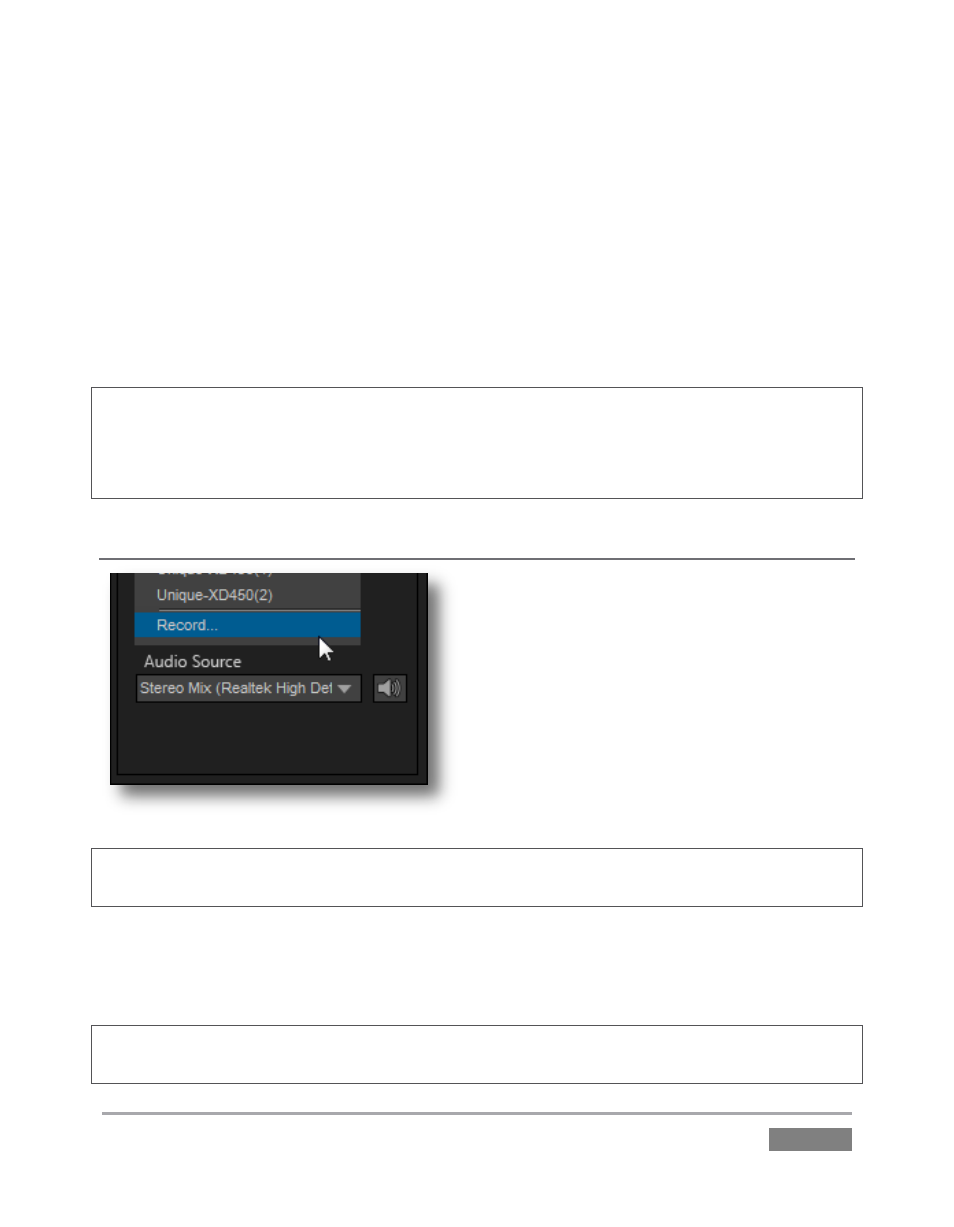
Page | 229
When one or more TriCaster systems are detected, the drop-down menu will display their
machine names (Figure 224). A given TriCaster may display more than one possible entry in the
list depending on how many are currently free for iVGA selection.
Alternatively, TriCaster operators on the same network can directly select your iVGA client as a
network source for their Net 1 or Net 2 inputs. When a TriCaster you have not previously
connected to selects your iVGA output, iVGA pops up a ‘connection request’ dialog. You can
then authorize or decline the connection request (click the gear icon next to Destination and
checkmark Accept All Connections in the menu if you prefer that this dialog not be shown).
Note: If you decline a connection request from a TriCaster with "Always do this" enabled in the
dialog, future requests from that unit will simply be ignored. Turn on “Accept All Connections” if
you later wish to view all incoming connection requests; alternatively, connecting to a given unit
from the iVGA client re-enables the permission dialog for that system alone.
RECORDING
The last entry in the Destination menu is always
Record. Selecting Record redirects iVGA PRO
output into a movie file instead of transmitting
it across the network.
When you select Record a file window opens to
let you set the path and file name for the clip
that will be captured.
Note: You can choose the file format that will be employed for recording in this file window, by
modifying the ‘Save as type’ setting.
Also, the Send button at the bottom of the control panel is re-labeled Record. As you would
expect, clicking the button initiates recording of the current iVGA source. Press it again to end
capture.
Hint: Changing the Video Source while recording will automatically stop and restart recording.
The current file name is numerically incremented as required.
Figure 225