Graphics, still & title – NewTek TriCaster 855 User Manual
Page 87
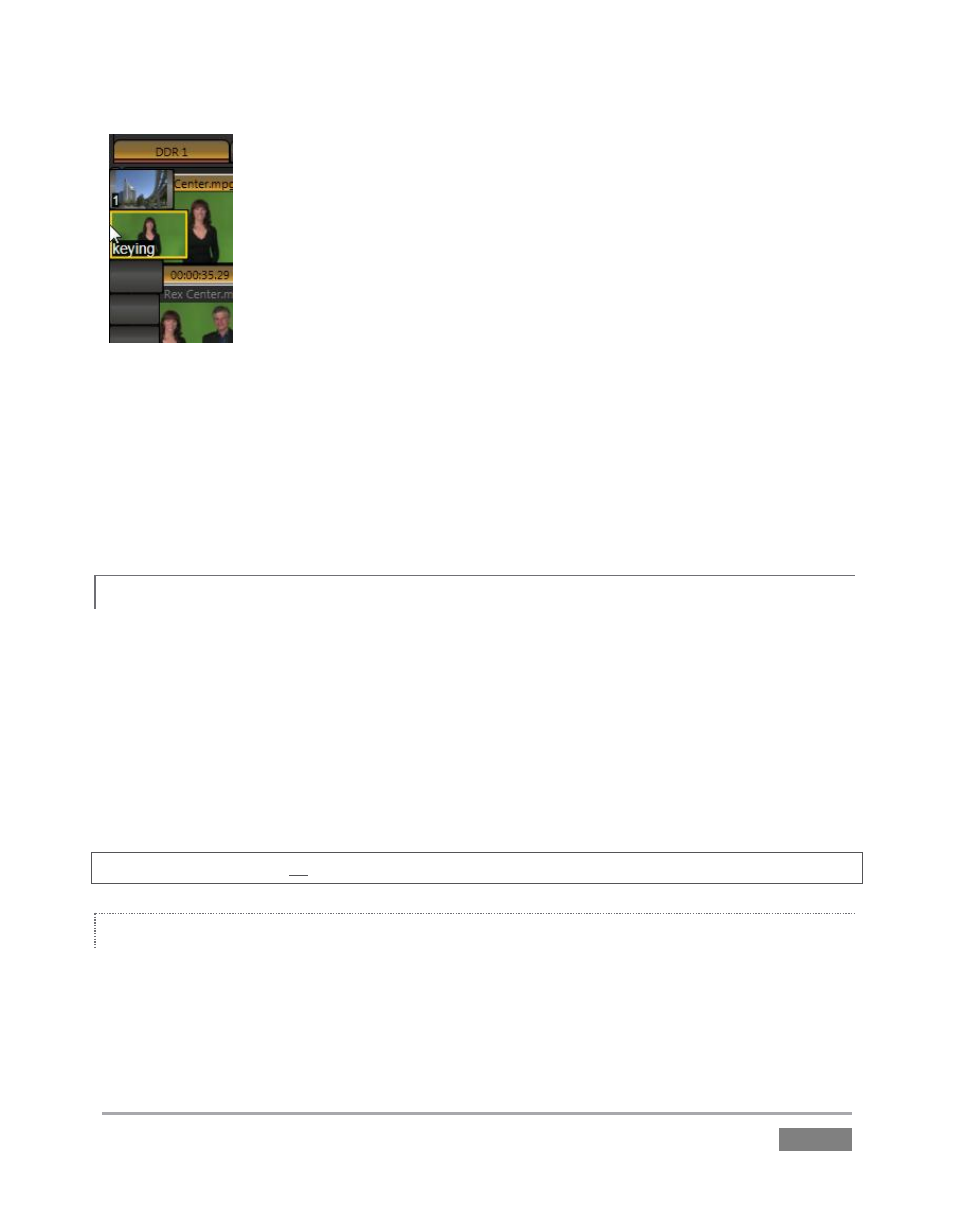
Page | 71
Normally hidden, the preset bins fly out when you move the mouse pointer to
the edge of the screen.
Presets store other information about the current state of the module, too,
including playback position, selection status, and so on. In many ways,
presets act like tabs that reveal even more media players.
27. Click a different preset icon, and use the Add button to populate it.
28. Switch back and forth between presets, noting as you do how
various attributes are retained.
29. Try copying and pasting playlist icons between two presets (right-click on an icon to
access the context menu containing Cut, Copy and Paste).
30. Notice that if a clip is playing, a Stop action occurs when you change presets.
GRAPHICS, STILL & TITLE
4.8.2
TriCaster 855 provides dedicated players for Still and Title, while TriCaster 455 offers a combined
Graphics player. In either case, all of these are actually essentially the same, identified by name
mostly for convenience in use. All are similar to DDRs, just discussed, but for the fact that they
do not offer clip playback.
Whether your TriCaster has a combined Graphics player, or individual Still and Title players, the
type of media files they support remains largely the same. Each of these players, regardless of
title, can display TriCaster title pages and popular still image file formats.
Hint: The DDRs can play all of the above media types as well as video clips and sound files.
EXPLORING AUTOPLAY AND SINGLE
The controls of the graphics players are identical to those of the DDR apart from the omission of
a playback Speed control (which would be superfluous and possibly confusing). Rather than
cover these again, let’s have a little fun:
Figure 67