A.3.7, Find my recorded program file, A.3.8 – NewTek TriCaster 855 User Manual
Page 313: A.3.9
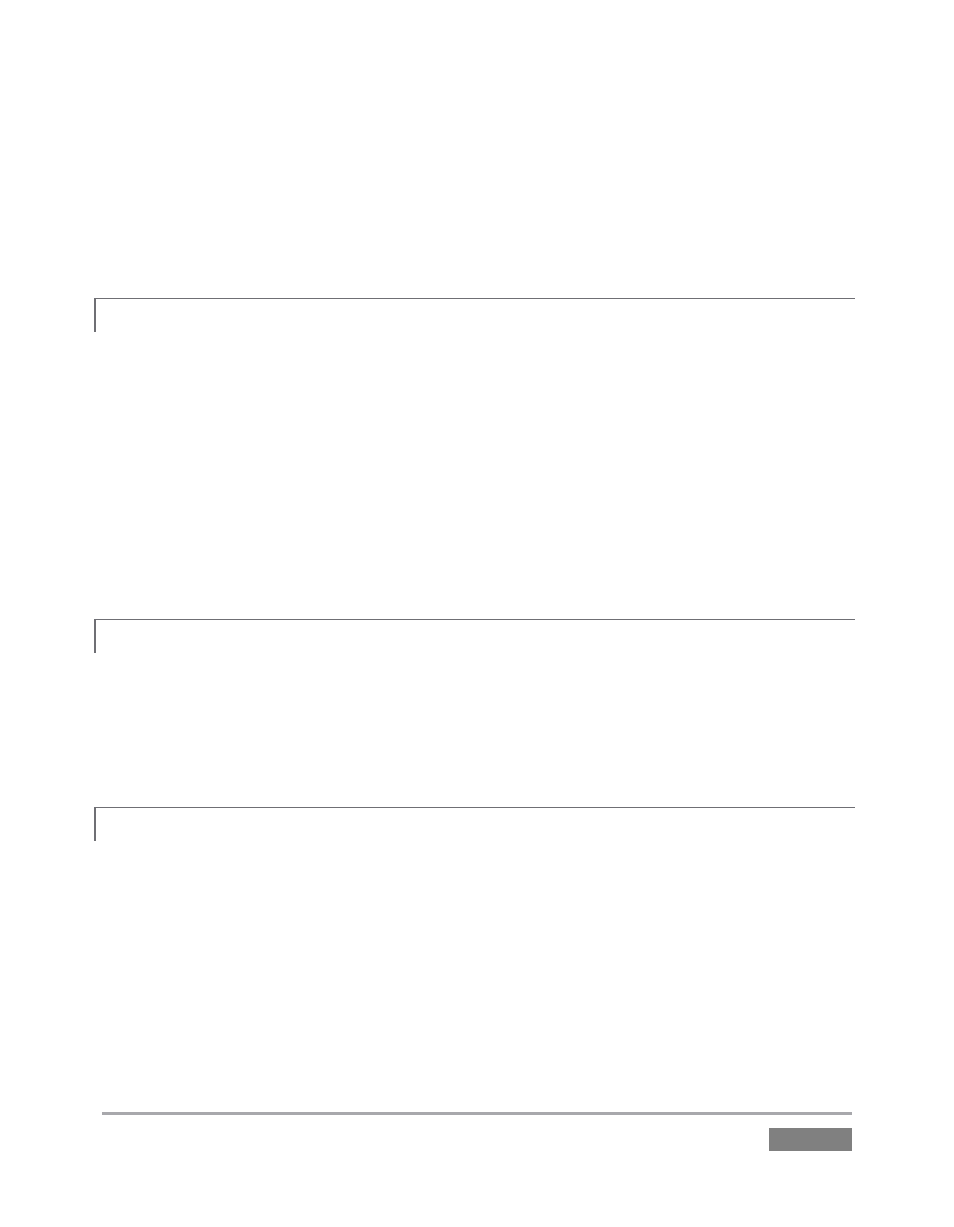
Page | 297
3. Choose your recording options (see Section 4.7.1 and Chapter 16) and enter a Base
Name for the file(s).
4. Close the panel, and – when ready – click the Record button. (See Chapter 16 for full
details.)
A.3.7 FIND MY RECORDED PROGRAM FILE?
1. Got to Locate the Home Page of the Startup Screen and click Open.
2. Click the name of the session you streamed at right.
3. Click the Manage icon on the Session Page.
4. Under Browse at right, click the Clips link. A system file explorer will open.
5. Open the Capture folder in the file explorer.
A.3.8 CHANGE PLAYBACK SPEED FOR CLIPS IN THE DDR (MEDIA PLAYER)?
The DDR’s Speed control adjusts playback speed between 25-400%. Simply adjust the slider knob
to suit the need. (Note that certain highly compressed video file formats cannot successfully be
played back at rates beyond 200%, even though Speed value is set to a higher value.) See
Section 10.2.5 for more.
A.3.9 DEAL WITH DDR (MEDIA PLAYER) CLIPS THAT SEEM BLURRY?
When paused or stopped, TriCasters DDRs perform motion removal (to avoid unwanted flicker).
This can make the image seem slightly blurred when paused, but it should look perfect during
playback. (Recorded static title pages look their best when captured using the Grab function
with De-Interlace turned off.)