NewTek TriCaster 855 User Manual
Page 242
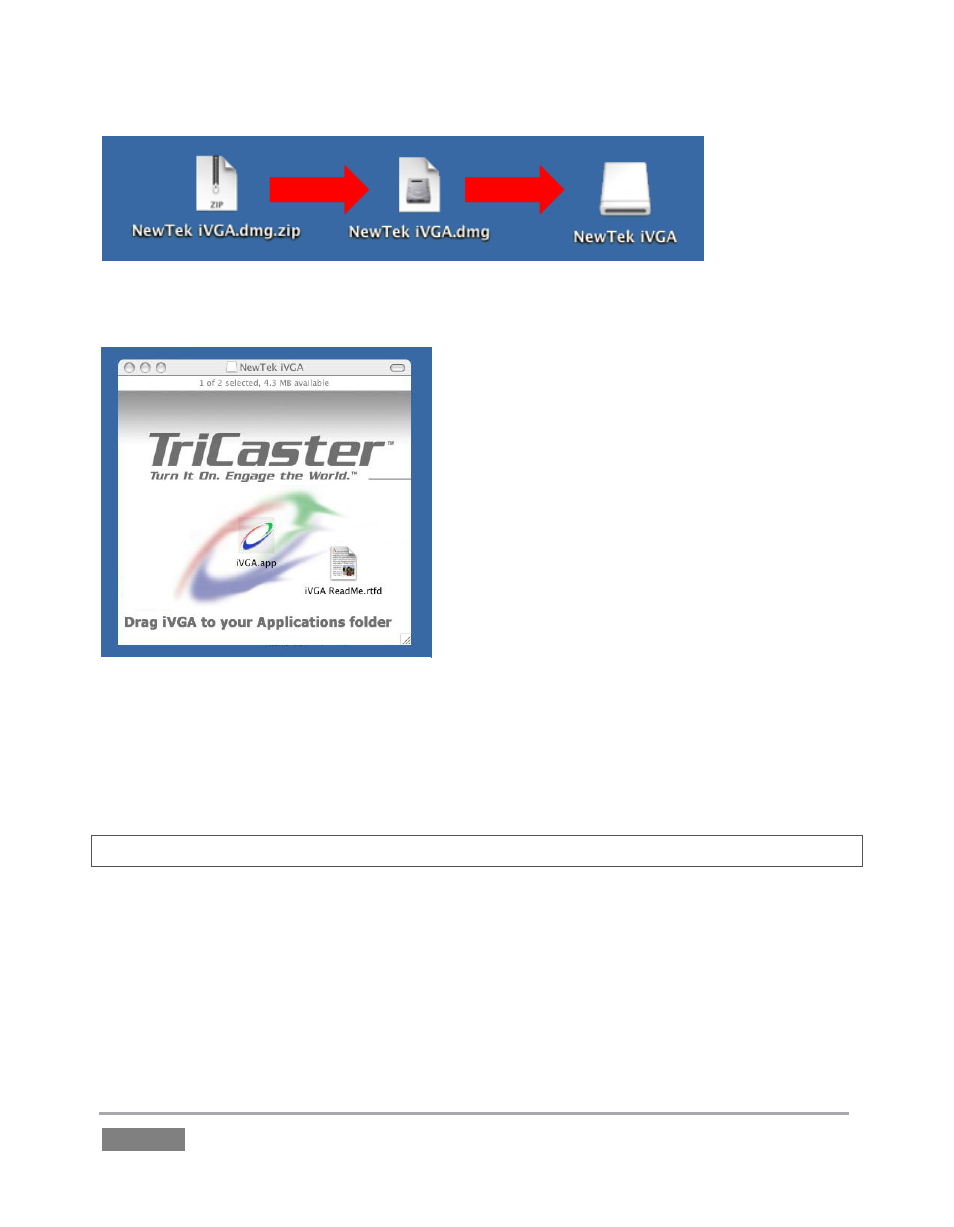
Page | 226
Figure 219 – mounting the iVGA disk image
Double-click the Zip file to decompress it, and
then double-click the .dmg file to mount it.
The NewTek iVGA icon shown above will be
placed on your Desktop. Open it (by double-
clicking, and you will see two files in a Finder
window – the readme file, and the iVGA client
program.
Drag the iVGA icon from the finder to your
Applications folder.
Run it by double-clicking the icon, and in a
moment or two the iVGA swirl will be placed
in your Dock, and an onscreen dialog
reporting ‘iVGA Ready and listening!’
When you roll your mouse over the Net 1 or Net 2 monitors in TriCaster’s All Monitors tab, a
triangular button appears next to the Configure button (gear). The new source (your ‘Mac’
desktop) will be listed in the drop-down selection menu that opens when you click the triangle.
Hint: A single iVGA source cannot be connected to both Net 1 and Net 2 simultaneously.
When iVGA is running, the icon in the (OS X) Dock has a menu you can access by right-clicking it:
Engaging Privacy Mode prevents the client display from appearing accidentally on the
TriCaster display when you don’t want it to.
Figure 220